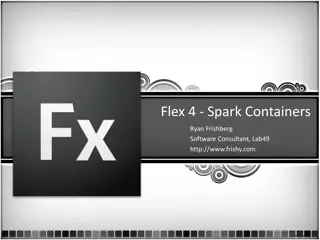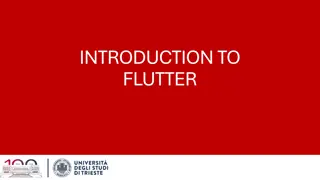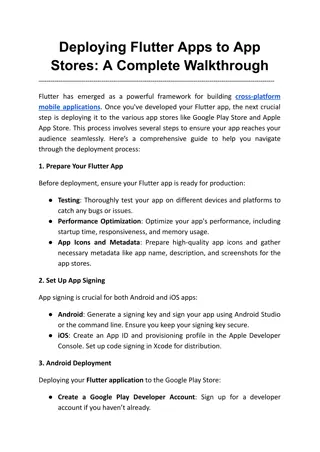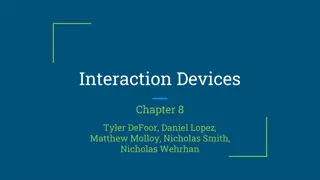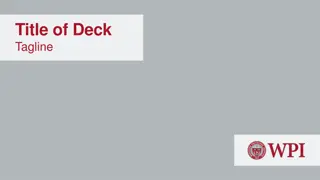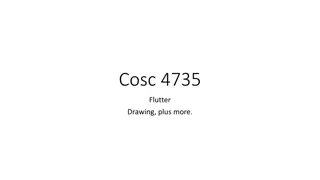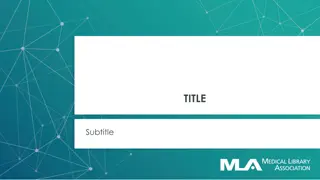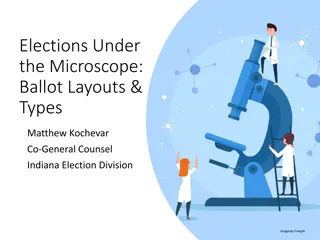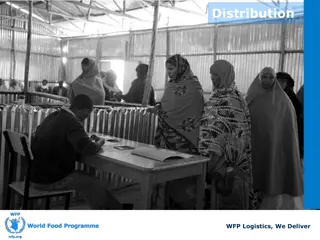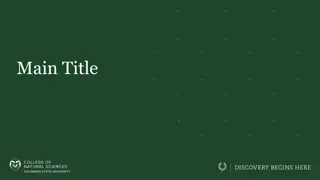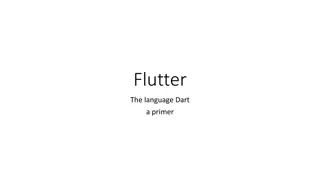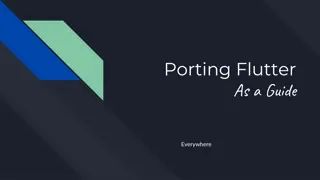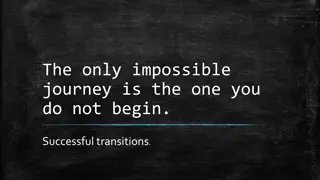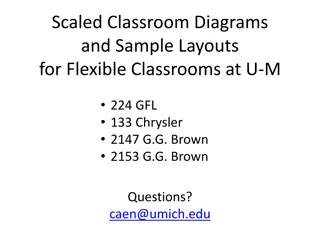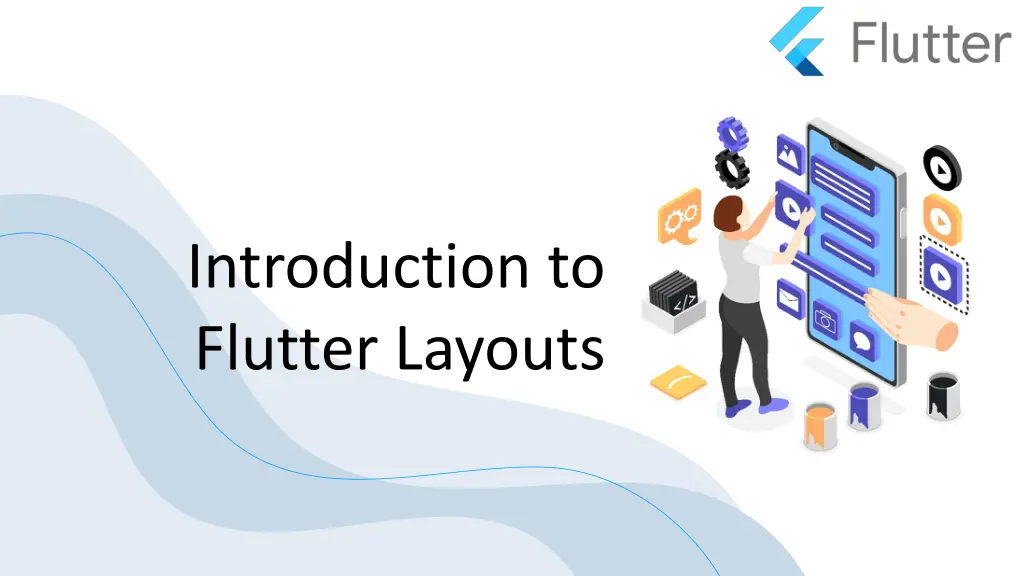
Flutter Layouts Overview
Explore the core concepts of Flutter layouts, understanding single child and multiple child widgets. Learn about popular layout widgets like Container, Center, Align, Row, Column, and more to effectively design your app's user interface.
Download Presentation

Please find below an Image/Link to download the presentation.
The content on the website is provided AS IS for your information and personal use only. It may not be sold, licensed, or shared on other websites without obtaining consent from the author. If you encounter any issues during the download, it is possible that the publisher has removed the file from their server.
You are allowed to download the files provided on this website for personal or commercial use, subject to the condition that they are used lawfully. All files are the property of their respective owners.
The content on the website is provided AS IS for your information and personal use only. It may not be sold, licensed, or shared on other websites without obtaining consent from the author.
E N D
Presentation Transcript
Introduction to Flutter Layouts
Introduction Core concept of Flutter is Everything is widget. Flutter incorporates a user interface layout functionality into the widgets itself. Flutter provides quite a lot of specially designed widgets like Container, Center, Align, etc., only for the purpose of laying out the user interface. Widgets build by composing other widgets normally use layout widgets.
Type of Layout Widgets We can categories the layout widget into two types: 1.Single Child Widget 2.Multiple Child Widget
Single Child Widgets The single child layout widget is a type of widget, which can have only one child widget inside the parent layout widget. These widgets can also contain special layout functionality. Flutter provides us many single child widgets to make the app UI attractive. If we use these widgets appropriately, it can save our time and makes the app code more readable.
Single Child Widgets Container: It is the most popular layout widget that provides customizable options for painting, positioning, and sizing of widgets. Padding: It is a widget that is used to arrange its child widget by the given padding. Center: This widget allows you to center the child widget within itself. Align: It is a widget, which aligns its child widget within itself and sizes it based on the child's size. SizedBox: This widget allows you to give the specified size to the child widget through all screens. ConstrainedBox: It is a widget that allows you to force the additional constraints on its child widget.
Multiple Child Widgets The multiple child widgets are a type of widget, which contains more than one child widget, and the layout of these widgets are unique. For example, Row widget laying out of its child widget in a horizontal direction, and Column widget laying out of its child widget in a vertical direction. If we combine the Row and Column widget, then it can build any level of the complex widget.
Multiple Child Widgets Row: It allows to arrange its child widgets in a horizontal direction. Column: It allows to arrange its child widgets in a vertical direction. ListView: It is the most popular scrolling widget that allows us to arrange its child widgets one after another in scroll direction. GridView: It allows us to arrange its child widgets as a scrollable, 2D array of widgets. It consists of a repeated pattern of cells arrayed in a horizontal and vertical layout. Expanded: It allows to make the children of a Row and Column widget to occupy the maximum possible area. Table: It is a widget that allows us to arrange its children in a table based widget. Flow: It allows us to implements the flow-based widget. Stack: It is an essential widget, which is mainly used for overlapping several children widgets. It allows you to put up the multiple layers onto the screen.