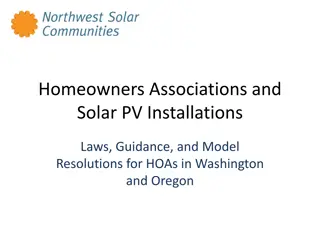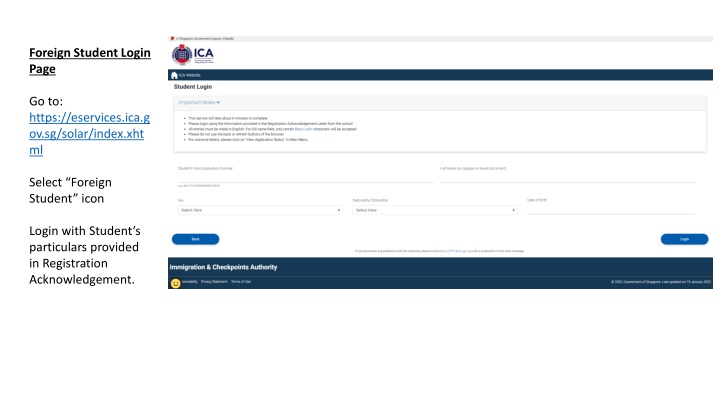
Foreign Student Online Application Process
"Learn how foreign students can navigate the online application process for Student's Pass in Singapore, from login to document submission and fee payment. Easily check application status, submit clarifications, and make appointments online."
Download Presentation

Please find below an Image/Link to download the presentation.
The content on the website is provided AS IS for your information and personal use only. It may not be sold, licensed, or shared on other websites without obtaining consent from the author. If you encounter any issues during the download, it is possible that the publisher has removed the file from their server.
You are allowed to download the files provided on this website for personal or commercial use, subject to the condition that they are used lawfully. All files are the property of their respective owners.
The content on the website is provided AS IS for your information and personal use only. It may not be sold, licensed, or shared on other websites without obtaining consent from the author.
E N D
Presentation Transcript
Foreign Student Login Page Go to: https://eservices.ica.g ov.sg/solar/index.xht ml Select Foreign Student icon Login with Student s particulars provided in Registration Acknowledgement.
Foreign Student Main Menu Page Select View Application Status to enquire on the current status of the Student s Pass Application. View Application Status Receiving Attention For Receiving Attention (Request for Clarification) status, click [Submit Clarification] to answer clarification questions and/or upload clarification documents.
Clarification Questions & Answers Answer all clarification questions and click [Next] to confirm and agree on the declaration. View Application Status IPA (Pending Document Submission) For IPA (Pending Document Submission) status, click [Upload Documents] to view the document listing details which applicant is required to upload for COF.
Upload Documents Click [Download Form] to download respective document templates and click [Next] to redirect to DRM page for uploading of documents. After Upload of Documents After uploading of COF documents online, the status is updated to IPA (Document Received) .
View Application Status IPA (Pending Clarification) For IPA (Pending Clarification) status, click [Upload Documents] to answer clarification questions and/or upload clarification documents. View Application Status IPA (Pending Issuance Fee) For IPA (Pending Issuance Fee) status, click [Make Payment] to proceed with payment.
View Application Status Make e-Appointment For IPA status, click [Make Appointment] to redirect to e- Appointment page.
Make Payment Non-scholar is required to make processing and issuance fee payment for Student s Pass. Select View Application Status to enquire on the current status of the Student s Pass Application. Click on [Make Payment] to be redirected to payment selection page. There will be three types of payment mode available as shown in the next slide.
Payment Selection Enter card details and OTP to proceed with payment. After successful payment has been made, system will redirect to Acknowledgement page.
Receipt A one-time generation of receipt is displayed as shown. Take note to disable pop-up blocker in order to view the receipt.
Enquire Payment History Select Enquire Payment History icon to view payment history of Student s Pass Application. Click on [Save as PDF] to save or print the payment history details.
Print Outcome Letter Select View Application Status icon to enquire on the outcome status of the Student s Pass Application. .
View Application Status - Print Outcome Letter Click on [Print Outcome Letter] to view or print the outcome letter. Click on [Make Appointment] to make an appointment. Click on [Save as PDF] to save or print the application status page


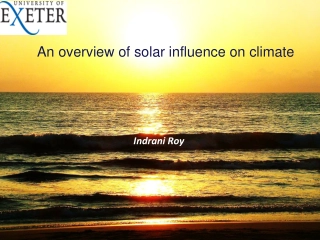

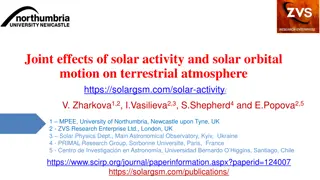
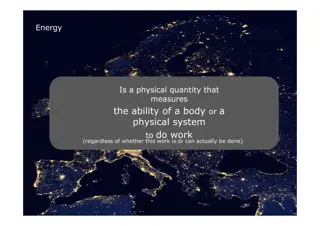
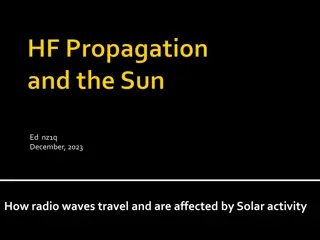
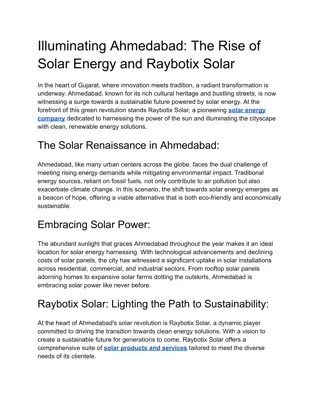
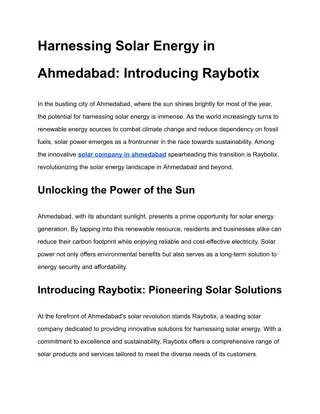
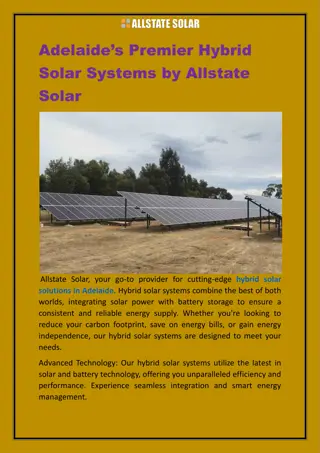

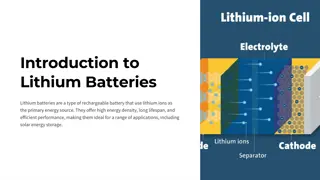
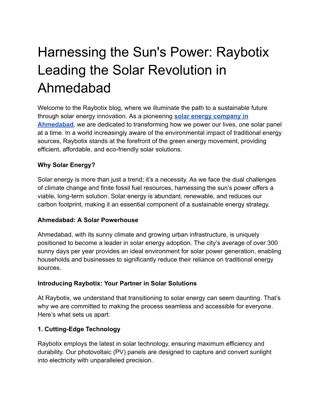
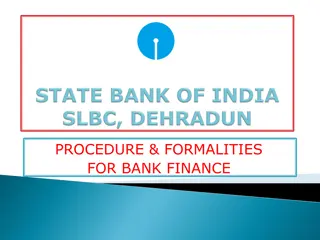
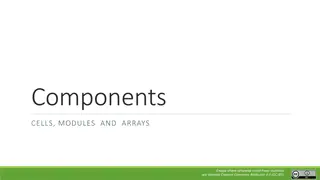
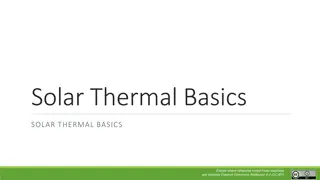
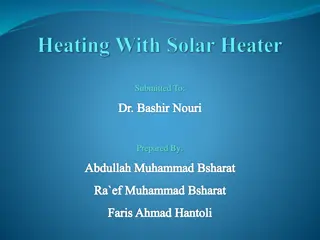
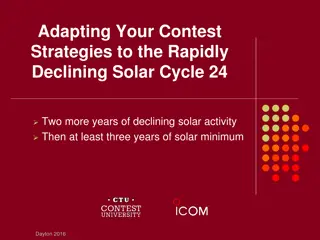



![Importance of Rock v. MWB [2018] UKSC 24 as Explained by Lord Sumption](/thumb/193348/importance-of-rock-v-mwb-2018-uksc-24-as-explained-by-lord-sumption.jpg)