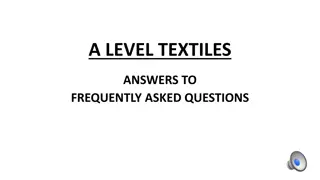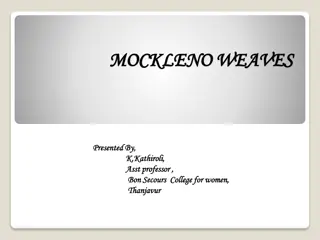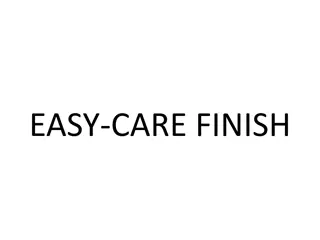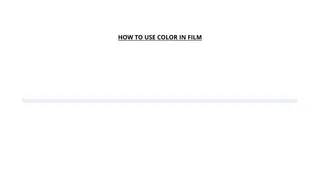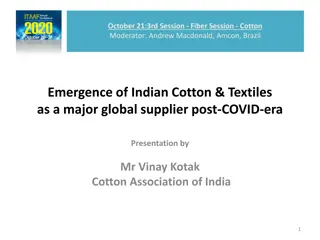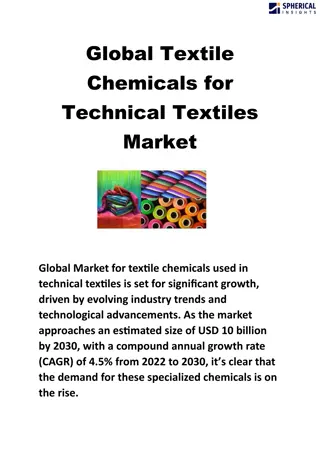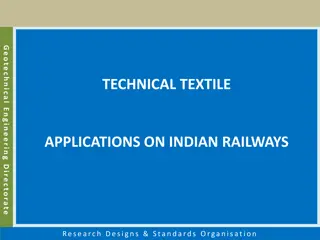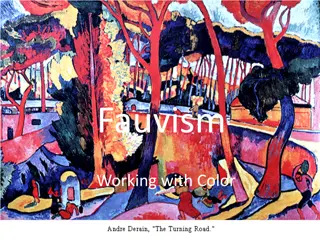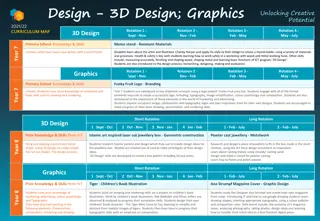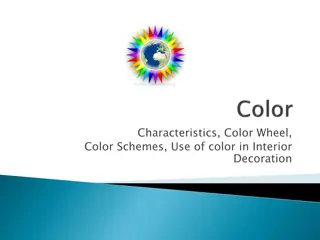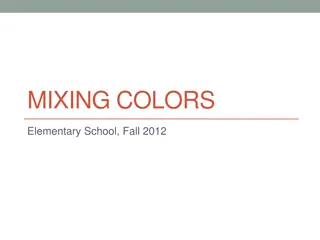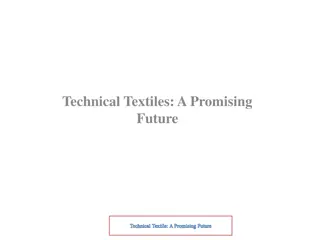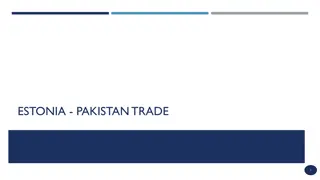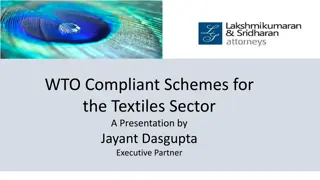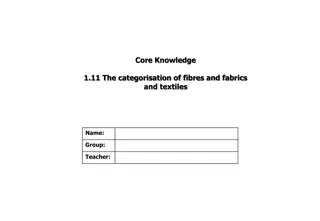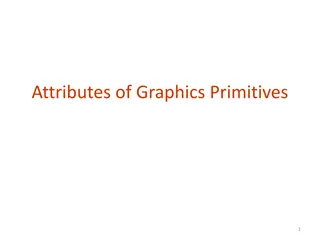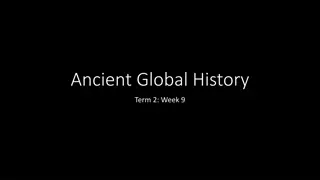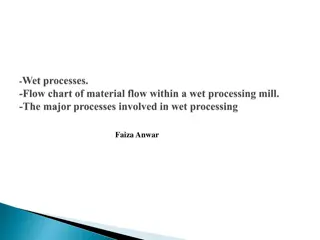Four Color Process for Textiles: Innovative Techniques Revealed
Printing Four Color Process on textiles has long been a challenging task due to the lack of tailored programs. Explore expert tips on coating screens and achieving optimal results for textile printing. Learn about the advantages of "thin emulsion coating" and "CAZA's Coating" technique for enhanced technical and visual outcomes. Gain insights from industry veteran Charlie Taublieb's vast experience in screen printing for over 47 years.
Download Presentation

Please find below an Image/Link to download the presentation.
The content on the website is provided AS IS for your information and personal use only. It may not be sold, licensed, or shared on other websites without obtaining consent from the author.If you encounter any issues during the download, it is possible that the publisher has removed the file from their server.
You are allowed to download the files provided on this website for personal or commercial use, subject to the condition that they are used lawfully. All files are the property of their respective owners.
The content on the website is provided AS IS for your information and personal use only. It may not be sold, licensed, or shared on other websites without obtaining consent from the author.
E N D
Presentation Transcript
Four Color Process for Textiles Charlie Taublieb Taublieb Consulting Greenwood Village, Colorado www.TaubliebConsulting.com DrPrint@aol.com
Introduction Printing Four Color Process on textiles has been a difficult task for as long as I have been in the industry. The biggest reason is the lack of programs written for this process on Textiles. Photoshop is the program to use, but it is set-up for paper printing . By changing the parameter of Photoshop, we can get results that work well on textiles. Discussion on coating screens. I have been in screen-printing for over 47 years. As a printer, I specialized in printing black shirts. I have been a technical consultant for over 45 years. 2/26/2025 Company Website/ Slide Number
WHY THIN COAT and "CAZA's COATING"... What I explained about the thin coating of emulsion and only on the substrate side can be "shocking" for some of you! One wrote: ..."this goes against everything I have been taught or read about". I am sorry to say that, unfortunately, too many things are said and written since so many years... that are often "theoretically working"... But not so well... "practically"... I can also write - if wished - about why I am not so concerned about EOM and Rz factor... again (I already did it in my French CD more than twenty years ago!) ... My credo is simple: the manner how I screen print works... for 60 years. What I do and did made my customers, both artists and industrials, happy... and it must be somewhere a little reason to explain why I received 350 Awards for the quality of my production in many applications of screen printing = only the result counts and it must be the best possible... Now the problem of "thin emulsion coating") If the coats are deposited with a hand-printing squeegee which is a very quick, very simple and very efficient technique, even with very large formats (I have been using this technique in my workshops for many years), it should be done as follows (see the illustration): Place the screen upside down (external side, also called ''substrate" side, up) on a big and flat table. Deposit the necessary quantity of emulsion on the small side of the screen. Spread this coat of emulsion over the entire surface of the screen with a printing squeegee and without too much pressure, just to " fill the mesh ". Turn the squeegee around (to avoid droplets) and return to the point where the procedure was started. Then eliminate the excess of emulsion.
WHY THIN COAT and "CAZA's COATING"... This technique therefore allows not only a thin deposit of emulsion which is indispensable in UV technology, but the thickness of this coat gives, via the exposure, a perfect hardening (at heart) of the coat of emulsion including the inside of the screen (also called "squeegee side,). This perfectly hard coat will make the screen. particularly chemically resistant to solvent and water-based inks or monomers in UV and physically to rubbings due to the motion of the squeegee and flood-bar stroke, even to the abrasion of the inks (enamels for example) or substrates that would be a little "rough". This technique is very fast too (our screen is practically coated within the time necessary to place a screen in a coating machine), and therefore allows the deposit of a very fine coat, as well as a very precise, very constant thickness, that is to say the thickness of the fabric plus 1 to 2 microns on the external side of the screen. Finally, it is very economical: the thinness of the coat allows us to make more than 40 m2 of screens with only one liter of emulsion (1450 square feet with 1 US gallon). Of course, the RZ factor is not quite good, but I don't care... as well for the EOM! (I can explain exactly why, but for today, it is another story) ... With a thin layer, one also avoids the "tunnel effect", particularly formidable in screen printing when printing halftone dots. What is called tunnel effect is the difficulty for the ink, during its transfer to the support, to travel the distance in the fabric and the thickness of the emulsion or film layer ... this distance can sometimes be larger than the actual diameter of the point to be reproduced: it may not be reproduced or only partially... Michel Caza I have been already showing this month ago here in the group but here again for the "new members"... Of course, you need a very good quality emulsion containing at least 46% solids. You should also dry the screens with the substrate side down.
Overview This presentation will take you step by step through the changes necessary to get the desired results. Some of the information might require going through the version of Photoshop you are using if you cannot find some of the information where they are shown. Photoshop moves information around and sometimes eliminates information as they change versions.
Resolution of Artwork Most artists want to use very high resolution, but if too high, you will may information when making screens and printing. Resolution should be 2-2.5-3 times the LPI that will be used. 45 LPI=100-150 DPI 65 LPI=150-200 DPI
Artwork Original artwork should be in RGB Mode Duplicate original artwork, reduce size, and move to a corner. This duplicate will be used to judge if modifications are moving in the correct direction.
Original Image in RGB Mode 1-Start in RGB Mode sized to 100% of size with the resolution chosen.
Image E 2-Image>Adjust>Selective Colors In Neutrals; Normal adjustment is between 3% and 8%. This adjustment removes extra gray data and eliminates white noise. +8% Neutrals
Optimizing the Image 3-Image>Adjust>Hue/Saturations Increase Saturation to the + side. Each image is different so the amount will vary but start around +25 and go from there. The colors in the image will start to become vivid. +5% Saturation
Optimizing the Image 4-Image>Adjust>Brightness/Contrast Leave Brightness ay 0. Increase the Contrast just a little bit to around +5 just to add a little more contrast. +5% Contrast
Optimizing the Image 5-Image>Adjust>Levels Setting the Black and White points. Find the blackest area of your image. Hold your ALT key and slide the Black Slider, usually on the left side, until the area becomes black again. Do the same with the White side. This step adds depth to the image. Levels Adjusted
Optimizing the Image 6-Image>Adjust>Lab Colors Open Channels window, if not already open, select the Lightness Channel, usually the second on down
Optimizing the Image Filter>Sharpen>Unsharp Mask Adjust the amount to be around 85% to 90%, but it can be higher if needed. Leave the Radius: 1.0 pixels Change the Threshold: 3 levels This step sharpens the image so you can see a lot more detail. Image>Mode>RGB Color to return your image back to RGB or you can return it to CMYK.
Optimizing the Image Sharpen 90%, RGB Mode
Separation Modifications Change to CMYK Mode
Separation Modifications Making adjustments so the image will have a little more life is done as follows: Image Adjust Brightness/Contrast +5% Brightness, +5% Contrast
Separation Modifications We are now ready to adjust each of the colors and compress the dot range, so it is suitable for screen-printing. It will be necessary to take the information that is less than 15% and more than 80% and compress them towards the center to our usable range. We will still have information that is less than 15% and more than 80%, but the bulk of that information will sit where we can use it. The reason we do this is because holding dots that are less than 15% for most printers is difficult. Dots of over 80% will probably print as a solid area due to dot gain or dot spread. By compressing the range, we will have a very usable set of separations. Image Adjust Curves
Separation Modifications Do not make adjustments with the CMYK showing. Go to the arrow at the right and choose the Yellow. Take the bottom of the diagonal line and move it to the right until you see 15%. Now take the top of the diagonal and pull it down until it reads 85%. Do the same to the Magenta and Cyan. There are times when less of an adjustment will be needed and it will be up to each artist to make that decision. Next, we have to make adjustments on the black, which is the K. Because the black is very strong, it wills over power the other colors unless we make a more dramatic adjustment. We also only want black in the darkest shadow areas so choose the Black and slide the bottom of the diagonal up to 30% and pull the top of the diagonal up to 70%. If you feel you have lost too much information, back off the amount of compression.
Separation Modifications When the Preview button is hit, you will be able to see how much of an adjustment was made. If you are unhappy with the results, go into the history and delete that which you are unhappy with and make new adjustments. CMYK adjusted in Curves
Color Order White-if needed Yellow Magenta Cyan Black Never flash or the inks will not mix properly.
Dot Size, Angles & Shape I have done a lot of experimenting and this is what I use for all half tone images: 45-65 LPI 61 Degree Angle-all colors Elliptical Dots
Fred Clarke-Serichrome Seps This was given to me about 35 years ago by Fred Clarke, who I think was the person most responsible for developing Four Color Process separations for textile screen printing than anyone else in the industry.
Angle Variations-4 Four Angles: Black-82.5 Magenta-52.5 Cyan-22.5 Yellow-7.5
Angle Variations-3 Three Angles: Black-82.5 Magenta-52.5 Cyan-22.5 Yellow-82.5
Angle Variations-2 Two Angles: Black-61 Magenta-31 Cyan-31 Yellow-61
Angle Variations-1 One Angle: Black-61 Magenta-61 Cyan-61 Yellow-61
Mesh Counts 45 LPI-230 Mesh (90cm) 56 LPI-305 Mesh (120cm)
Squeegees Medium to Medium/Hard for all colors 75/90/75 Triple Durometer 75 Durometer 65/90/65 Triple Durometer where strong color is needed.
Charlie Taublieb Taublieb Consulting www.TaubliebConsulting.com DrPrint@aol.com WhatsApp +1-303-618-8955 Cell +303-618-8955 Skype drprint2001 Academy of Screen & Digital Printing Technologies