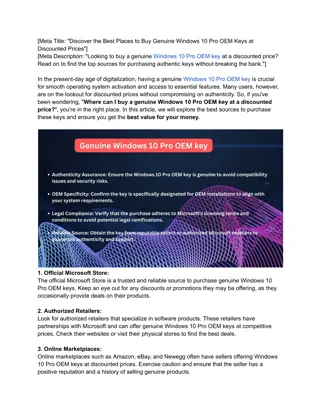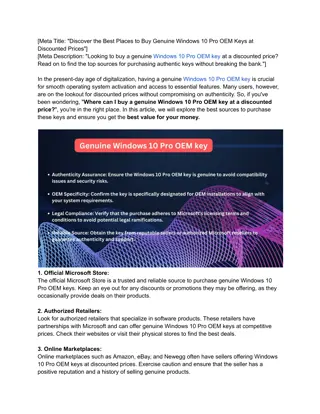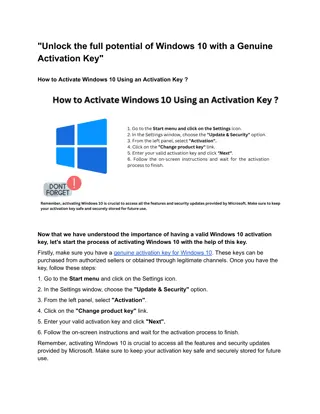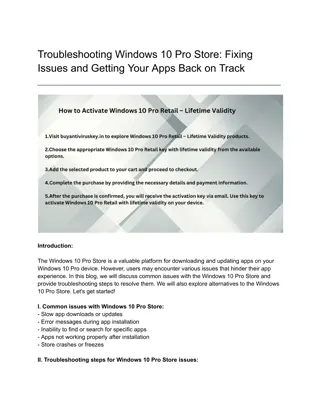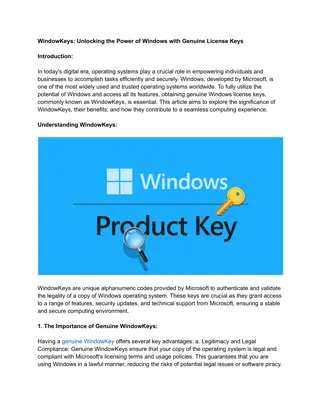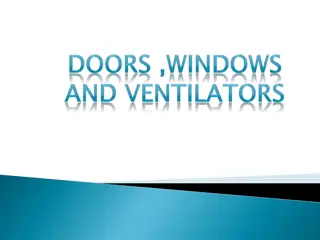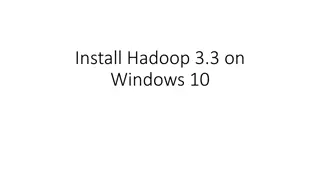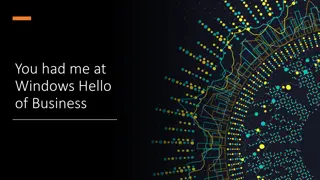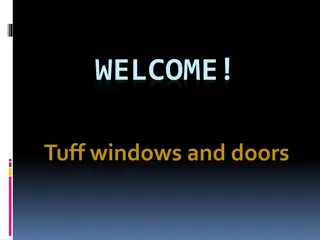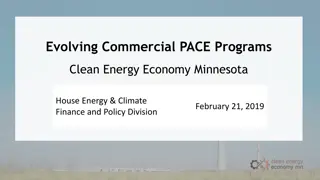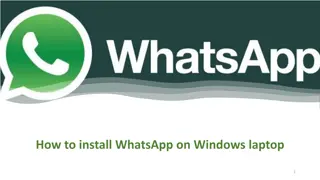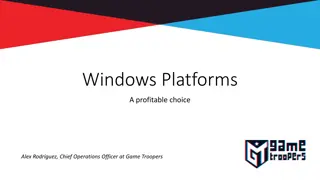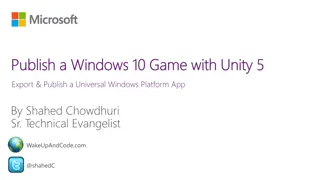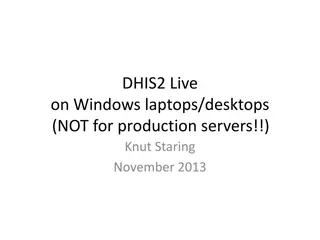Fresh Install Windows 10: Step-by-Step Guide for Clean Installation
Learn how to perform a clean installation of Windows 10 step-by-step, from creating installation media to activation. Upgrade for free from Windows 7, 8, or 8.1 and get your system running smoothly with these easy instructions.
Download Presentation

Please find below an Image/Link to download the presentation.
The content on the website is provided AS IS for your information and personal use only. It may not be sold, licensed, or shared on other websites without obtaining consent from the author. If you encounter any issues during the download, it is possible that the publisher has removed the file from their server.
You are allowed to download the files provided on this website for personal or commercial use, subject to the condition that they are used lawfully. All files are the property of their respective owners.
The content on the website is provided AS IS for your information and personal use only. It may not be sold, licensed, or shared on other websites without obtaining consent from the author.
E N D
Presentation Transcript
Clean Install Windows 10 www.playppt.com
Free Upgrade Microsoft has rolled out Windows 10 for free to the genuine windows users. Installing Windows 10 is quite easier as you can use your Windows 7, 8, or 8.1 key to activate Windows 10. Windows 10 upgrade process drags old files, settings and programs from your previous windows system to your new one. You can even prefer to clean install Windows 10 with couple of options. www.playppt.com
Option One www.playppt.com
Step 1: Create Installation Media for Fresh Install Click the below link to download and create installation media, either on a DVD or a flash drive, and install it from there. http://www.microsoft.com/en-us/software- download/windows10ISO Also download Windows 10 media creation tool https://www.microsoft.com/en- us/software-download/windows10 which will download the correct windows 10 installation files for your system. www.playppt.com
Step 1: Screenshot www.playppt.com
Step 2: Select Edition Select the correct Windows 10 edition that is licensed for your system (Windows 10 Home or Pro). Next you need to select the preferred language and architecture (32 or 64 bit version). www.playppt.com
Step 2: Screenshot www.playppt.com
Step 3: Installation Restart your computer with the USB flash drive or DVD inserted, and boot from that device. Select Install Now once the Windows installer starts. www.playppt.com
Step 4: Activation If you are installing Windows 10 for the first time, then enter your Windows 10 key or valid Windows 7, 8, or 8.1 key. If you have already installed Windows 10 on this computer before, click I don t have a product key. Windows will automatically activate once it s installed. www.playppt.com
Step 4: Screenshot www.playppt.com
Step 5: Partition Select the custom option to ensure that you are performing a clean install and not an upgrade install. Partition your system drive however you like. If you just have a single Windows partition, you can tell the installer to overwrite it. If you have many partitions, you could delete them all and tell Windows 10 to install itself in the unallocated space. www.playppt.com
Step 5: Screenshot www.playppt.com
Step 6: Check Activation After your fresh install of Windows 10 is completed, it should automatically activate itself after you connect to the Internet. To ensure it activated correctly, open the Start menu and click on Settings. Click the Update & Security button, and go to the Activation tab. www.playppt.com
Step 6: Screenshot www.playppt.com
Option Two www.playppt.com
Step 1: Do Reset and Remove All If you have already upgraded to Windows 10 and want a fresh install, you can reset it by opening Settings app, select Update & Security, select Recovery, and click the Get Started button under Reset this PC. Select Remove everything. This will wipe all your files, so be sure you have backups. www.playppt.com
Step 1: Screenshot www.playppt.com
Reference How to geek http://www.howtogeek.com/224342/ho w-to-clean-install-windows-10/ www.playppt.com
Thank You www.playppt.com