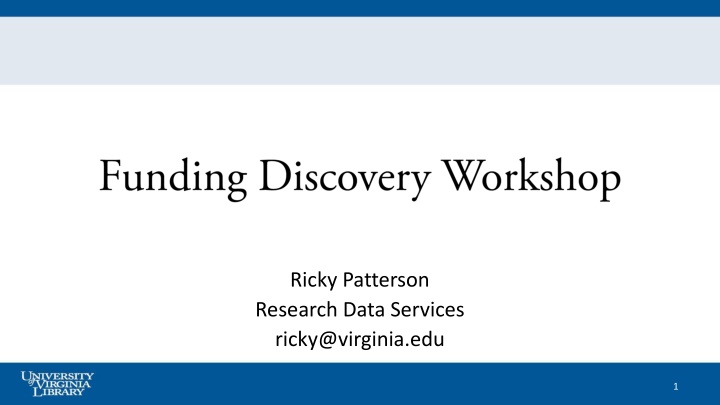
Funding Discovery Workshop at UVa - Research Data Services
Join the Funding Discovery Workshop at UVa's Research Data Services to explore UVA-licensed discovery tools, learn about funding opportunities, and get assistance with your research topics. Discover Pivot, GrantForward, Dimensions, and Foundation Directory Online for your research needs.
Download Presentation

Please find below an Image/Link to download the presentation.
The content on the website is provided AS IS for your information and personal use only. It may not be sold, licensed, or shared on other websites without obtaining consent from the author. If you encounter any issues during the download, it is possible that the publisher has removed the file from their server.
You are allowed to download the files provided on this website for personal or commercial use, subject to the condition that they are used lawfully. All files are the property of their respective owners.
The content on the website is provided AS IS for your information and personal use only. It may not be sold, licensed, or shared on other websites without obtaining consent from the author.
E N D
Presentation Transcript
Ricky Patterson Research Data Services ricky@virginia.edu 1
UVas Data Sharing Repository LibraData & Dataverse Tomorrow at 2pm in Brown 133 (this room) Sign up below Find all of our workshops here: http://data.library.virginia.edu/training 2
Workshop Objectives Explore four UVA-licensed discovery tools, starting with: Pivot and GrantForward Create accounts Search the tools Share funding opportunities with others, and save searches Understand where to get assistance with these tools Survey two other tools: Dimensions & Foundation Directory Online 3
Funding Discovery Intro Before you begin your search, think about a few basic questions: What research topic are you interested in pursuing? What keywords do researchers in your field use to describe the topic? What resources do you need? Do you need seed funding to start a new idea, support for a postdoc, or support for a team? When do you need the funding? For how long? Do you need to consider certain criteria for awards, such as your citizenship, your career stage, the location of the research, other? 4
Pivot Pivot (https://pivot.proquest.com) is a searchable database of funding opportunities used by many universities Coverage: federal, non-federal, foundation, and private funding opportunities from around the globe Licensed by the VPR office They want your feedback Please contact them (fundinginfo@virginia.edu) to share your thoughts 5
Getting Started with Pivot Visit Pivot (https://pivot.proquest.com) No need to manually create an account! Under Sign In , click on Access via My Institutional Login You ll be directed to login via your Institution's Credentials (Shibboleth) Choose your institution and click Login You ll be directed to Netbadge to enter your id and password (typically your computing ID and password) No additional ID and password to remember!!! 6
Tour the homepage Four options: Home Where your saved searches can be found. Funding Profiles YES, it may have automatically created a profile for you. NO, we don t generally find these helpful and would not recommend spending time enhancing them Papers Invited Funding Insights: Pushed to you based on your interests 7
Lets search for funding! Demonstration/follow along mobile health vs. mobile health (note number of results) Browse your results Note the sort capabilities Note the facets on the left, which refine the search Visit an individual record See details 8
Pivot Features For a funding opportunity, we can: Track Set to Active Share 9
Pivot Features Track Allows you to watch funding of interest Note you can tell how many others are tracking, but not who they are 10
Pivot Features Active Another way to flag opps you want to track Active opps are most likely opps for which you plan to apply or for which you ve already applied and would like to keep a close eye on. When you mark an opp as Active, it will be listed in the Active section on your homepage, which is shown to you immediately upon logging into your homepage. 11
Pivot Features Share Can share both Funding Opportunities and Searches 12
Now: Search your own topic This time use Advanced Search to see that functionality Click on Funding on the menu bar, then Advanced Search Enter search term(s) Use the choices to Include or Exclude things in search e.g. Funding Type = postdoctoral award Notice the Keywords Pivot s terminology for Categories 13
Save Search and enable alerts Save Search Would you like to receive a weekly email ? See Saved Searches under Home, on left Options 14
Pivot Features Advisor Generated via Profile. We find that your own searches will generate much more useful/pertinent results If you are receiving emails via the Advisor, you can turn them off Of course, you are welcome to use Advisor, and fill out more information in your profile, but you will probably get better search results by customizing a search of your own. 15
Pivot Features Limited submission/internal coordination Some sponsors/programs require a limited number of submissions from an organization, or other internal coordination. Some limited submission programs are University-wide, others are more granular at school or department level. Curated the VPR Office is collecting limited submission opportunities Contact them via limited-submission-vpr@virginia.edu if you are interested 16
GrantForward GrantForward (https://www.grantforward.com) searchable database of funding opportunities developed out of UIUC; adopted by a number of universities Coverage: US funding opportunities (federal, non-federal and foundation), compared to Pivot Licensed by the VPR office They want your feedback Please contact them (fundinginfo@virginia.edu) to share your thoughts 17
Why more than one? Coverage of funding opportunities is generally similar One may be somewhat more comprehensive depending on the field (so try both!) Only GrantForward contains Awards (funded projects) and Pre- Solicitations Only Pivot has Papers Invited (calls for papers for upcoming conferences and journal special issues) You may prefer the look and feel , user support, and/or other features of one tool vs the other. 18
Create your GrantForward account www.grantforward.com Create an account so we can save searches and receive email alerts of funding opportunities Again, don t worry about profiles for now; we are focusing on searches 19
Tour the Homepage Options: Pre-solicitations Grants (aka Funding) Awards (aka funded projects) Sponsors Researchers (including profiles) Supports (help) 20
Lets search for funding! Demonstration/follow along mobile health vs. mobile health (note number of results) Browse your results Note the sort capabilities ( Relevance ) Note the facets on the left, which refine the search Visit an individual record See details 21
Search on your own topic Let s use Advanced Search to see that functionality Click on Funding on the menu bar, then Advanced Search Enter search terms (e.g. genomics) Click limits below Sponsor Type Type (note Research Project ) Status (open and continuous are defaults) Submission (note you can omit Limited Submission) Applicant Type 22
Search Results Display with date, description Click on title for full record Usual wording Bottom has users who viewed and more results Links to URL to apply, and the source 23
GrantForward Features Export Favorite Share 24
GrantForward Features Export You can from list (choose 10, 25, 50 or 100 records), Favorites, or single record. Export to csv (Excel), txt, or pdf 25
GrantForward Features Favorite Favorite (star) selected result(s) from list, then go to Favorites from top menu, then Export 26
GrantForward Features Share From a single record, Share. Then visit Shared from top menu, and share with message via email menu, and share with message via email Share From a single record, Share. Then visit Shared from top 27 26
Save Search and enable alerts Save Search Must be logged in Name it Choose your frequency 28
Help for both https://guides.lib.virginia.edu/grantsfunding Quick Start guides YouTube channels for Pivot and GrantForward Request a Consultation with a librarian Support also available through the Pivot and GrantForward sites (and YouTube channels) How to apply for funding (Research Admin in your department or school, or OSP) 29
Dimensions Dimensions from Digital Science A tool to conduct literature searches, analyze impact of research, explore research funding, and track emerging topics Subscription provided by the VPR Office. https://app.dimensions.ai/ 30
Dimensions SSO for virginia.edu email addresses: https://app.dimensions.ai Click Log In in upper right corner Enter your UVA email address then click Next Login via Netbadge One-time steps for new users: Confirm identity through verification code sent to email Confirm details for account registration Should now have access to Dimensions (note: full database access may take up to 24 hours after initial log in) 31
Foundation Directory Online UVA Subscription (through Advancement) must access through Proxy server link to gain access (link is on libguide page): http://proxy01.its.virginia.edu/login?url=http://fcon line.foundationcenter.org/ipl.php FDO allows you to search for Grantmakers Grants and Recipients based on the topic you are search on 32
Dimensions Help https://guides.lib.virginia.edu/grantsfunding https://researchdevelopment.vpr.virginia.edu/grant-funding- opportunities Contact me directly (ricky@virginia.edu) How to apply for funding (Research Admin in your department or school, or OSP) 33
