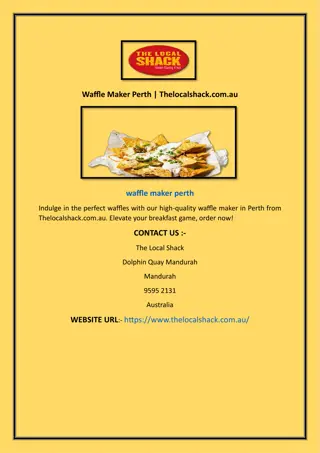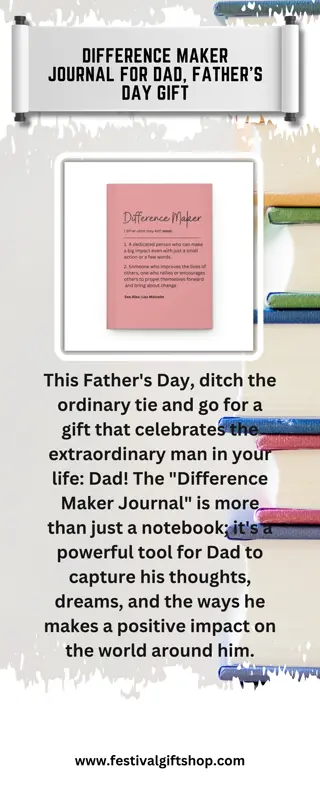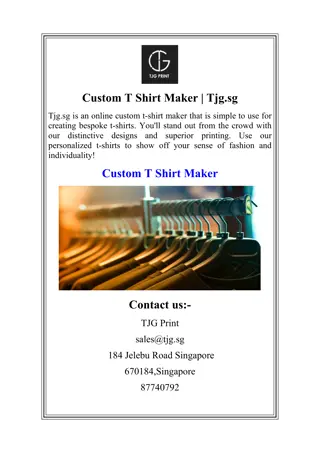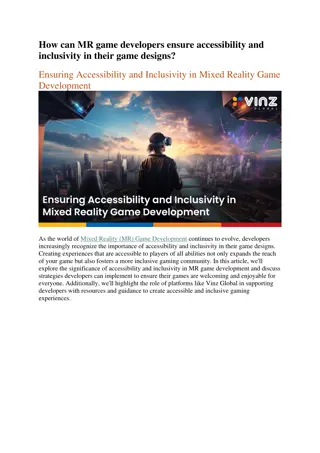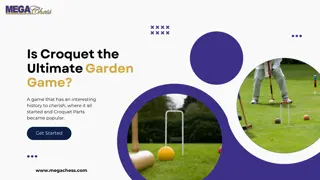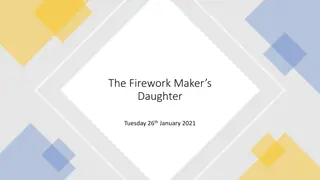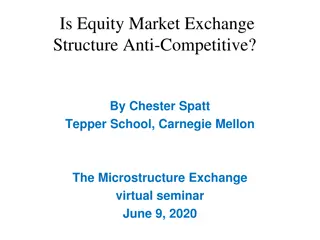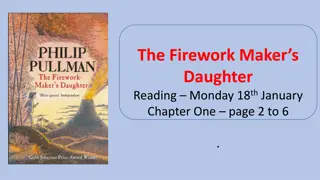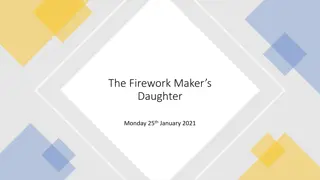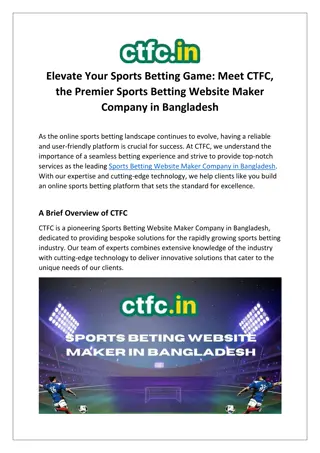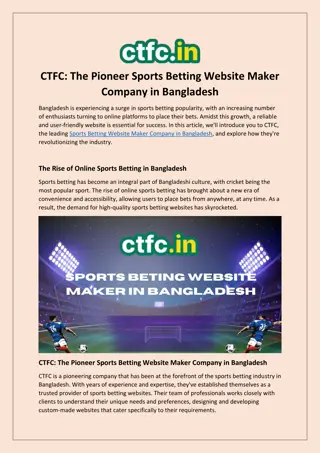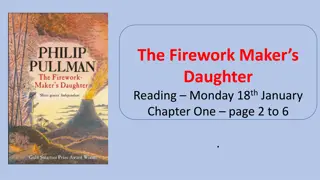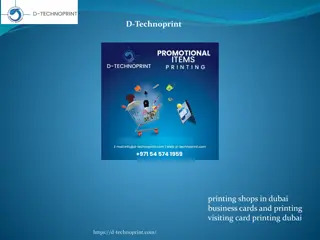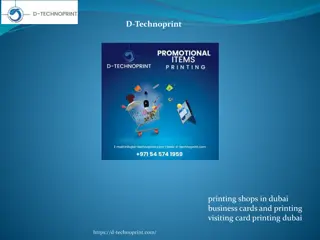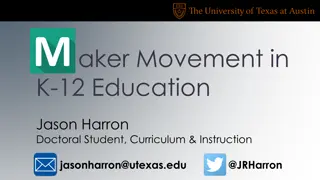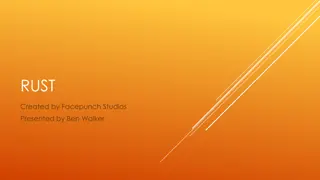Game Maker
GameMaker Studio allows you to design your own computer games without the need for complex programming. This tool offers an intuitive Drag-and-Drop interface, making game creation quick and enjoyable. You can prototype games, import images and sounds, and utilize tutorials to kickstart your game development journey in a user-friendly manner. Dive into the world of game design with GameMaker Studio and unleash your creativity!
Download Presentation

Please find below an Image/Link to download the presentation.
The content on the website is provided AS IS for your information and personal use only. It may not be sold, licensed, or shared on other websites without obtaining consent from the author.If you encounter any issues during the download, it is possible that the publisher has removed the file from their server.
You are allowed to download the files provided on this website for personal or commercial use, subject to the condition that they are used lawfully. All files are the property of their respective owners.
The content on the website is provided AS IS for your information and personal use only. It may not be sold, licensed, or shared on other websites without obtaining consent from the author.
E N D
Presentation Transcript
Game Maker By:Mrs.Afreen Solkar http://docs.yoyogames.com/
An introduction to GameMaker: Studio. We all know that playing computer games is fun. . But what many people don't realise is that it is actually more fun to design your own computer games and let other people play them! ! Now, making computer games is not normally a simple thing and the commercial games you buy nowadays typically take two or three years of development with teams of anywhere between 10 and 50 people and budgets that can easily reach millions of dollars. 50 . 10
Not to mention the fact that all these people are highly experienced: programmers, art designers, sound technicians, etc. : But that's changed with the advent of GameMaker: Studio. With GameMaker: Studio you can start to prototype and create your own computer games quickly and easily without the absolute need to learn a programming language. : . : .
GameMaker: Studio offers an intuitive and easy to use Drag-and-Drop (referred to as 'DnD' from now on) interface of action icons that allow you to start on creating your own games very quickly. ( : ) " " . You can import and create images and sounds to use in objects, and then instantly see the results of your actions at the press of a button. . Obviously, you want to get started as quickly as possible, so GameMaker: Studio is bundled with a number of tutorials and demos which you can import and use to get straight to work. : .
These tutorials contain many sprites and graphics which are designed as "place holders" to get you going but they are not for use in any finished product. " " . It should be noted here that Game Maker: Studio focuses on two- dimensional games (which isn't to say that it's not capable of 3D, as it is!) and many great games use 2D sprite technology, even though they look very 3D when playing. 3 D 2 D 3 D : . )! (
As mentioned previously, you need to assign images (sprites) and other things to objects, which are easily defined in your game through the DnD action icons to give them properties and behaviour, after which you place them in rooms along with backgrounds and other things to give your game the look and feel you want. ) ( . It's in these rooms that the game takes place, and they can be considered essentially as "levels" to your game. " " .
If you master the DnD interface and how it works to control basic things in objects, you can then move on to the easy to learn programming language GML which gives you much more control over every aspect of GameMaker: Studio. GML : . This help file will tell you the most important things you need to know about GameMaker: Studio and how you can create your own games with it. : . Please realize that, even with a program like GameMaker: Studio, designing computer games is not completely effortless - so no "make a MMORPG" button here! : ! " " -
Be aware too that there are many aspects to making games that are all equally important: game-play, graphics, sounds, user interaction, etc... but, the most important aspect of all, is patience. ... : . While GameMaker: Studio is a powerful tool, it cannot do everything for you at the touch of a button so start small with simple examples and you will realize that not only is creating games great fun, but that learning to use GameMaker: Studio to do it is also very rewarding! : : !
Installation and System Requirements Installing GameMaker: Studio for personal use. . : If your version of GameMaker: Studio has not been bought through Steam, you will need to run the program GMStudio-Installer.exe and follow the on- screen instructions to install. . GMStudio-Installer.exe : You are given the option to install the program anywhere you like but it is recommended that you follow the default suggestions given. . Once installation is completed, in the Start menu you will find a new program group where you can start GameMaker: Studio. . :
Basic Requirements Any computer that is less than five years old should be able to run GameMaker: Studio without any problems, but here are the minimum specs for your PC to use the program, and then the necessary specs for each of the additional modules that you may have. : . Windows: : GameMaker: Studio requires a reasonably modern PC running Windows XP, Vista, 7, or later. Windows : . 7 XP A DirectX 9 (or later) compatible graphics card with at least 32MB of memory is required for most created games. It requires a screen resolution of at least 1024x768 and 65536 (16-bit) colours (but preferably 32-bit true colour). 32 MB 1024 x768 65536 ( 16 - ) ) 9 . 32 ( .) - (
Also a DirectX 9 compatible sound card, or integrated sound chip, is required. It is always recommended that you make sure you have the most recent drivers installed for your system. . 9 . GameMaker: Studio requires DirectX version 9.0 or later to be installed on your computer. (You can download this version of DirectX from the Microsoft website at: http://www.microsoft.com.) 9.0 DirectX http://www.microsoft.com) ( . : : DirectX
When designing and testing games, the memory requirements can be pretty high (at least 128 MB and preferably more, but this depends on the operating system). ( 128 .) When just running games, the memory requirements are less severe and depend a lot on the type of game as well as the resources being used. .
: Activating GameMaker: Studio GameMaker: Studio requires an internet connection to activate your licence before you can use it. . Once you have installed your version of GameMaker: Studio you will be shown the following Welcome screen: : : :
From here you have three options: : Create Account - Here you can register GameMaker: Studio with YoYo Games and get a YYA (YoYo Account). YYA : - .) ( This will open your default browser and take you to the YYA registration page, where you will be prompted to enter a few personal details to register your copy of the program. YYA . Once you have done that and activated the YYA, you will be given a free licence key for the product. YYA .
Once you have registered, you can then use the second option (below) to use the YYA username and password to start GameMaker: Studio. ( ) . : YYA YoYo Account - If you have already set up your YYA (YoYo Account) then you can enter your Email and Password to licence GameMaker: Studio and start making games. YYA ( ) : - . Note that if you have a GameMaker: Marketplace or GameMaker: Player account, then you can use the email/password that you set up for them here too. : : / .
Studio Licence - If you have an existing GameMaker: Studio licence and do not currently wish to register for a YYA (YoYo Account), then you can input your existing licence here. : . After licensing you will be prompted to restart GameMaker: Studio. If your licence has any extra modules attached to it, you may be prompted to download additional files and then restart again before you can access them. : . YYA ( - ) . At any time you can log into your YYA from a browser or from the GameMaker: Studio IDE Account Menu and see the licences you posses as well as modify any of the account details. : YYA IDE .
GameMaker: Studio Overview This section explains some of the some of the core concepts of how GameMaker: Studio works so you can start making games as quick as possible. The Global idea Before delving into the possibilities of GameMaker: Studio it is good to get a feeling for the idea behind the program. Games created with GameMaker: Studio take place in one or more rooms. Now, these Rooms are flat 2 dimensional spaces but they can contain 3D-looking graphics as well depending on how you use them. In these rooms you place objects, which you can define within the program. Typical objects can be walls, moving balls, the main player controlled character, enemies, and anything else you can think of from games that you have played! Some objects, like walls, just sit there and don t do anything, while other objects, like the main player controlled character, will move around and react to the input received from the player using keyboard, mouse, or joystick. For example, when the main character meets an enemy he might die or he might fight the enemy and score points. As you can see, objects are the most important ingredients of games made with GameMaker: Studio, so let us talk a bit more about them.
An Overview of Objects and Rooms First of all, most objects, when placed as instances within a room, need some image to make them visible on the screen. Such images are called sprites. A sprite is often not a single image but a set of images that are shown one after the other to create an animation and in this way it can look like a character is walking, or a ball is rotating, or an enemy is exploding, etc... During the game, the sprite of a particular instance of any object can be changed, so a character can look different when it walks to the left or to the right, for example. You can create your own sprites in GameMaker: Studio or load them from files and use them "as is" or edit them yourself with the powerful GameMaker: Studio sprite editor. Here is an example of how a typical object looks: