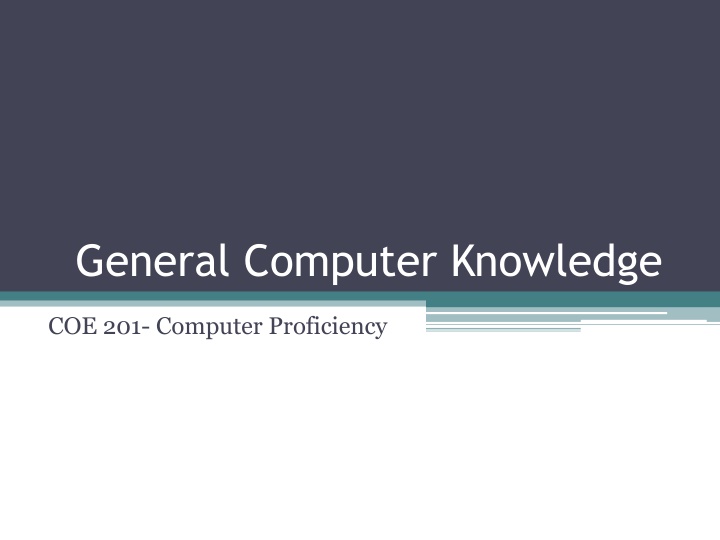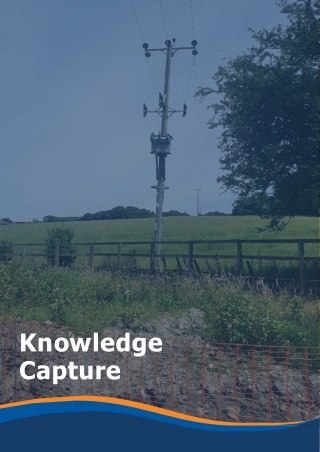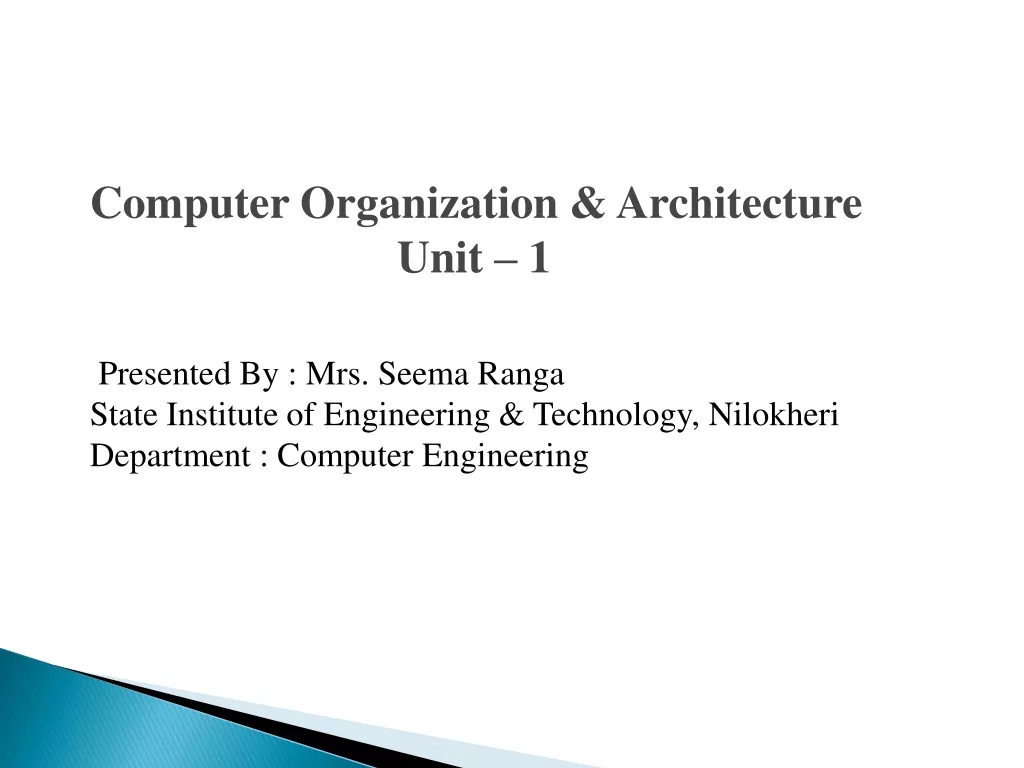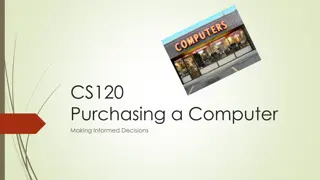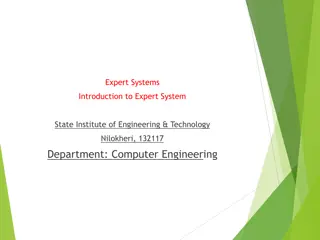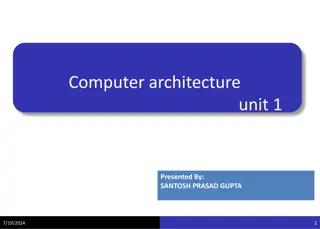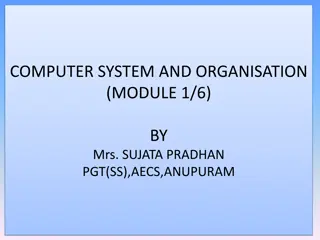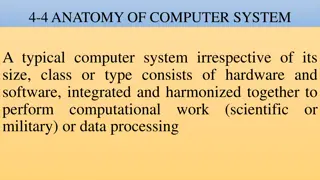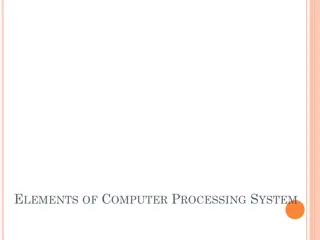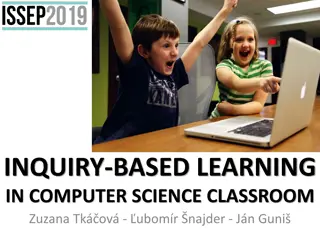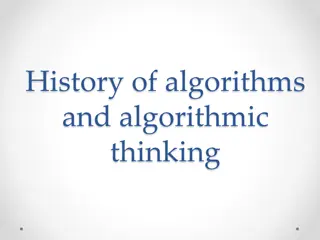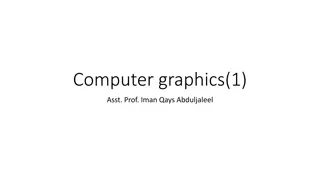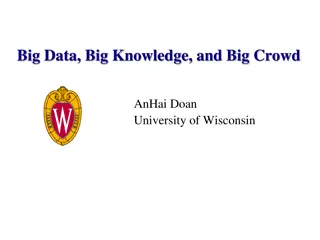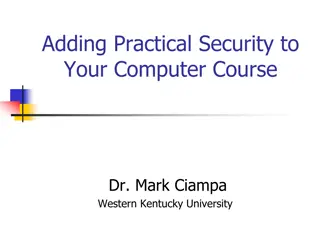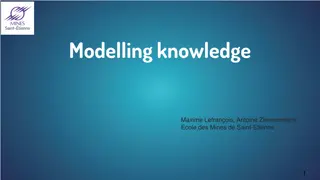General Computer Knowledge
This course is designed to enhance your computer proficiency with a focus on general computer knowledge. You will gain essential skills and understanding in various computing areas to enhance your overall proficiency and efficiency when using a computer.
Download Presentation

Please find below an Image/Link to download the presentation.
The content on the website is provided AS IS for your information and personal use only. It may not be sold, licensed, or shared on other websites without obtaining consent from the author.If you encounter any issues during the download, it is possible that the publisher has removed the file from their server.
You are allowed to download the files provided on this website for personal or commercial use, subject to the condition that they are used lawfully. All files are the property of their respective owners.
The content on the website is provided AS IS for your information and personal use only. It may not be sold, licensed, or shared on other websites without obtaining consent from the author.
E N D
Presentation Transcript
General Computer Knowledge COE 201- Computer Proficiency
Outline Hardware Vs. Software Binary Representation Computer Components CPU Data Storage Input/Output Devices BIOS Operating System
Hardware The part of the computer that you can see and touch. Example: CD-ROM, monitor, printer, keyboard Devices that are required to store and execute (or run) the software. Serve as the delivery system for software solutions.
Software Also known as program or application. Collection of instructions that enables a user to interact with the computer. Enables a computer to perform a specific task Example: Microsoft Word, Excel, OS, Firefox To deliver a set of instructions, software is installed on hardware.
Binary Representation All digital electronic devices rely on binary characters: 0 s and 1 s. The computer converts all characters and numbers into a string of 0 s and 1 s.
Conversion Between Binary and Decimal Binary to Decimal 1 1 0 0 1 0 1 (Binary) ... .. 1 26+ 1 25+ 0 24+ 0 23+1 22+ 0 21+1 20 = 101 (Decimal) Decimal to Binary 19 ??????? = 10011 (??????) 1 24+ 0 23+0 22+ 1 21+1 20= 16+0+0+2+1= 19
CPU Also known as Central Processing Unit. Is a hardware that carries out the instructions of a computer program. Composed of: Control Unit Arithmetic Logic Unit (ALU)
CPU Arithmetic Logic Unit (ALU) Performs arithmetic and logical operations Control Unit (CU) Extracts instructions from memory and decodes and executes them, calling the ALU when necessary.
CPU Clock Speed: Amount of time to execute a set of instructions. Hz(Hertz) 1 Hz = one cycle per second. KHz(Kilo Hertz) 1 KHz = one thousand cycles per second. MHz(Mega Hertz) 1 MHz = one million cycles per second. GHz (Giga Hertz) 1 GHz = one billion cycles per second.
Data Storage Two types of data storage: Primary Storage Devices CPU registers Memory cache Main memory Capacity Access Time Secondary Storage Devices Hard Disks CD s DVD s Access Time Capacity
RAM Random Access Memory. Is a processing memory Stores data or program while they are being used. When the program or file is closed, the data is removed from RAM. Has no moving part therefore it is fast to store and take data from. Exists as a chip on the motherboard near the CPU. Requires power.
13 Secondary Storage Devices Auxiliary storage devices used to store instructions and data when they are not being used in memory. Common types are: Hard Disks Consists of one or more rigid metal platters coated with a metal oxide material that allows data to be recorded magnetically on the surface of the platters. CDs DVDs
Input/output Devices Input devices are what we use to tell the computer what to do. Example: Keyboard, mouse, microphone Output devices are what makes you hear or see what the computer is doing. Example: Monitor, speaker, printer
BIOS Basic Input Output System. First software run by a PC when powered on. Fundamental purposes of the BIOS: Initialize and test the system hardware components. Load the operating system. Stored on a non-volatile ROM chip on the motherboard
BIOS Has a menu based user interface (UI) accessed by pressing certain key when the PC starts. In the BIOS UI, a user can: Configure hardware. Set the system clock. Enable or disable system components. Select which devices are potential boot devices. Set various password prompts. Some BIOS chip allows overclocking the CPU.
Operating System Collection of software that manages computer hardware. Divides CPU core time along different programs Manages access to RAM, I/O and disk Enforces system and security policy to isolate applications from each other First program that starts when the pc is on. Provides the user with easy-to-use interface. Example: Windows, Linux, iOS, Android