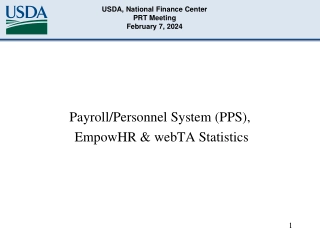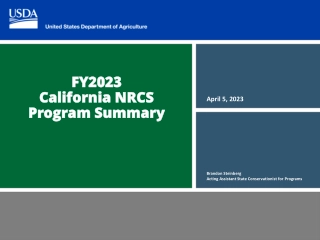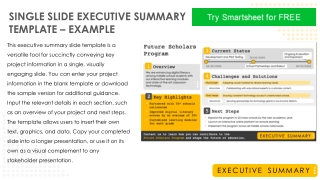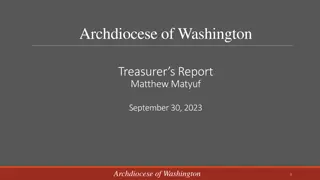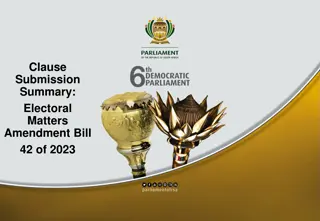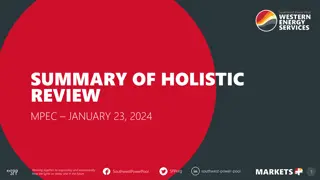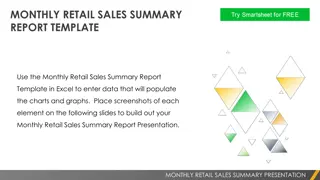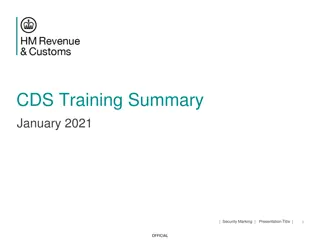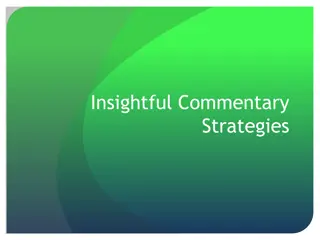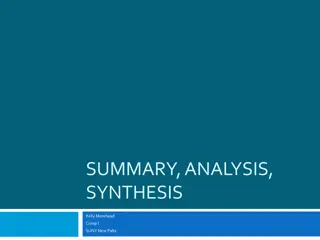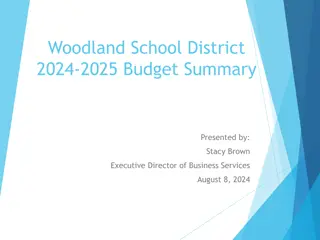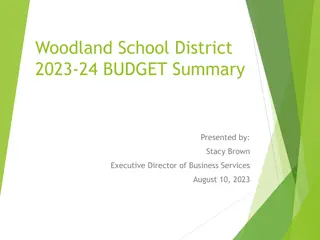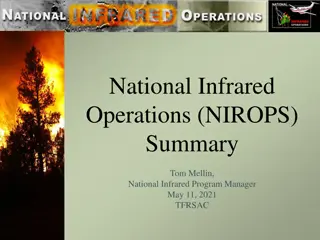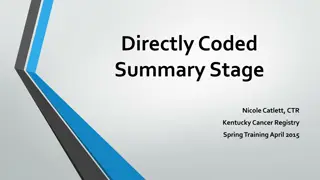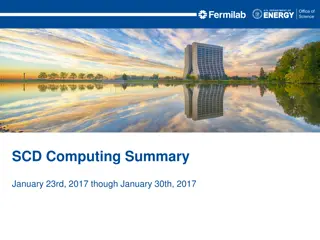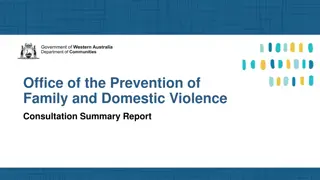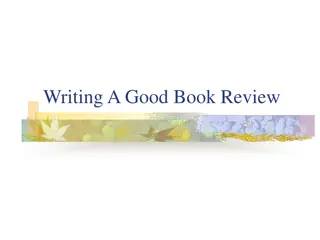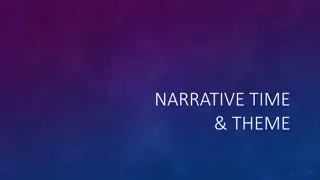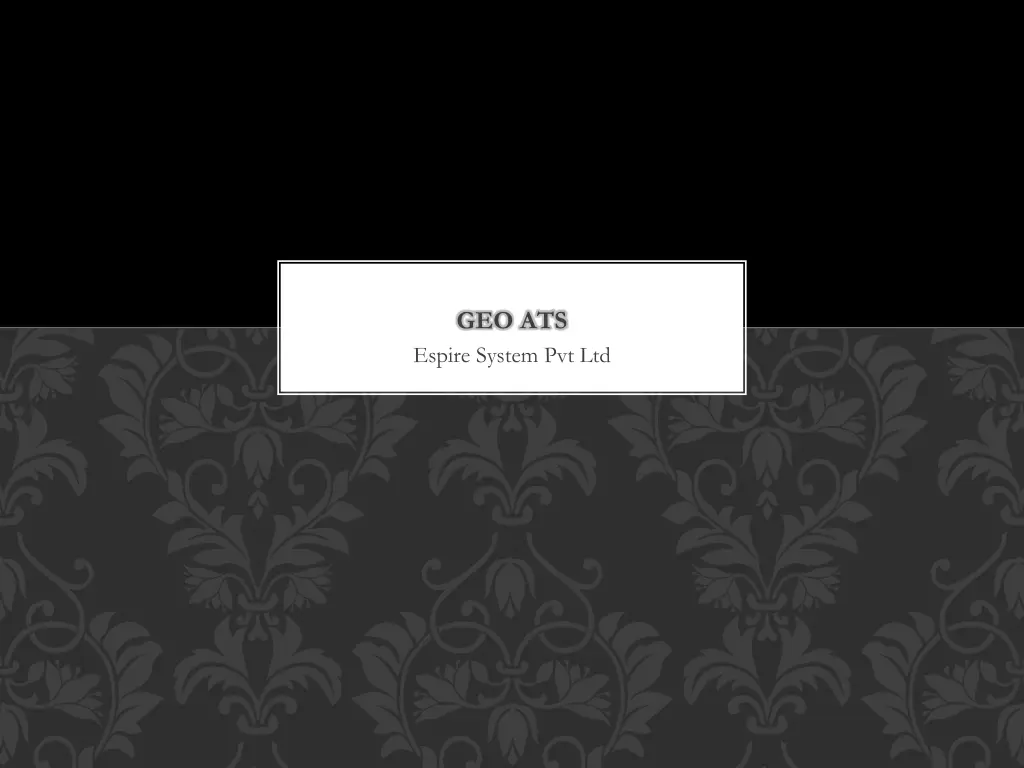
GeoATS: Advanced Vehicle Tracking and Management System
"Explore GeoATS, a comprehensive platform by Espire System Pvt Ltd for real-time tracking and management of vehicles and individuals. Utilize smart mobile phones as GPS devices to monitor routes, speed, distance, and more through cloud-based solutions. Configure GeoATS for seamless tracking and viewing of device activities. Login to the server, set up clients, and track routes effortlessly. Thank you for choosing GeoATS!"
Download Presentation

Please find below an Image/Link to download the presentation.
The content on the website is provided AS IS for your information and personal use only. It may not be sold, licensed, or shared on other websites without obtaining consent from the author. If you encounter any issues during the download, it is possible that the publisher has removed the file from their server.
You are allowed to download the files provided on this website for personal or commercial use, subject to the condition that they are used lawfully. All files are the property of their respective owners.
The content on the website is provided AS IS for your information and personal use only. It may not be sold, licensed, or shared on other websites without obtaining consent from the author.
E N D
Presentation Transcript
GEO ATS Espire System Pvt Ltd
GEO ATS FEATURES BETA A platform to Track/show the route taken by a vehicle or an individual Works through the use of a smart mobile phone which acts as a GPS device Shows characteristics like Latitude, Longitude, speed, Phone battery level, Distance and Total Distance travelled It is a Cloud based Solution GeoATS has a real-time map view
GEOATS COMPONENTS Traccar Mobile Client Geo ATS Server Server
GEOATS - CONFIGURE Configure GeoATS Client Install Traccar Client (green logo) from Google Play Store on mobile device. Configure the client by updating the server URL to http://182.75.187.163:8082 Update Frequency to 5 seconds
GEOATS - CONFIGURE Configure GeoATS Server Login to the Server at http://182.76.187.163:8082/ Add the recently configured client by adding the Device Name and the Device Identifier on the server
TRACK / VIEW DEVICE Login to the server at http://182.76.187.163:8082/ Under Reports section; in the type Select Route Click Configure to select the Device/Individual name, period of route information to view, check Show markers Click on Show button to view the Route taken by the device