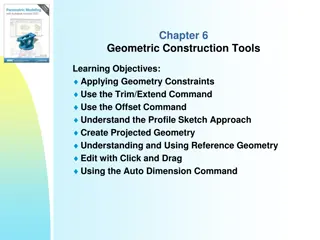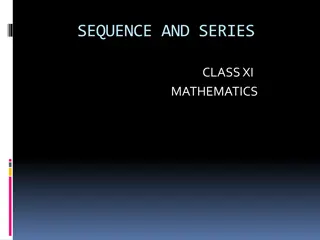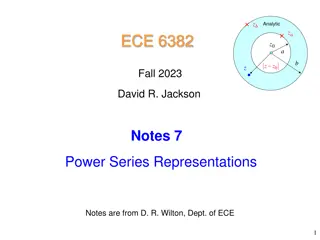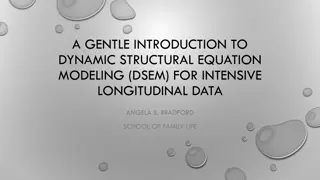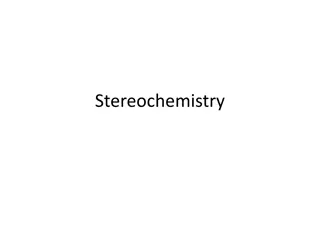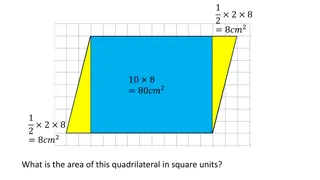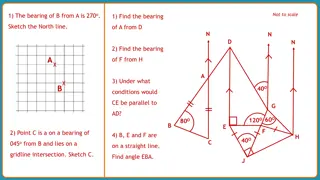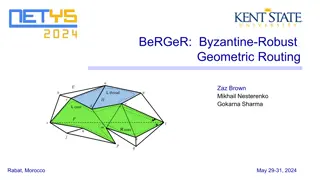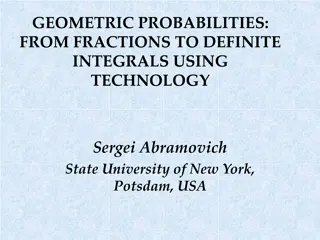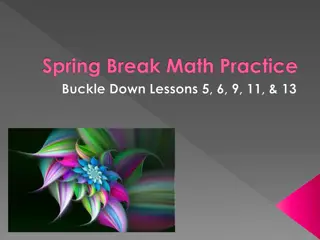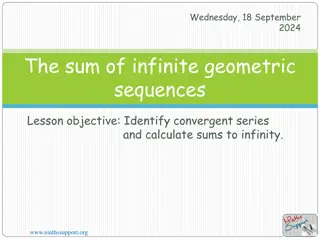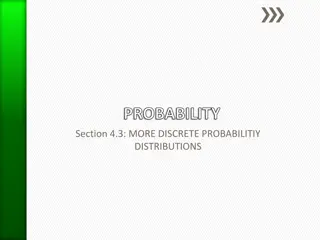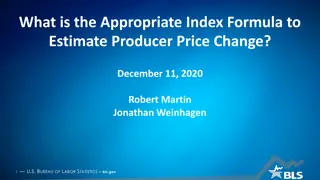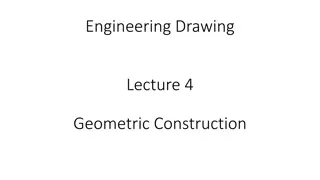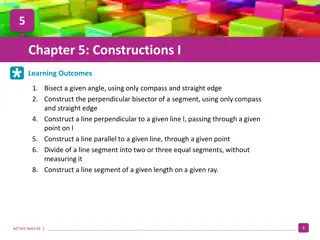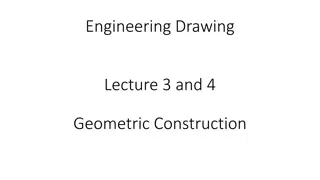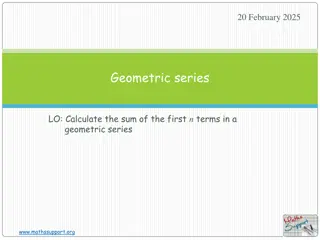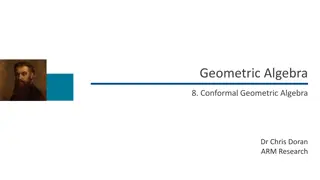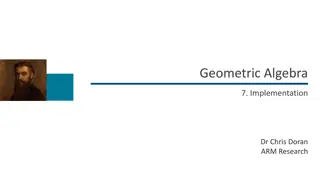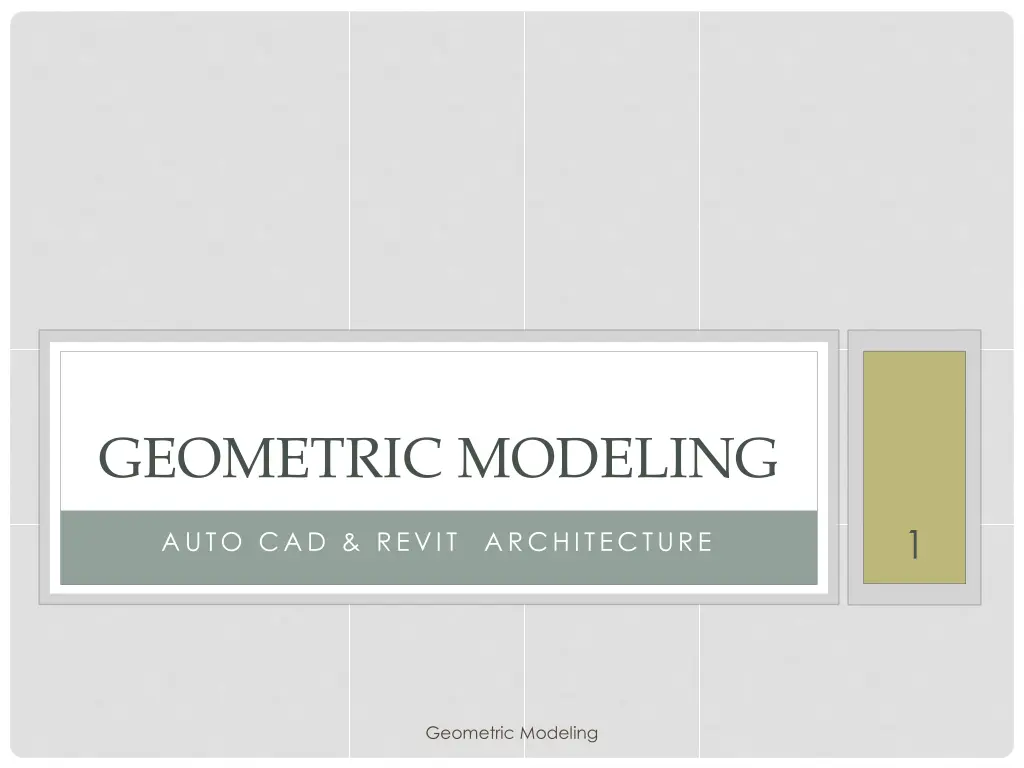
Geometric Modeling 2D and 3D CAD Tutorial | AutoCAD & Revit Architecture
Learn the basics of geometric modeling, 2D sketches, drafting commands, setting sheet settings, and drawing using AutoCAD and Revit Architecture. Explore commands, unit settings, sheet limits, and more in this comprehensive tutorial. Start your journey in the world of architectural design with this detailed guide.
Download Presentation

Please find below an Image/Link to download the presentation.
The content on the website is provided AS IS for your information and personal use only. It may not be sold, licensed, or shared on other websites without obtaining consent from the author. If you encounter any issues during the download, it is possible that the publisher has removed the file from their server.
You are allowed to download the files provided on this website for personal or commercial use, subject to the condition that they are used lawfully. All files are the property of their respective owners.
The content on the website is provided AS IS for your information and personal use only. It may not be sold, licensed, or shared on other websites without obtaining consent from the author.
E N D
Presentation Transcript
GEOMETRIC MODELING 1 AUTO CAD & REVIT ARCHITECTURE Geometric Modeling
MODULE 1 2D SKETCHES AND DIMENSIONING INTRODUCTION ABOUT AUTOCAD The word Auto CAD is made up of two words Auto (Logo of Company) and CAD (Computer Aided Design). Auto CAD is 2D and 3D modeling software. It is developed by U.S.A based Autodesk company. Geometric Modeling 2
AUTO CAD SCREEN Geometric Modeling 3
STEP:01 All Auto CAD commands can be typed at the command line. Many commands also have one (or) two letters, that can be typed as shortcuts to the commands. Geometric Modeling 4
COMMANDS USED FOR DRAFTING 1. 2. 3. 4. 5. 6. 7. 8. 9. 10. Redo 11. Dimension 12. Dimension Modify Line Circle Offset Line Extension Rectangle Trim/Erase Zoom Zoom Out Undo - L + Enter Key - C + Enter Key - O + Enter Key - Ex + Enter Key + Enter Key - Rec + Enter Key - Tr + Enter Key + Enter Key - Z + Enter Key - Z + Enter Key + A + Enter Key - Ctrl Key + Z - Ctrl Key + Y - Dim + Enter Key - D + Enter Key Geometric Modeling 5
CONTD., 12. Unit 13. Limit 14. Arc 15. Text 16. Colour 17. Mirror 18. Rotate 19. Save Project Note: 1. To exit from the command click Esc (or) Enter Key. 2.Replace to command click Space bar. - Un + Enter Key - Lim + Enter Key - Arc + Enter Key - Tx + Enter Key - Col + Enter Key - Mir + Enter Key - Rot + Enter Key - Ctrl + S Geometric Modeling 6
STEP - 02 To learn how to set sheet setting and drawing using commands. 1. Open Auto CAD application. 2. Click Start Drawing for new drawing sheet. 3. Set Unit : Click Un + Enter Key it will show the new Unit Setting popup window. 4. Set (or) Change Units : (i) Click type down bar [Decimal] select Engineeering. (ii) Precision : Select 0.0 (iii) Unit to scale inserted control select need unit inches (iv) Click OK. Geometric Modeling 7
SET LIMIT FOR SHEET 1. Type Lim + Enter Key 2. Type 0 (Zero), 0 (Zero) + Enter Key for XY plane. 3. Type give the value for your drawing overall dimension (Example: 20 , 10 + Enter Key). 4. Type Z + Enter Key. 5. Type A + Enter Key. Now the sheet is ready for drawing. Geometric Modeling 8
STEP-03 PRACTICES 1. Creating Line L + Enter Key Now we can draw using mouse left click for starting point and use again mouse left click for line ending. (or) Click the starting point using left click and give any value for the end point. 2. Creating continuous line and Join Line Using same process with change (or) move cursor x,y direction, then give next end value and then same process to continue drawing and click Esc to exit command. Follow the same process for multiple shape of commands. Geometric Modeling 9
CONTD., 3. Create Extra Line (or) Offset Line Click o + Enter Key + Enter Key Give the required offset value and enter (Ex: 2 + Enter Key). Now touch the line using cursor and then click required side to the line by pasting or offsetting. 4. Erasing or Trimming extra Line Type Tr + Enter Key + Enter Key Click on the extra line or erasing line using cursor. Now we can erase the unwanted lines. Geometric Modeling 10
UNIT CONVERSION Inch 1 2 3 4 5 6 7 8 9 10 11 12 Feet 0.0833 0.1667 0.25 0.33 0.416 0.5 0.583 0.66 0.75 0.833 0.916 1 c.M 2.54 5.08 7.62 10.16 12.7 15.24 17.78 20.32 22.86 25.4 27.94 30.48 m.m 25.4 50.8 76.2 101.6 127 152.4 177.8 203.2 228.6 254 279.4 304.8 m 0.0254 0.0508 0.0762 0.1016 0.127 0.1524 0.1778 0.2038 0.2286 0.254 0.2794 0.3048 Geometric Modeling 11
REFERENCE https://www.slideshare.net/Vgroksoo7/presentation -on-auto-cad To be continued Geometric Modeling 12