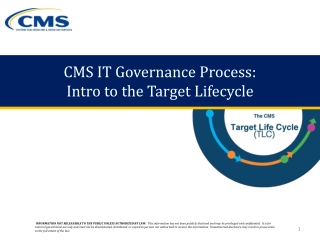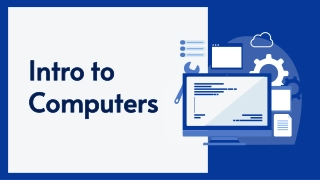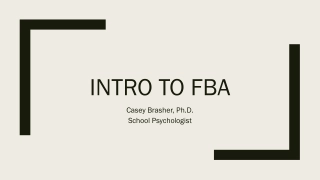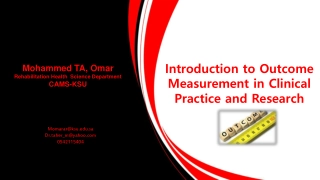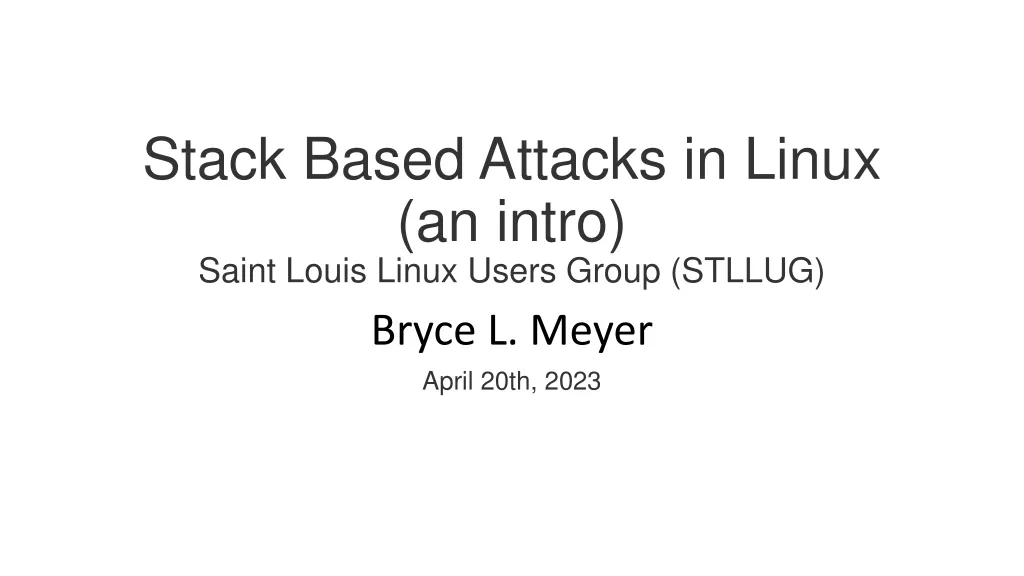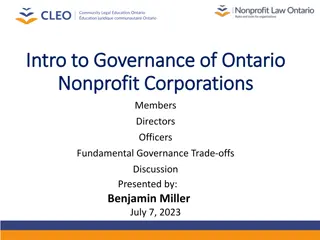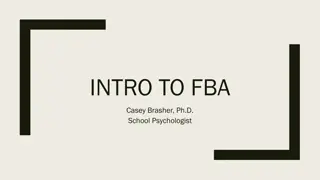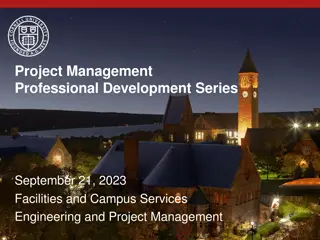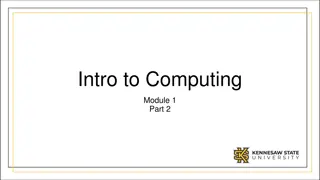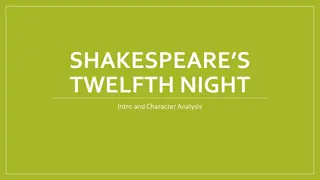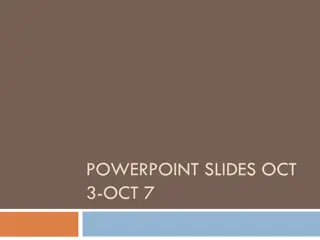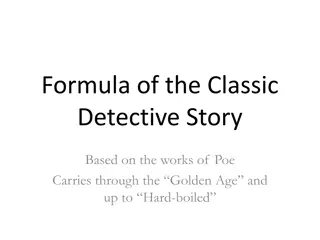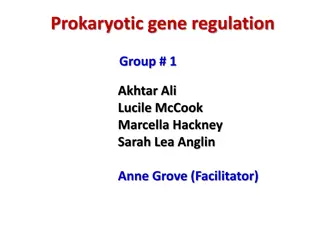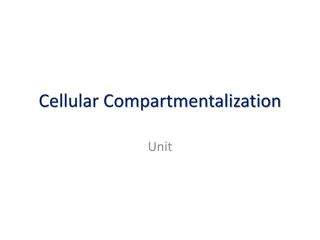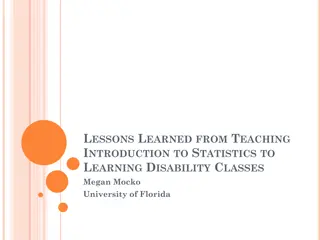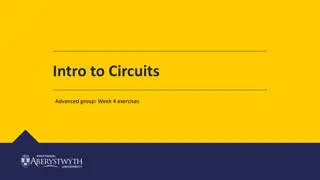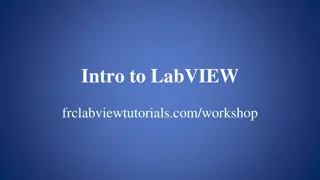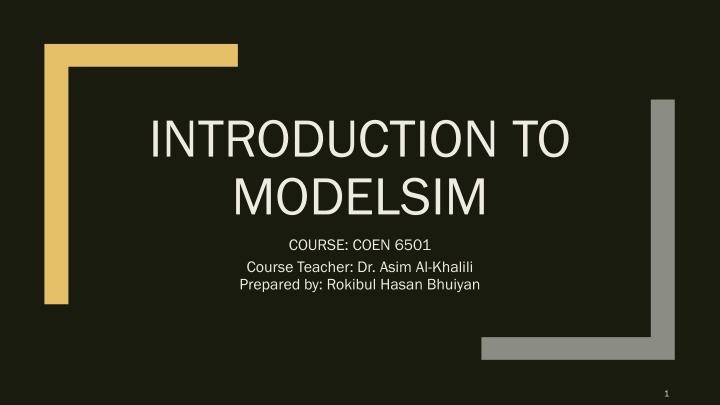
Get Started with ModelSim for COEN 6501 Course at Concordia University
Dive into the world of ModelSim in COEN 6501 course taught by Dr. Asim Al-Khalili at Concordia University. Learn how to set up ModelSim on both personal and lab devices, access ENCS user accounts, and navigate through essential steps for successful simulation. Discover tips for seamless integration with Xming and Putty for a smooth experience. Whether you're a beginner or an advanced user, this course equips you with the necessary tools to excel in digital design and verification.
Download Presentation

Please find below an Image/Link to download the presentation.
The content on the website is provided AS IS for your information and personal use only. It may not be sold, licensed, or shared on other websites without obtaining consent from the author. If you encounter any issues during the download, it is possible that the publisher has removed the file from their server.
You are allowed to download the files provided on this website for personal or commercial use, subject to the condition that they are used lawfully. All files are the property of their respective owners.
The content on the website is provided AS IS for your information and personal use only. It may not be sold, licensed, or shared on other websites without obtaining consent from the author.
E N D
Presentation Transcript
INTRODUCTION TO MODELSIM COURSE: COEN 6501 Course Teacher: Dr. Asim Al-Khalili Prepared by: Rokibul Hasan Bhuiyan 1
Get your ENCS user account. ENCS user ID is different from myconcordia s ID. 2
Using ModelSim from Concordias Server using Labs/personal windows devices Download a SSH Software like Putty and X11 forwarding software like Xming . Install them. If you are using in Lab then those are already installed. If someone is having connectivity issue using outside Concordia s network then download vpn client from myconcordia s portal. Putty Download link: https://the.earth.li/~sgtatham/putty/latest/w64/putty-64bit- 0.72-installer.msi Download Xming from following link: https://sourceforge.net/projects/xming/ 3
Run Xming Server in background. Open putty s console. Put Host Name: login.encs.concordia.ca Port : 22 Expand SSH in category Click on X11 and Enable X11 forwarding Click on open 4
Create new directory name coen_6501: mkdir coen_6501 To go into that directory: cd coen_6501 To get out of that directory: cd .. ( cd space dot dot) To set environment into that directory: source /CMC/ENVIRONMENT/modelsim.env ** There is a space after source in above line To open the console: vsim ** first set the environnent and then give vsim command. Running the Xming server in background is also needed in this case otherwise we will get display error. 6
FOR WINDOWS DEVICES. MAC OS USERS CAN SKIP TILL SLIDE 14 8
Downloading ModelSim into personal device Go to : https://www.mentor.com/company/higher_ed/modelsim-student-edition Click on Download Student Edition Download Student Edition. ** Only for Only for windows devices windows devices 9
Now it will require as usual user registration and after accepting their terms they will send a download link into registered email address. Download link 10
After installation it will open license request form in your browser. Fill it up. A license file will be sent thorough email after that. License file is sent as an attachment and needed to be downloaded. 12
Just replace the existing student_license.dat file in your modeltech_pe_edu folder with downloaded one. Launch the application ModelSim. 13
Download Xquartz and install it . Link: https://dl.bintray.com/xquartz/downloads/XQuartz-2.7.11.dmg Run Xquartz in background. Open Xterm from Xquartz. To connect to server. ssh X (your encs user name)@login.encs.Concordia.ca **(there is a space between ssh and X) Put password and other commands are same as page 13. 16
For detailed tutorial on modelsim: https://users.encs.concordia.ca/~asim/COEN_6501/tools/DD_flow_tutorial.pdf Contact me on : rokibulhasan@iut-dhaka.edu For Lab door codes: https://fis.encs.concordia.ca/helpdesk-cgi/doorcode.cgi Reference: https://users.encs.concordia.ca/~asim/COEN_6501/tools/tools.html 18