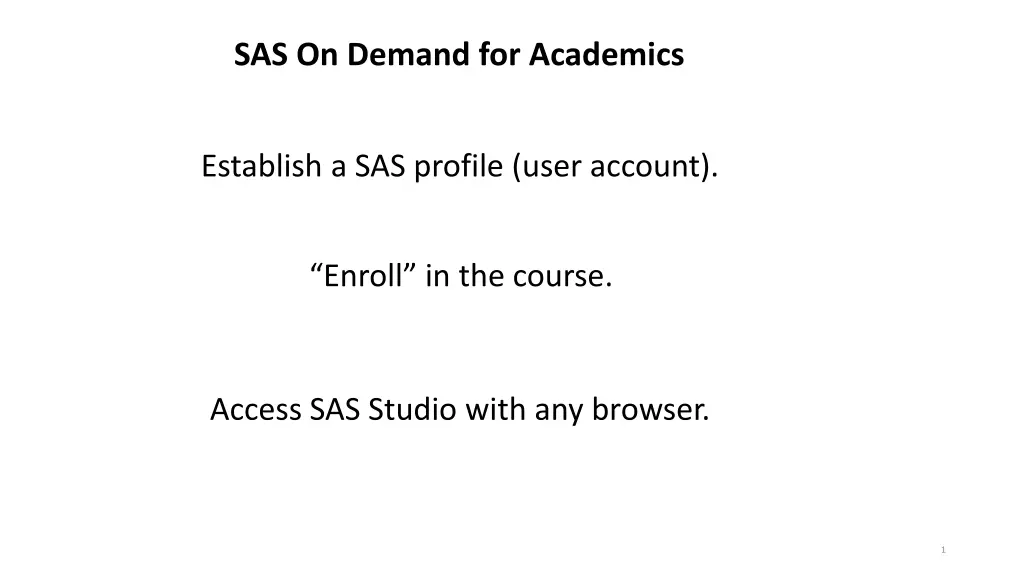
Get Started with SAS On Demand for Academics
Learn how to establish a SAS profile, enroll in courses, access SAS Studio, and manage data effectively using SAS On Demand for Academics. Follow step-by-step instructions, including setting up libraries and using macro variables for defining libraries in SAS Studio.
Download Presentation

Please find below an Image/Link to download the presentation.
The content on the website is provided AS IS for your information and personal use only. It may not be sold, licensed, or shared on other websites without obtaining consent from the author. If you encounter any issues during the download, it is possible that the publisher has removed the file from their server.
You are allowed to download the files provided on this website for personal or commercial use, subject to the condition that they are used lawfully. All files are the property of their respective owners.
The content on the website is provided AS IS for your information and personal use only. It may not be sold, licensed, or shared on other websites without obtaining consent from the author.
E N D
Presentation Transcript
SAS On Demand for Academics Establish a SAS profile (user account). Enroll in the course. Access SAS Studio with any browser. 1
The First Step If you do not have a SAS Profile Copy and paste the URL into your browser https://odamid.oda.sas.com/SASODAControlCenter/ 2
Second Step Enroll in the course Copy and paste the url into your browser and go to the site. Accessing this site gives you permission to access my course data. https://odamid.oda.sas.com/SASODAControlCenter/enroll.html?enroll=ba3c159c-253f-4a95-826c-a77d374ce345 3
Access to Example and Homework Data All data is located in subdirectories of the following directory on the cloud: /courses/d0f434e5ba27fe300 We will supply the subdirectory names. 4
Example To define the library orion that allows access to the data in the sql subdirectory: libname orion "/courses/d0f434e5ba27fe300/sql"; proc contents data=orion._all_ nods; run; 5
Put the following line of code into a snippet in SAS On Demand. It will allow you to easily create libnames, filerefs, etc. %let path=/courses/d0f434e5ba27fe300; 6
Use this macro variable to define libraries E.g., to define a library called star, to access files in the sql subdirectory you can use the following code: libname star "&path/sql"; The double quotes, in this case, are required. 7
If you are not familiar with SAS Studio, view the introductory video. 8
