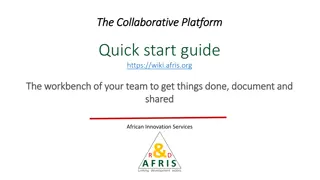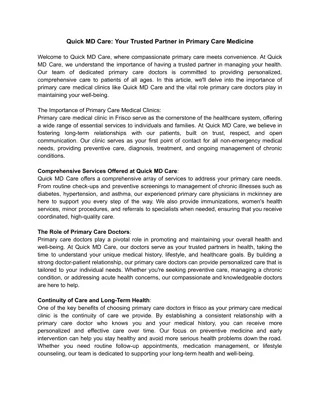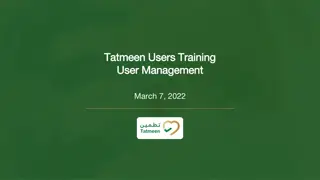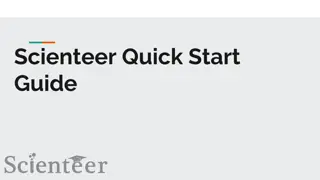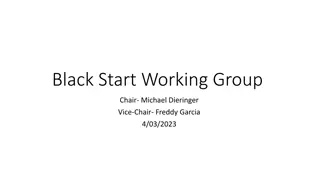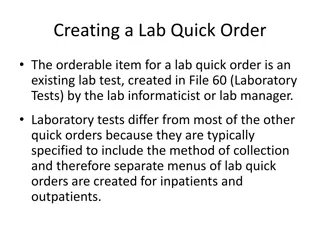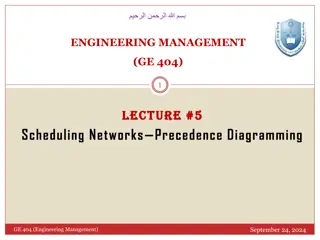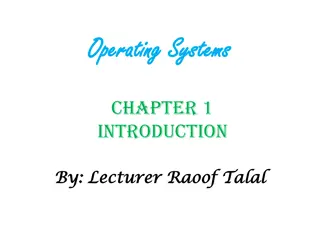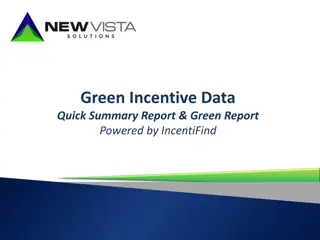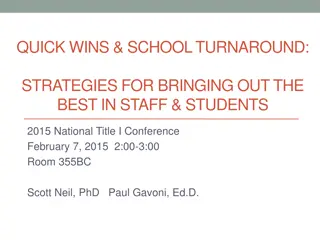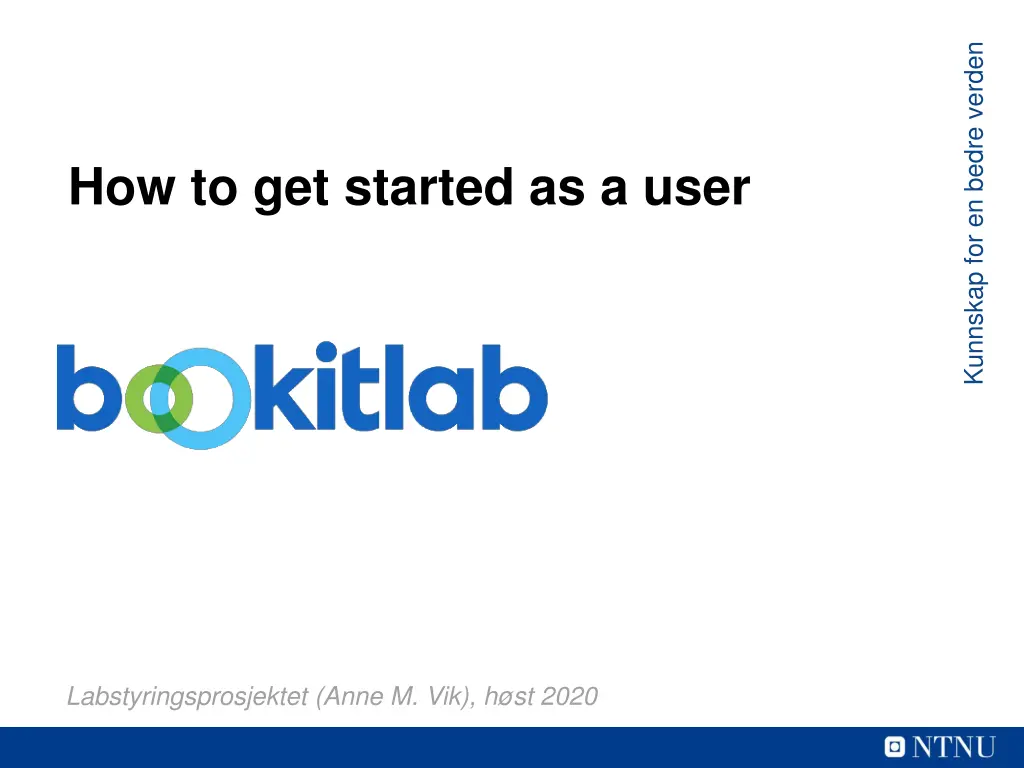
Get Started with User Lab Management Project
Discover how to access and utilize resources in the Labstyringsprosjektet project by following these steps. Learn about logging in, searching, booking equipment, and more for a seamless user experience. Find out why a project number is essential and how to check your project status. Get insights on using advanced search features and exploring available resources. Empower yourself with the knowledge to enhance your research projects in the academic setting.
Download Presentation

Please find below an Image/Link to download the presentation.
The content on the website is provided AS IS for your information and personal use only. It may not be sold, licensed, or shared on other websites without obtaining consent from the author. If you encounter any issues during the download, it is possible that the publisher has removed the file from their server.
You are allowed to download the files provided on this website for personal or commercial use, subject to the condition that they are used lawfully. All files are the property of their respective owners.
The content on the website is provided AS IS for your information and personal use only. It may not be sold, licensed, or shared on other websites without obtaining consent from the author.
E N D
Presentation Transcript
Kunnskap for en bedre verden How to get started as a user Labstyringsprosjektet (Anne M. Vik), h st 2020
Content 1) 2) 3) 4) Login Search Booking Service requests NB! Most of the equipments requires a project when booking. You can check yourself whether you are added to a project in Bookitlab (see how later in this guide). If you're not added, contact your project financial officer or project leader. Why require a project number? A lot of the equipment charge per use. A project number is therefore required for the cost to be charged correctly. This guideline shows just a limited amount of all the functionality available for users in Bookitlab. 2
Login Go to https://core.bookitlab.com/ntnu Choose Feide Authentication Choose NTNU if asked for Affiliation You're asked to accept the Terms of Agreement" 3
Login You're now asked to choose core*: Search for the core which is most relevant for you. This is just a filter and can be changed after login. 4
Login Click here to see your user details Here you can change what core you want to filter on You can configure your dashboard here Search for equipment by writing here. If you would like to search on specific parameters, click on Advanced Search - - Open this to see the equipment in this unit N er det bare sette i gang! P de neste sidene finner du noen tips. 5
Am I added to a project? Click on Projects in the left menu. If I'm not added to any projects, my screen is empty. Then I need to contact my project financial controller or project leader. Only the project financial controller can add me to a project. If I'm added to a project, I will find it here. Not the correct one? Contact your project financial controller. 6
Search - general Search by entering the word in the search field and click Search : You'll get a list of results: Click on the title or on the icons to the right to move further. 7
Search advanced search Click on Advanced Search at the top right on the front page. You'll get to this screen: 8
Search timeline Click on Instruments in the left meny to get to the timeline. What you see here is decided by the top filter IKM Film production . This can be changed. Open the filter to narrow youe view Click directly in the timeline to create a booking "Now ime" 9
Search - calendar To get to the calendar, click on the "Calendar" in the left meny. Here you can view the weekly schedule of any instrument as per your top right filter. 10
Booking from calendar Choose the equipment you want to book and create a booking by marking the relevant timeframe. You're sent to a screen where you can enter the reservation details, as your project. Back in the calendar my reservation will look like this: *This equipment does not require a project number. If it does, your asked to enter one. 11
Booking from timeline Booking can be made in the timeline as well. Click on the frame so that it gets a blue lining, and then click on the time and instrument where you want to create a booking. You can drag the reservation to move it. 12
So far, so good! Some equipment requires training. You will either be asked to join a training session, or your reservation will have status as "pending". Core staff will be notified. Booking says "You don't have sufficient permissions to book this equipment"? Contact core staff. For questions regarding booking and equipment, contact core staff. For questions regarding projects, contact your project financial controller. 13
Requests In addition to reservations, users can make service requests The lab designs different request forms according to the services provided You as a user choose the service request form according to your needs and submits this to the lab 14
Submitting a request 1) Click on the left menu item Request : 2) Click on the plus icon to start a new request: 3) Select the request form from the dropdown according to your needs, in addition to you project: (The top right filter decides what you see in this list. If no filter on, then you will see all available forms at NTNU) 15
Submitting a request Fill inn the form accordingly and click Submit at the bottom. Core staff will be notified, and you will get an email as confirmation. Form example: 16
Submitting a request After submitting the request, it will get status as In Process . You can see all your requests in the request list. Open filters if you wish to filter your view Email confirmation: 17