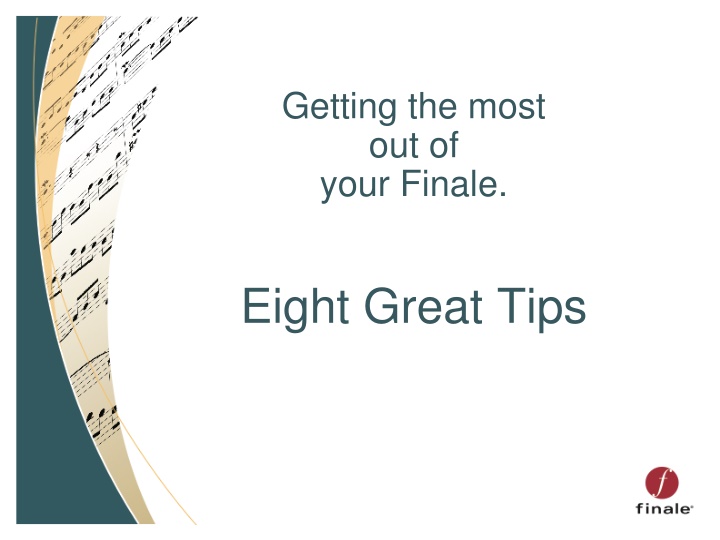
Get the Most Out of Finale: Tips for Optimizing Your Music Notation Software
Learn how to maximize your use of Finale with these eight great tips, including utilizing quick start videos, mastering selection tools, efficient note entry methods, and shortcuts for adding articulations and expressions.
Download Presentation

Please find below an Image/Link to download the presentation.
The content on the website is provided AS IS for your information and personal use only. It may not be sold, licensed, or shared on other websites without obtaining consent from the author. If you encounter any issues during the download, it is possible that the publisher has removed the file from their server.
You are allowed to download the files provided on this website for personal or commercial use, subject to the condition that they are used lawfully. All files are the property of their respective owners.
The content on the website is provided AS IS for your information and personal use only. It may not be sold, licensed, or shared on other websites without obtaining consent from the author.
E N D
Presentation Transcript
Getting the most out of your Finale. Eight Great Tips
1. QuickStart Videos Found under HELP or the LAUNCH WINDOW Each video lasts 30-40 seconds. Play and pause to learn at your own pace. The Visual Index
2. The Selection Tool Finale s Do Anything Tool Click/Hold/Drag to move an item. Double-click to edit Have a two-button mouse? Right-click! Have a one-button mouse? CTRL-click!
3. Selection Tool Keystrokes Once you ve selected something, you can change it. Easy interval transposition: 6,7,8,9 Easily move measures Use up/down arrows to move measures to adjacent staff systems. Plug-ins: Check Range Over 75 more.
4. Simple Note Entry These shortcuts can greatly speed things up. Rhythmic Values: 1,2,3,4,5,6,7,8 and 9 Rests: either 0 or R To enter expressions type x x + 4 = forte To enter articulations type * or ` The tilda key is directly under the esc. Key. * + s = staccato
5. More Simple Entry Tips Getting the most out of your laptop Laptop Shortcut Set Simple Entry Options Edit Keyboard Shortcuts Change from Default to Laptop
6. One More Simple Entry Tip The fastest note-entry method for most of us The Re-pitch Tool Play in rhythms (only!) in HyperScribe. Enter the pitches (only!) in Simple Note Entry. Add expressions and/or articulations As you enter pitches or After using the right and left arrows keys
7. Adding multiple articulations Another great way to speed things up Use the Simple Entry shortcuts Hold down S for Staccato, A for Accent, F for Fermata Click and Drag over a selected area
7. Adding multiple expressions Another great way to speed things up Use the Simple Entry shortcuts Hold down 4 for Forte, R for Ritandano Click and Drag over a selected area
8. SmartShape Tool shortcuts Another great way to speed things up To enter a slur S To enter a crescendo < To enter a glissando G
Resources Benefit: Unequaled flexibility for learning and expanding use. Free QuickStart Videos Free Quick Reference Guide Free Technical Support Free Knowledge Base Blogs/Facebook/Twitter Finale Forums
Thank you. Let s give away a free Finale!
