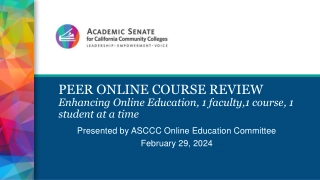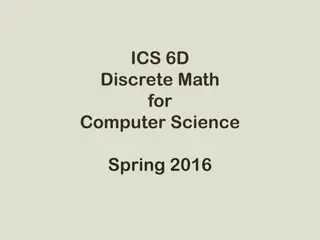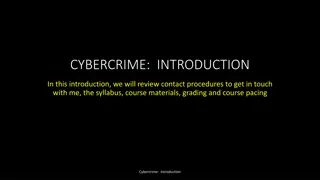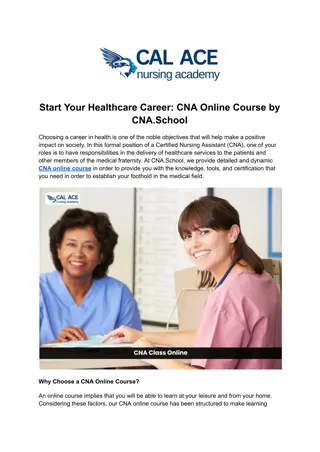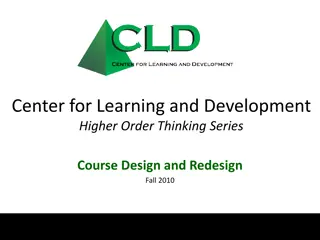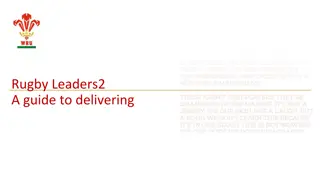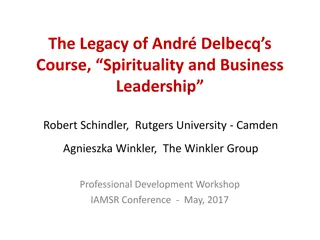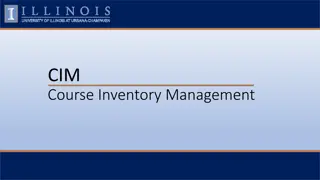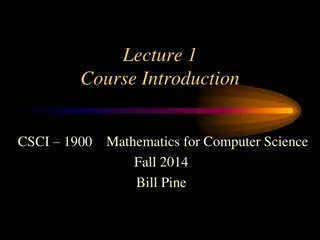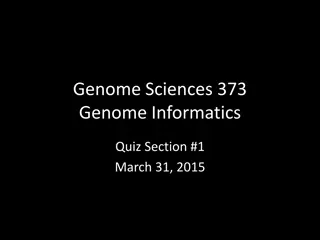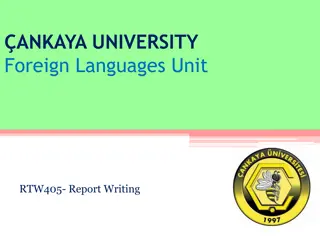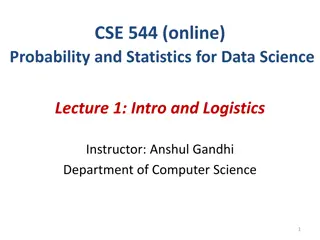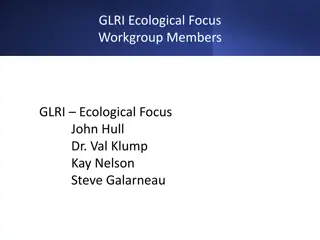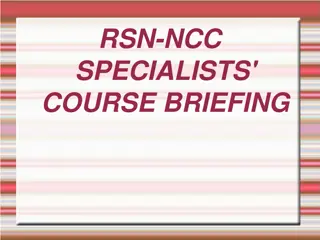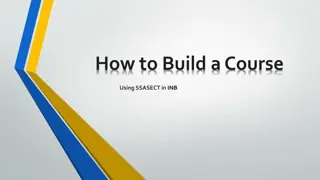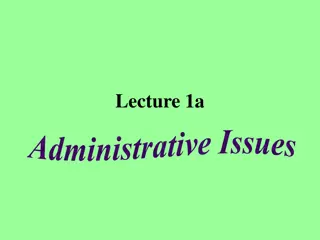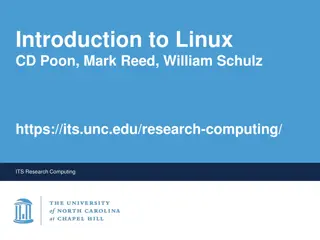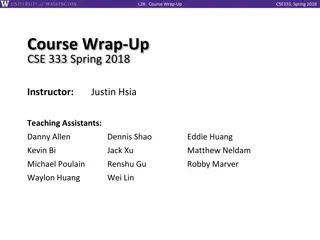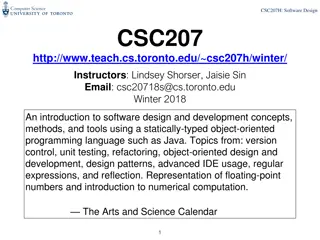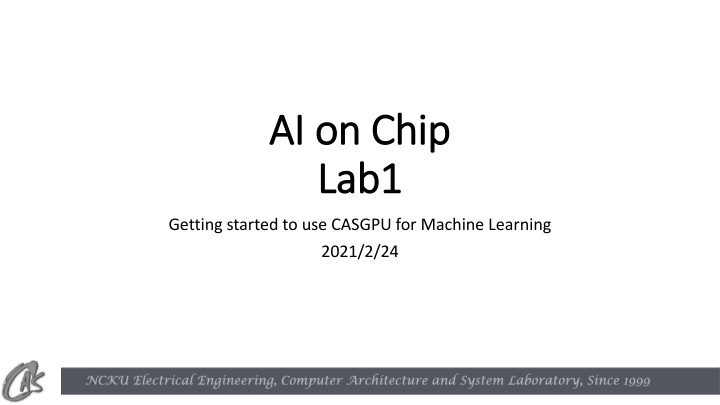
Getting Started with CASGPU for Machine Learning | AI on Chip Lab
"Learn how to login and set up CASGPU for machine learning using TensorFlow on GPU. Get step-by-step instructions on accessing Jupyter Notebook, installing necessary libraries, and practicing with TensorFlow APIs for matrix multiplication and MNIST dataset. Start your GPU-accelerated machine learning journey today."
Download Presentation

Please find below an Image/Link to download the presentation.
The content on the website is provided AS IS for your information and personal use only. It may not be sold, licensed, or shared on other websites without obtaining consent from the author. If you encounter any issues during the download, it is possible that the publisher has removed the file from their server.
You are allowed to download the files provided on this website for personal or commercial use, subject to the condition that they are used lawfully. All files are the property of their respective owners.
The content on the website is provided AS IS for your information and personal use only. It may not be sold, licensed, or shared on other websites without obtaining consent from the author.
E N D
Presentation Transcript
AI on Chip AI on Chip Lab1 Lab1 Getting started to use CASGPU for Machine Learning 2021/2/24
Outlines Login to CASGPU container Jupyter Notebook How to bring TAs code to CASGPU TensorFlow application on GPU
Login to CASGPU container Windows system: Putty or Xshell is recommended Ubuntu system: Ctrl + Atl + t ssh user@140.116.164.241 p 8xx0 xx is your group number Ex. I m group 8 ssh user@140.116.164.241 p 8080 user password: reveal on class 2021/2/23
Login to CASGPU container What should I do on first login? 1. Change password passwd 2. Install tensorflow-gpu pip3 install tensorflow-gpu pip3 list | grep n tensorflow-gpu 3. Setup Cuda library path export LD_LIBRARY_PATH=/usr/local/cuda/lib64
Jupyter Notebook Open a browser & go to 140.116.164.241:8xx1 [8xx1] port is forwarded for jupyter notebook In Putty jupyter notebook Make sure it is listened on 8888 port
How to bring TAs code to CASGPU Windows system: Filezilla or Xftp is recommended sftp://140.116.164.241 port: 8xx0 Ubuntu system: scp wget [links on caslab website]
Tensorflow application on GPU Check if the GPU is available. if the output is FALSE, make sure that the cuda library path is set up. Limit GPU usage
Tensorflow application on GPU Practice 1: Use tensorflow API to do matrix multiplication Practice 2: MNIST model
Practice 1 https://www.tensorflow.org/api_docs/python/tf/linalg/matmul Use the APIs to do matrix multiplication
Practice 2 MNIST dataset The MNIST database is a large database of handwritten digits that is commonly used for training various image processing systems. Image size: 28*28
Practice 2 Code(1/10) Limit GPU usage
Practice 2 Code(2/10) Import libraries
Practice 2 Code(3/10) Read MNIST dataset
Practice 2 Code(4/10) Data preprocessing
Practice 2 Code(5/10) Build the model
Practice 2 Code(6/10) Configure and Fit the Model
Practice 2 Code(7/10) Plot the training process
Practice 2 Code(9/10) Evaluation and save the model
Practice 2 Code(10/10) Reuse the model
Contacts CASLab EE 6F room 92617 Lab1 TAs deekai9139@gmail.com jjs93126@gmail.com
Thank You for your listening Thank You for your listening