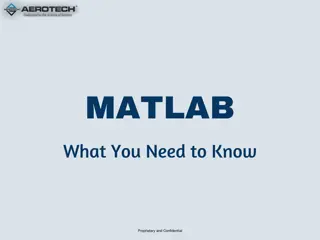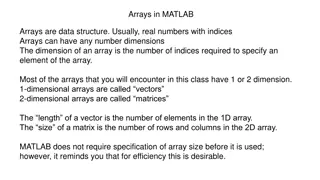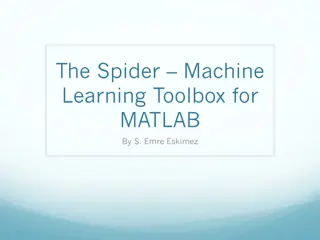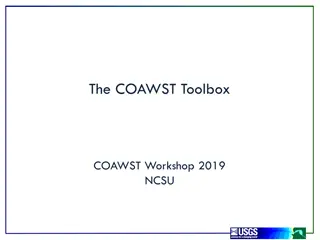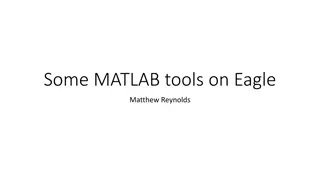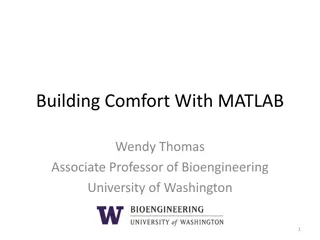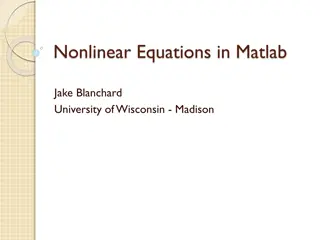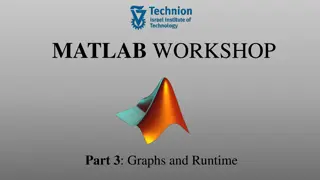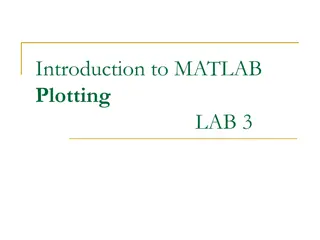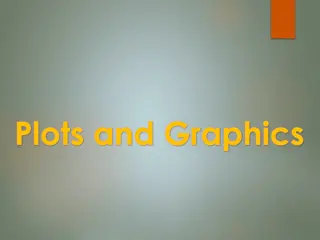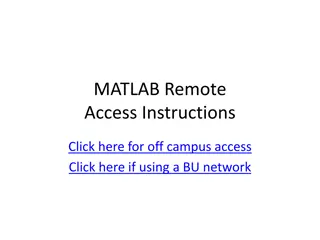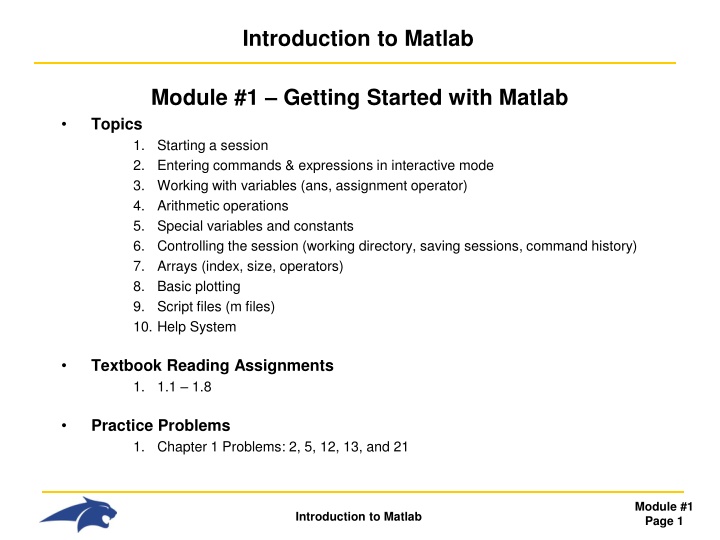
Getting Started with Matlab Modules: Introduction and Basics
Dive into the fundamentals of Matlab with this module covering starting a session, entering commands and expressions, working with variables and arithmetic operations, controlling the session, arrays, basic plotting, script files, and utilizing the help system. Explore the structure of the Matlab environment, learn common operations, and prepare for practical problem-solving.
Download Presentation

Please find below an Image/Link to download the presentation.
The content on the website is provided AS IS for your information and personal use only. It may not be sold, licensed, or shared on other websites without obtaining consent from the author. If you encounter any issues during the download, it is possible that the publisher has removed the file from their server.
You are allowed to download the files provided on this website for personal or commercial use, subject to the condition that they are used lawfully. All files are the property of their respective owners.
The content on the website is provided AS IS for your information and personal use only. It may not be sold, licensed, or shared on other websites without obtaining consent from the author.
E N D
Presentation Transcript
Introduction to Matlab Module #1 Getting Started with Matlab Topics 1. Starting a session 2. Entering commands & expressions in interactive mode 3. Working with variables (ans, assignment operator) 4. Arithmetic operations 5. Special variables and constants 6. Controlling the session (working directory, saving sessions, command history) 7. Arrays (index, size, operators) 8. Basic plotting 9. Script files (m files) 10. Help System Textbook Reading Assignments 1. 1.1 1.8 Practice Problems 1. Chapter 1 Problems: 2, 5, 12, 13, and 21 Module #1 Page 1 Introduction to Matlab
Course Overview Instructor: Brock J. LaMeres Office : Phone : Email : Web : 533 Cobleigh Hall (406)-994-5987 lameres@ece.montana.edu www.coe.montana.edu/ee/lameres/ Time / Location: 625 Cobleigh 10:00am to 1:00pm Textbook: Introduction to Matlab 7 for Engineers", William J. Palm III McGraw-Hill, 2ndedition 2005 (Note: some tables in these notes are from the author s lecture notes) Website: http://www.coe.montana.edu/ee/lameres/courses/matlab_sum10/ - all handouts and exercises are found on the website Module #1 Page 2 Introduction to Matlab
1) Starting a Session Start a Matlab Session Start Programs Matlab R2008a Matlab 2008a Module #1 Page 3 Introduction to Matlab
1) Starting a Session Overview of windows Command Window - where you enter expressions, commands and execute script files Workspace - a list of your current variables - need to click to bring to front Current Directory Command History - a list of all of the commands you have entered Module #1 Page 4 Introduction to Matlab
2) Entering Commands & Expressions Enter >> 8/10and let s see what happens - Matlab evaluates the expression - Matlab echoes back the name of a default variable (ans) - Matlab echoes back the answer (0.8) The Workspace now shows the variable ans and its current value (0.8) The Command History window shows the command you just entered (8/10) Module #1 Page 5 Introduction to Matlab
2) Entering Commands & Expressions Interactive Session - interactive means that you are manually typing in commands and getting answers back. This this good for simple calculations and evaluations. As things get more complex, Matlab will allow you to put your commands in a file and then execute the file. This is called a script file (*.m) and is typically how things are done. Interactive mode is good to test things as you develop your script file. - there are a variety of commands and expression that can be entered in Matlab Mathematical Operations - actual computations (+, -, *, ) Systems Commands - configuring the Matlab session - changing directories - seeing values of variables, - changing the way numbers are displayed - clearing the command history, variable values, etc Execution of Functions or Scripts - telling Matlab to run a pre-existing function - telling Matlab to run one of your scripts Module #1 Page 6 Introduction to Matlab
2) Entering Commands & Expressions Interactive Session - If you put a ; after your expression, Matlab will NOT echo back the answer. Matlab does however perform the evaluation. - Matlab evaluates the expression but does NOT echo The Workspace shows that the variable ans has been updated to 0.5 The Command History window shows the new command (5/10) Module #1 Page 7 Introduction to Matlab
3) Working with Variables Variables - every evaluation in Matlab is stored in a variable. - a variable is a symbol which holds a value and makes managing computations easier i.e., x = 8 x = y+2 (we use x to hold the current value) - if not specified, Matlab will store the current evaluation in a default variable called ans - if not specified, each subsequent evaluation will be stored to ans and the previous value will be overridden. - you can create your own variables by putting a unique symbol and an assignment operation to the left of the expression. i.e.,: x = 8/10 (now x will be created and assigned 0.8) - to see the value of a variable, you can simply type is name >> x - to see if a variable exists, you can type: >> exists( name ). Matlab will return 1 if the variable exists (true) and 0 if it does not exist (false) Module #1 Page 8 Introduction to Matlab
3) Working with Variables See the current value of ans by typing its name at the prompt >> ans - Matlab echoes the value currently in ans The Command History window is updated Module #1 Page 9 Introduction to Matlab
3) Working with Variables Let s create a new variable x and assign it 8/10 >> x = 8/10 By putting x= on the left hand of the expression, a new variable is created and assigned the evaluation of the right-hand-side of the expression (RHS) The Workspace shows that x has been created and has a current value of 0.8. The Command History window is updated Module #1 Page 10 Introduction to Matlab
3) Working with Variables Let s see how to use the exist command >> exist ( x ) >> exist ( y ) exist( x ) evaluates to a 1 since x was created by our previous command exist( y ) evaluates to a 0 since it has not been created Notice that the default variable ans is updated with the last evaluation (0) Module #1 Page 11 Introduction to Matlab
4) Arithmetic Operations Arithmetic and Mathematical Functions Module #1 Page 12 Introduction to Matlab
4) Arithmetic Operations Examples Syntax for arithmetic operations New variables are created each time the assignment operator is used: Existing variable can also be used in subsequent expressions a= b= c= d= e= If the variables doesn t exist, Matlab will give you an error message Module #1 Page 13 Introduction to Matlab
4) Arithmetic Operations Precedence - standard algebraic precedence holds in Matlab Module #1 Page 14 Introduction to Matlab
4) Arithmetic Operations Precedence - Be careful, this can lead to a computational errors in your program i.e., y = 2*x+2 is not equal to y = 2*(x+2) No parenthesis (y = 22) With parenthesis (y=24) Module #1 Page 15 Introduction to Matlab
5) Special Variables and Constants There are a handful of built-in constants available in Matlab - NOTE: These can be overwritten so be careful!!! Ex) pi = 2 will actually set the variable to 2 for this session. Module #1 Page 16 Introduction to Matlab
6) Controlling the Session There are special commands in Matlab to setup and control your session Command History - Matlab saves previous keystrokes. You an use the up/down arrow to scroll through previous commands. Use the enter key to execute the command. - You can also drag/drop commands from the Command History window pane to the prompt in the Command Window. Formatting (changes how Matlab displays numbers) >> format short 4 decimal digits (default) >> format long 16 digits (default) >> format short e 5 digits, 4 decimals plus exponent (default) >> format long e 5 digits, 4 decimals plus exponent (default) more formats available in Table 1.1-5 Module #1 Page 17 Introduction to Matlab
6) Controlling the Session Managing the Work Session >> clc clears the command window >> clear removes all variables from memory. Will also reset built in constants such as eps, pi, etc in case you overwrote them. >> clear v1 v2 clears values of variables v1 v2 . >> quit ends Matlab session >> who lists variables currently in memory >> whos lists variables currently in memory and their value and size - You can save your current variables to a file (filename.mat) to be loaded in a new session later. The file will be stored in your current working directory (next page). >> save filename.mat saves current variables to a file called filename.mat >> load filename.mat loads current variables from a file called filename.mat Module #1 Page 18 Introduction to Matlab
6) Controlling the Session Working Directory - Matlab will place files in your current working directory. You set the working directory using a series of commands. This is similar to navigating up/down directories in My Computer but instead of double clicking on folders, you manually type in commands. This is also similar to Dos and Unix. - You should create a directory on your Z drive that will contain all of your practice and lab exercises. Consider creating a directory at: Z:\Matlab_Course\Lab01\ >> pwd lists your current directory (stands for present-working-directory) >> dir lists all of the files and subfolders in your current directory >> ls lists all of the files and subfolders in your current directory >> cd dirname changes directories to a subdirectory called dirname . Note that the subdirectory must exists below where you are. NOTE: You can use the TAB key to auto-complete the name of the subdirectory. This is VERY handy >> cd .. changes directories UP one level Module #1 Page 19 Introduction to Matlab
6) Controlling the Session Working Directory Example - I ve created two directories using My Computer (M:\Matlab_Course\Lab01) - I will now change into this directory after launching Matlab pwd tells me where I m currently at cd changes to my Matlab_Course directory. Notice that you can include the drive letter (M or Z). dir lists any subfolders. Notice that there is a subfolder called Lab01 pwd confirms I m in the right spot cd .. takes me up one directory pwd confirms I moved up a level Module #1 Page 20 Introduction to Matlab
6) Controlling the Session Working Directory - You can lists only Matlab files in your present-working-directory also >> what lists only Matlab related files (*.m, *.mat) >> what dirname lists only Matlab related files (*.m, *.mat) in the directory specified Search Paths - You can execute a script file or function by typing its name assuming the file resides in your present-working-directory. - If the file resides in a different directory, you can type in the full path name to execute it (i.e., >> M:\Matlab_Course\Functions\addthem.m) - If you d like to be able to call files without providing the entire path each time, you can setup the location in Matlab s search path. Then when you type in just the file name, Matlab will first look in the present-working-directory and if the file isn t found, it will begin looking through the search path. >> path >> addpath dirname adds a directory path to the search path >> rmpath dirname adds a directory path to the search path >> pathtool launches the Set Path Tool which will graphically add paths displays the current search path Module #1 Page 21 Introduction to Matlab
7) Arrays Arrays (just a quick overview) - An array is a collection of numbers (as opposed to a scalar which is a single number) - Each of the numbers within the array has a specific location, called its index - Arrays are entered into Matlab using the square brackets with commas or spaces delimiting the entries >> y = [0, 2, -1, 5] - Indexes in Matlab start at 1 and increase by whole numbers >> y = [0, 2, -1, 5] index 1 2 3 4 - individual values of the array can be accessed using the index and parenthesis: ex) y(1) = 0 y(2) = 2 y(3) = -1 y(4) = 5 Module #1 Page 22 Introduction to Matlab
7) Arrays Arrays (just a quick overview) - The size of an array is the number of entries and be found using the length command Create a new 4 element array y Echo the contents of y Echo the contents of y(1) Echo the contents of y(2) Echo the contents of y(3) Echo the contents of y(4) Give the number of elements in the array Module #1 Page 23 Introduction to Matlab
7) Arrays Arrays (just a quick overview) - An array with equally spaced entries can be created using the : within the square brackets >> t = [0:1:10] start value step size end value - this is especially useful for creating an array to represent time Module #1 Page 24 Introduction to Matlab
8) Basic Plotting Plotting (just a quick overview) - Matlab can create a simple XY plot of two arrays using the plotfunction Module #1 Page 25 Introduction to Matlab
8) Basic Plotting Plotting (just a quick overview) - there are a variety of formatting commands that can make the plot easier to read. >> title( text ) puts the text label along the top of the plot >> xlabel( text ) puts the text label along the x-axis >> ylabel( text ) puts the text label along the y-axis >> gtext( text ) will put the text label wherever you click your mouse on the plot >> grid displays the grid >> hold on/off hold off will overwrite the current plot. hold on will plot onto an existing plot window. NOTE: multiple plotting commands can be put on the same line if separated by a comma >> plot(x,y), title( Example Plot ), xlabel( X-label ), ylabel( Y-label ), grid Module #1 Page 26 Introduction to Matlab
8) Basic Plotting Plotting Example - Plotting x vs. y and including formatting options on the same line Module #1 Page 27 Introduction to Matlab
9) Script Files Script Files - When what you are trying to accomplish involves a series of commands, using Matlab in interactive mode can become difficult. - Using a script file (*.m) allows you to put all of your commands in a text file and then execute the file. - Script files also allow you to include basic programming constructs (loops, decisions statements) so your programs can become. - The command in the script file are executed sequentially just as if you typed you them in at the command line. - You execute script files by typing the name of the file at the prompt. Ex) if you created a script called lab01a.m, you would simply type >> lab01 - Matlab will look for the file in your pwd, then in your search path. - It is recommended that you create a folder for the project you are working in and then change into this directory for your session. All of your script files for that project should reside in that folder. Module #1 Page 28 Introduction to Matlab
9) Script Files Script Files - Comments in scripts files start with %. - Commends can be inserted at the beginning of a line or after commands Ex) script file syntax % Filename: % Author: % Date: % Description: % %%%%%%%%%%%%%%%%%%%%%%%%%%%%%%% Practice01.m Brock J. LaMeres 6/14/10 This script file will plot the sine wave function y(t) = 2*sin(3t+2) t = [0:0.1:5]; x = 2*sin(3*t + 2); plot (t,x) title('Practice01 Plot') xlabel('t') ylabel('x') grid % generate a time step from 0s to 5s % calculate sine expression for each t % plot the sine wave function - Matlab has a built in editor that you can use to create your script file. You can also use any other text editor you wish outside of Matlab. This color codes Matlab keywords which makes it easier to create programs. Module #1 Page 29 Introduction to Matlab
9) Script Files Script File Example Ex) - Let s create a script file called Practice01.m . First, create a directory that will contain this script file (M:\Matlab_Course\Lab01). - In Matlab, change your pwd into this directory. >> cd M:\Matlab_Course\Lab01 - Now launch the editor in Matlab using the pull-down menus: File New M-File - Type in the example code to plot a sine wave - Save the file with a name Practice01.m in your working directory (File Save) - In Matlab you should be able to perform a dir and see this new file. Module #1 Page 30 Introduction to Matlab
9) Script Files Script File Example Module #1 Page 31 Introduction to Matlab
9) Script Files Script File Example - Now execute the script file by typing Practice01 at the prompt: Module #1 Page 32 Introduction to Matlab
10) Help System Matlab Help System - You can get help for Matlab in a variety of ways. 1) Help Browser - Launch using the pull-down menus (Help Product Help) 2) Help Functions - you can type the commands help, lookfor, or doc at the command line to get help ex) >> help plot this will display information on the plot command >> lookfor plot this will display all help documents that contain the word plot >> doc plot this will bring up the Help Browser and search for information regarding plot. Module #1 Page 33 Introduction to Matlab
Lab 1 Exercise Problems - For each of these exercises, you will create a script file. Your script file will perform the calculations and then display the answers to the workspace. - Create a directory on your Z drive called Z:\Matlab_Course\Lab01 - Change your pwd to Z:\Matlab_Course\Lab01 (>> cd Z:\Matlab_Course\Lab01) - Perform the following exercises: 1.2 - Create a script file called Lab01_1d2.m (the d stands for dot) - Write the code for each of the parts in this problem (a-d) - Remember that if you put a ; after a line in your script, it will NOT be echoed to the screen. - Print a comment to the screen for each solution using the command disp. i.e., disp( The solution to 1.2(a) is: ) disp(var) 1.5 1.12 - Create a script file called Lab01_Prob1d5.m and print each solution to the screen - Create a script file called Lab01_Prob1d12.m and print each solution to the screen 1.13 - Create a script file called Lab01_Prob1d13.m and print each solution to the screen 1.21 - Create a script file called Lab01_Prob1d21.m that creates the Module #1 Page 34 Introduction to Matlab