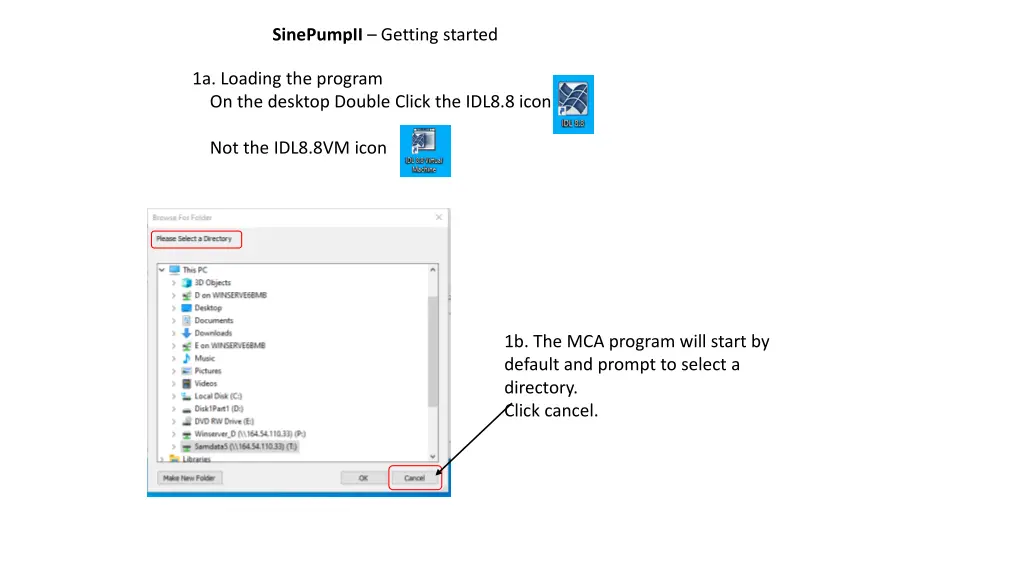
Getting Started with SinePumpII Program
Learn how to load, exit, compile, and run the SinePumpII program step-by-step. Follow the instructions on loading the program, exiting windows, compiling files, and running the program efficiently.
Download Presentation

Please find below an Image/Link to download the presentation.
The content on the website is provided AS IS for your information and personal use only. It may not be sold, licensed, or shared on other websites without obtaining consent from the author. If you encounter any issues during the download, it is possible that the publisher has removed the file from their server.
You are allowed to download the files provided on this website for personal or commercial use, subject to the condition that they are used lawfully. All files are the property of their respective owners.
The content on the website is provided AS IS for your information and personal use only. It may not be sold, licensed, or shared on other websites without obtaining consent from the author.
E N D
Presentation Transcript
SinePumpII Getting started 1a. Loading the program On the desktop Double Click the IDL8.8 icon Not the IDL8.8VM icon 1b. The MCA program will start by default and prompt to select a directory. Click cancel.
3. In the main IDL window Close all the programs that open. Select each program then Click the X This is what you should have after all programs are closed.
4. Open the SinePump programs Navigate to P:\IDL_Procedures\idl_user\ken\6BMB\SinePumpBridgeII. Select the four *.pro files. Click Open
5. Compile the four *.pro files in this order: sinepumpdi, sinepump_child, getwriteuwave, writetext Select each program click the Compile button. sinepumpdi has been selected. All four programs have been compiled.
Run the program 1. Select sinepumpdi 2. Click the run button NOTE: If the MCA program starts again repeat steps 1b, 2 and 3.
Once sinepump starts Click Check Input
