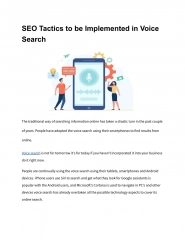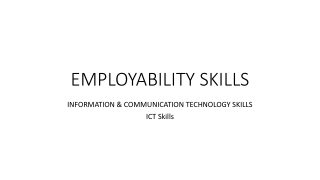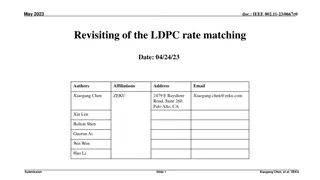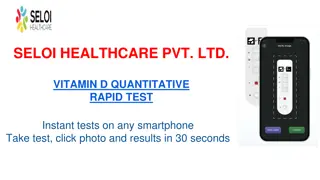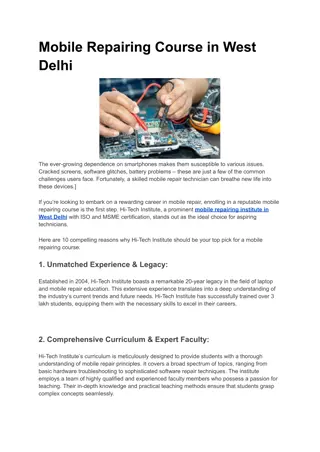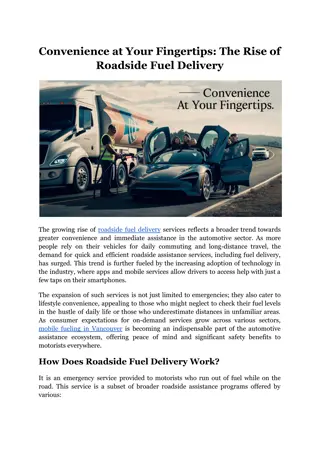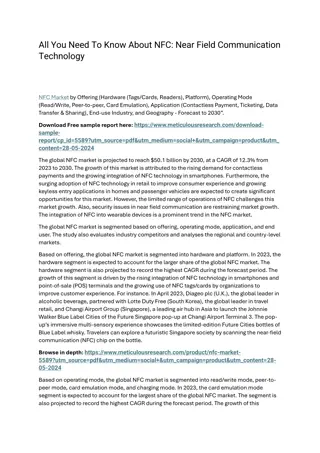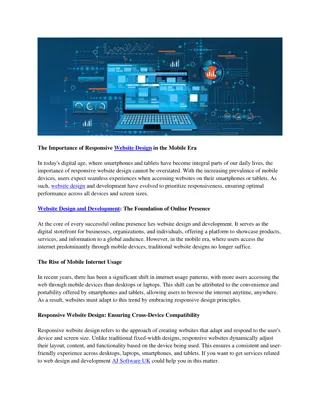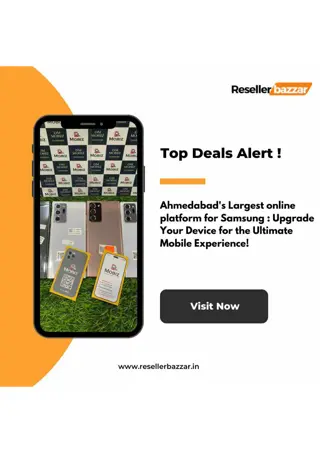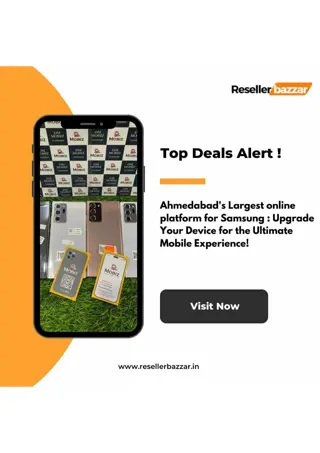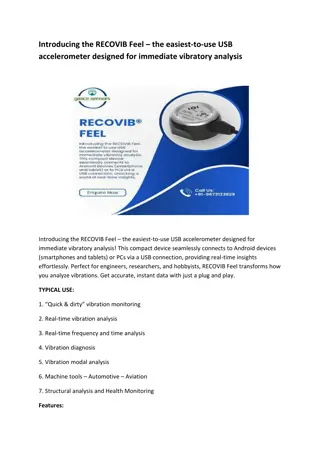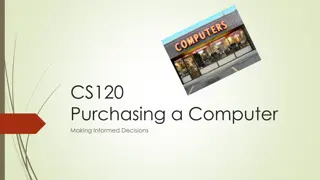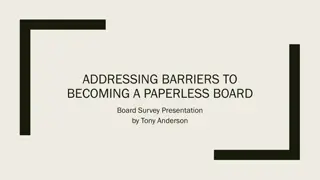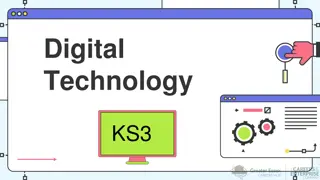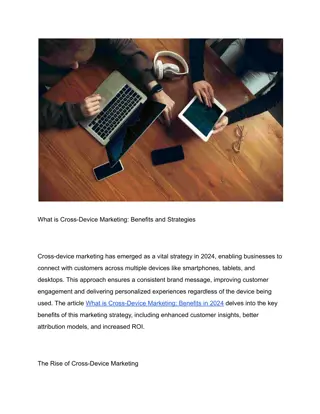Getting the Most Out of Your Smartphone for Power Users
"Learn how to unlock the full potential of your smartphone by gaining admin privileges, installing custom software, and understanding key terminologies like rooting and flashing. Discover the benefits and risks of advanced smartphone customization." (437 characters)
Download Presentation

Please find below an Image/Link to download the presentation.
The content on the website is provided AS IS for your information and personal use only. It may not be sold, licensed, or shared on other websites without obtaining consent from the author. If you encounter any issues during the download, it is possible that the publisher has removed the file from their server.
You are allowed to download the files provided on this website for personal or commercial use, subject to the condition that they are used lawfully. All files are the property of their respective owners.
The content on the website is provided AS IS for your information and personal use only. It may not be sold, licensed, or shared on other websites without obtaining consent from the author.
E N D
Presentation Transcript
Getting The Most Out Of Your Smartphone By Collin Donaldson
Conventional vs Phone/Tablet Architecture In conventional OS architectures, the user accesses the OS via an account that has certain privileges (admin, guest). They can then interact with applications as much as their account status allows them. Phone/Tablet OS architectures treat applications as individual users requiring their own permissions. The underlying human user is stuck with guest-level privileges.
Why Are You A Permanent Guest? Safety/Security: You lack write access so you cannot accidentally trash your system or install unscrupulous applications. The OS provider (Google/Apple/Microsoft, etc.) can force you to use their official app store and restrict you from uninstalling their default apps. Your carrier can restrict you from uninstalling their default apps, changing their version of the OS (if they modified it), and lock you from using other carriers.
The Solution? Gain Admin account level privileges! This lets you: Install your own software/firmware Access apps and app features you couldn t before Uninstall default apps Unlock your phone to use other carriers Access hardware options (overclock/underclock the processor) And more!
Terminology Rooting: Process that enables Superuser account (root) on your Android device. Used as a generic term for gaining Superuser/Root/Admin account status. Derived from Linux, which Android is partially based on. Jailbreaking: Rooting an Apple iOS device. Apple places additional restrictions on rooting such as locking the bootloader, so the term is used for iOS rooting. Unlocking: Usually refers to bypassing carrier restrictions. Tethering: Using your phone as a modem (i.e. using your phone as a Wi-Fi hotspot)
More Terminology Flashing: Installing different firmware or a custom-ROM onto your smartphone. Custom-ROM: Standalone version of the OS that has been customized by someone. Typically ROM-images are in .zip or .tar format. Similar to a recovery image or a game emulator. Sideloading: Downloading/Installing data on to your phone via methods outside of the official Google/Apple/Microsoft stores. Examples: USB, Bluetooth, Wi-Fi, SD Card, etc.
Disclaimer! There are some dangers of rooting your phone. Incorrectly rooting your phone can brick it. Backup your phone first, rooting will wipe it! Voids your phone s warranty (and some app warranties) Your phone OS is probably not designed to be accessed via root, so it may become more unstable (buggy). Opens your phone up to more malware if you aren t careful. Luckily, rooting is reversible via unrooting .
Before We Begin Exact steps differ depending on OS, Brand, and Model, yet the process is roughly similar for all. We will be using established root methods, not rooting a never- before rooted device. There are also more automated services out there like OneClickRoot. I will briefly explain the steps to manually root a Samsung Galaxy S4 and jailbreak an iPhone 6 manually. Required: a phone (duh), a PC, a USB cable, an SD card, and 3rd party software.
Before We Begin (cont) This will not cover how to flash a Custom-ROM or any other software on to your device However, a useful thing to know for both rooting and flashing is how to get into your phone s BIOS menu. Typically, while the power is off, hold power + volume down. Varies depending on device. There are many rootable devices, and often different approach for different variables (i.e. PC option, Mac option, etc.)
Rooting the Samsung Galaxy S4 (Android) 1. Download and install Samsung USB Drivers on your computer. 2. Go to Settings > About Device. Tap About Device 7 times to enable Developer options (on older Android versions, this is not necessary). 3. Go to Developer Options and enable USB Debugging 4. Plug your device into a PC via a USB cable 5. Download MotoChopper on your PC
Galaxy S4 Root (continued) 6. Extract the .zip file to your desktop 7. Double click the run .bat file inside the extracted folder. 8. When prompted Allow USB Debugging? on your phone, press OK . 9. In your applications drawer of your phone, check for an app called Superuser . If present, your phone is rooted.
Jailbreaking the Apple iPhone 6 (iOS) 1. Download Pangu Jailbreak to your computer 2. Connect your device to your computer using a USB cable 3. Enter Airplane mode, Disable Passcode from Settings > Touch ID & Passcode and turn off Find my iPhone from Settings > iCloud > Find my iPhone. 4. Launch the Pangu.exe file as an administrator (right- click, run as administrator)
iPhone 6 Jailbreak (cont) 5. Wait for Pangu to detect your device, once it has click Start Jailbreak . 6. Click Already did on the next screen. 7. Wait for the progress bar to complete. Your iPhone will reboot. 8. Once completed, you should see the Cydia icon on your home screen. If you see it, the jailbreak was sucessful.