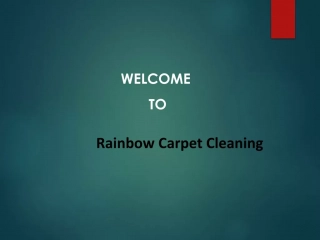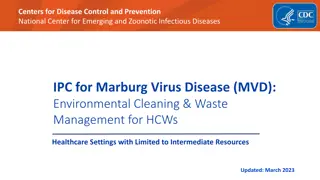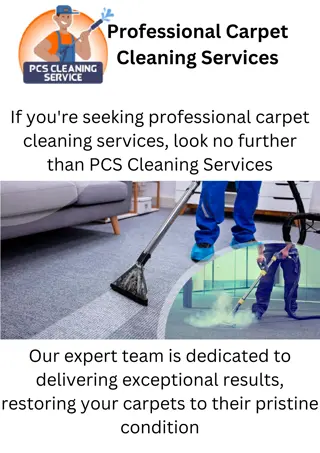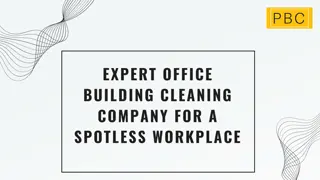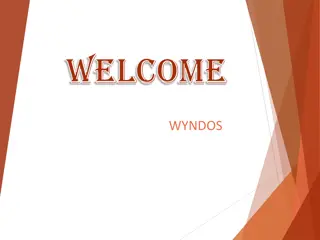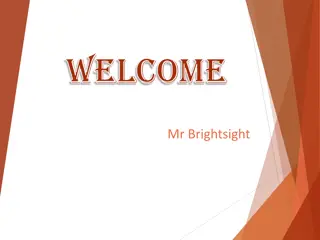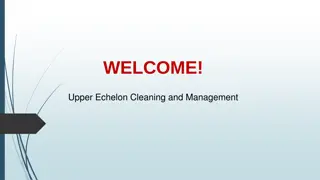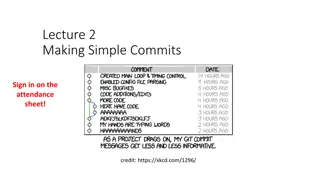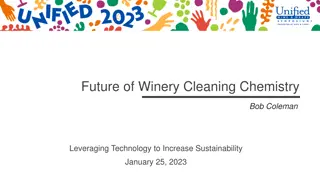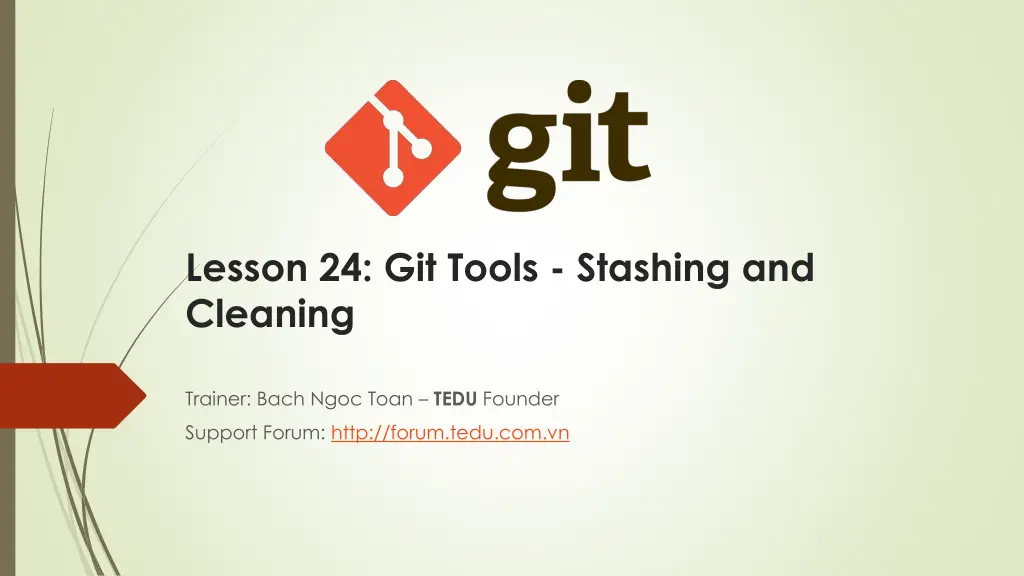
Git Stashing and Cleaning Techniques
Learn how to efficiently manage your work-in-progress in Git using stashing and cleaning techniques. Stash your changes temporarily, switch branches, and reapply them as needed without committing unfinished work. Explore creative stashing options for different scenarios.
Download Presentation

Please find below an Image/Link to download the presentation.
The content on the website is provided AS IS for your information and personal use only. It may not be sold, licensed, or shared on other websites without obtaining consent from the author. If you encounter any issues during the download, it is possible that the publisher has removed the file from their server.
You are allowed to download the files provided on this website for personal or commercial use, subject to the condition that they are used lawfully. All files are the property of their respective owners.
The content on the website is provided AS IS for your information and personal use only. It may not be sold, licensed, or shared on other websites without obtaining consent from the author.
E N D
Presentation Transcript
Lesson 24: Git Tools - Stashing and Cleaning Trainer: Bach Ngoc Toan TEDU Founder Support Forum: http://forum.tedu.com.vn
Stashing and Cleaning Often, when you ve been working on part of your project, things are in a messy state and you want to switch branches for a bit to work on something else. The problem is, you don t want to do a commit of half-done work just so you can get back to this point later. The answer to this issue is the git stash command. Stashing takes the dirty state of your working directory that is, your modified tracked files and staged changes and saves it on a stack of unfinished changes that you can reapply at any time.
Stashing Your Work To demonstrate, you ll go into your project and start working on a couple of files and possibly stage one of the changes. If you run git status, you can see your dirty state. Now you want to switch branches, but you don t want to commit what you ve been working on yet; so you ll stash the changes. To push a new stash onto your stack, run git stash or git stash save. At this point, you can easily switch branches and do work elsewhere; your changes are stored on your stack. To see which stashes you ve stored, you can use: $git stash list. If you want to apply one of the older stashes, you can specify it by naming it, like this: $git stash apply stash@{2}. If you don t specify a stash, Git assumes the most recent stash and tries to apply it: $ git stash apply
Stashing Your Work The changes to your files were reapplied, but the file you staged before wasn t restaged. To do that, you must run the git stash apply command with a --index option to tell the command to try to reapply the staged changes. $ git stash apply index To remove it, you can run git stash drop with the name of the stash to remove: $ git stash drop stash@{0} You can also run git stash pop to apply the stash and then immediately drop it from your stack.
Creative Stashing There are a few stash variants that may also be helpful. The first option that is quite popular is the --keep-index option to the stash save command. This tells Git to not stash anything that you ve already staged with the git add command. Another common thing you may want to do with stash is to stash the untracked files as well as the tracked ones. By default, git stash will only store files that are already in the index. If you specify --include-untracked or -u, Git will also stash any untracked files you have created. Finally, if you specify the --patch flag, Git will not stash everything that is modified but will instead prompt you interactively which of the changes you would like to stash and which you would like to keep in your working directory.
Creating a Branch from a Stash If you stash some work, leave it there for a while, and continue on the branch from which you stashed the work, you may have a problem reapplying the work. If the apply tries to modify a file that you ve since modified, you ll get a merge conflict and will have to try to resolve it. If you want an easier way to test the stashed changes again, you can run $git stash branch, which creates a new branch for you, checks out the commit you were on when you stashed your work, reapplies your work there, and then drops the stash if it applies successfully.
Cleaning your Working Directory Finally, you may not want to stash some work or files in your working directory, but simply get rid of them. The git clean command will do this for you. A safer option is to run git stash --all to remove everything but save it in a stash. To remove all the untracked files in your working directory, you can run $git clean -f -d, which removes any files and also any subdirectories that become empty as a result. If you ever want to see what it would do, you can run the command with the -n option, which means do a dry run and tell me what you would have removed .
Cleaning your Working Directory By default, the $git clean command will only remove untracked files that are not ignored. Any file that matches a pattern in your .gitignore or other ignore files will not be removed. If you want to remove those files too, such as to remove all .o files generated from a build so you can do a fully clean build, you can add a -x to the clean command.