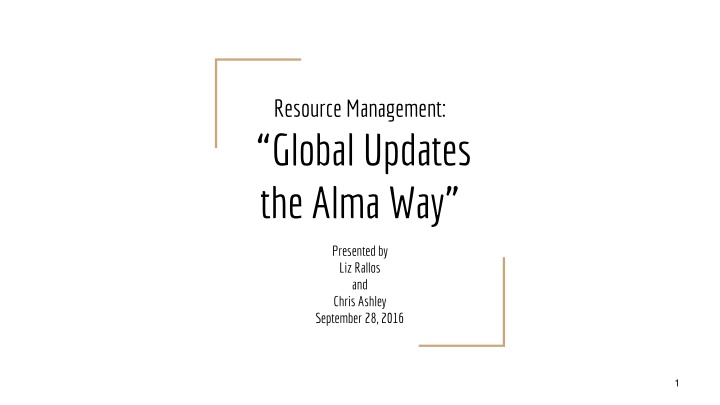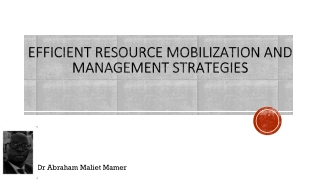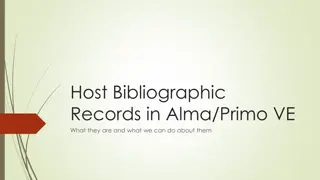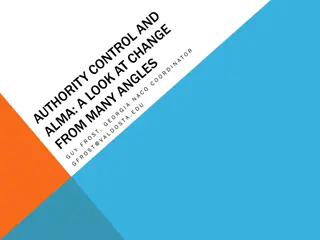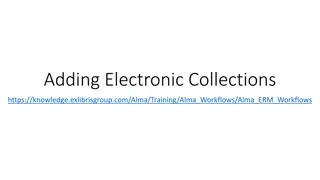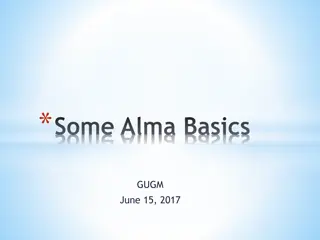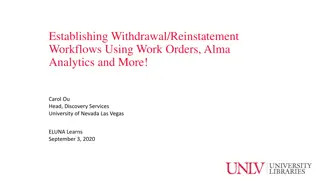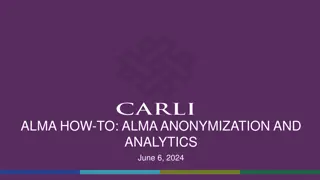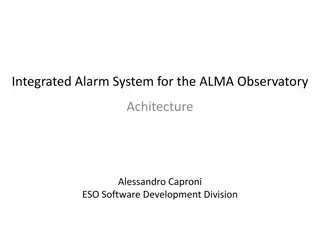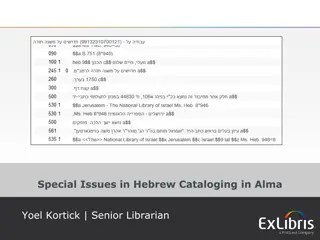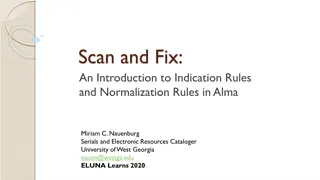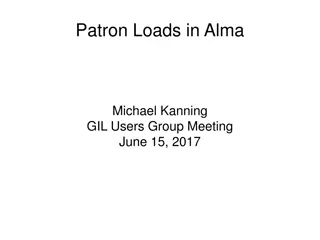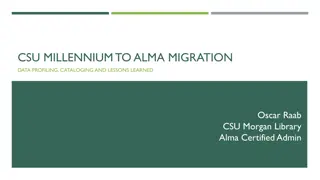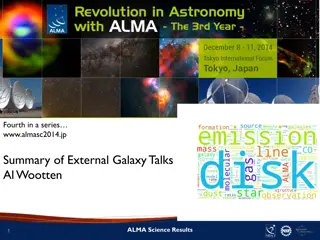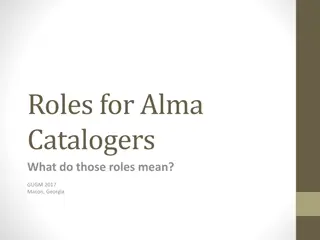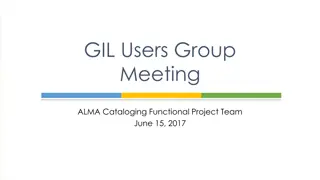Global Updates for Resource Management in Alma
This presentation covers the use of Normalization Rules and Indication Rules in Alma for global updates. It explains how to create and test rules to filter and refine sets of records, demonstrating a scenario where a specific local MARC tag is identified and $9LOCAL is added to ensure local notes are retained. Step-by-step instructions are provided for creating and testing Indication Rules, filtering sets, and creating Normalization Rules to modify records globally.
Download Presentation

Please find below an Image/Link to download the presentation.
The content on the website is provided AS IS for your information and personal use only. It may not be sold, licensed, or shared on other websites without obtaining consent from the author.If you encounter any issues during the download, it is possible that the publisher has removed the file from their server.
You are allowed to download the files provided on this website for personal or commercial use, subject to the condition that they are used lawfully. All files are the property of their respective owners.
The content on the website is provided AS IS for your information and personal use only. It may not be sold, licensed, or shared on other websites without obtaining consent from the author.
E N D
Presentation Transcript
Resource Management: Global Updates the Alma Way Presented by Liz Rallos and Chris Ashley September 28, 2016 1
Introduction I m going to highlight the use of Normalization Rules and Indication Rules. Normalization Rules, or norm rules for short, is what you use to global update records in Alma. It s programming script you write to make a change on a record, or set of records. See https://knowledge.exlibrisgroup.com/Alma/Product_Documentation/Alma_Online_Help_(English)/Res ource_Management/040Metadata_Management/070Working_with_Normalization_Rules Indication Rules, also programming script you create, is what you use to filter or refine a set of records, such as filtering a set of records for records that have a specific MARC tag. See https://knowledge.exlibrisgroup.com/Alma/Product_Documentation/Alma_Online_Help_(English)/Res ource_Management/020Using_the_Repository_Search/030Managing_Search_Queries_and_Sets#Wor king_with_Indication_Rules 2
Scenario We want to find a specific local MARC tag and globally add $9LOCAL to a subset of records in order to ensure our local notes are retained in records connected to the NZ. To accomplish this we will: 1. Create a set of records in our Juvenile location 2. Create & test an Indication Rule to check if a record has a field 592 (our local audience note) 3. Filter the set using the Indication Rule 4. Create & test a Normalization Rule to append $9LOCAL to the field 592 if it doesn t exist 5. Create a Process to be able to use the Normalization Rule 6. Run the Normalization Rule Job on the filtered set to globally edit the records 3
Step #2 Create and test Indication Rule After set is created and saved: Open one of the records in MDEditor. Open Split screen Editor (F6) Open Rules Indication Rules Shared. Locate desired rule and click Edit. Here we created a simple indication rule that will find records containing MARC tag 592 http://screencast.com/t/OGXJljmrDRrI For info on Indication Rules (creating, testing, syntax examples), see https://knowledge.exlibrisgroup.com/Alma/Product_Documentation/Alma_Online_Help_(English)/Res ource_Management/020Using_the_Repository_Search/030Managing_Search_Queries_and_Sets#Crea ting_Indication_Rules 4
Step #3 Filter set with Indication Rule Find your set and Filter with Indication Rule. Alma will automatically add the text filtered and time/date stamp to the new set name. Select your indication rule from the drop down options provided. http://screencast.com/t/eaU3BNce A job will run to filter your set and will create a new filtered set. For info on Filtering sets, see https://knowledge.exlibrisgroup.com/Alma/Product_Documentation/Alma_Online_Help_(English)/Res ource_Management/020Using_the_Repository_Search/030Managing_Search_Queries_and_Sets#Filte ring_Sets 5
Step #4 Create and test a Normalization Rule From the filtered set, open one of the records in MDEditor. Open Split screen Editor (F6) Open Rules-Normalization rules-Shared. Locate desired rule and click Edit. Here we created a simple Normalization rule that will find the MARC tag 592 fields that don t have $9LOCAL and it will append the $9LOCAL to that tag http://screencast.com/t/dYlBFR8WS For info on Working with Normalization Rules and syntax examples, see https://knowledge.exlibrisgroup.com/Alma/Product_Documentation/Alma_Online_Help_(En glish)/Resource_Management/040Metadata_Management/070Working_with_Normalization _Rules 6
Step #5 Create a Process for Normalization Rule Alma-Resource Management-Configuration Menu- Metadata Configuration Under Profile click on MARC21 Bibliographic. Select Normalization Processes tab, click on Add Process. Add name and description (this will be the name/description of your job) click Next. Check MarcDroolNormalization, click Add to Selection, click Next. Select Normalization Rule from the drop down menu and Save. For info on Working with Normalization Processes, see http://knowledge.exlibrisgroup.com/Alma/Product_Documentation/Alma_Online_Help_(Englis h)/Resource_Management/080Configuring_Resource_Management/030Configuring_Catalogin g#Working_with_Normalization_Processes 7
Step #6 Run a Job using the Normalization Rule Alma-Administration-Run a Job Find and select the Job Process you just created - click Next. Find and select the Filtered Set you want to run the job on - click Next and complete the Run a Job wizard. A final screen to Review and Confirm will be presented. Click Submit after information is verified. The Job will run to make the changes and a report will be available under the Monitor Jobs History tab. 8