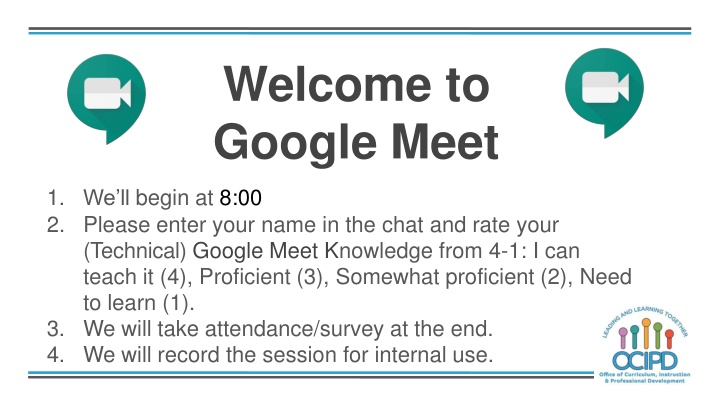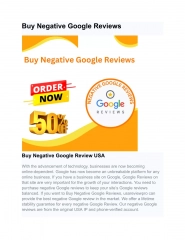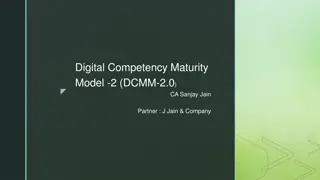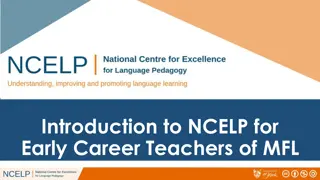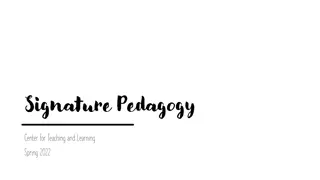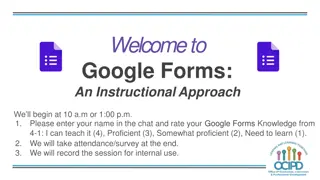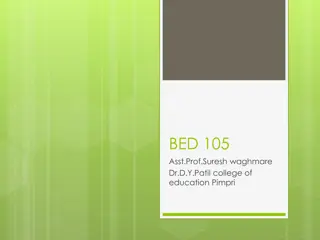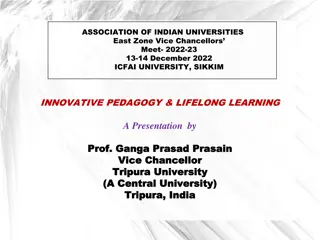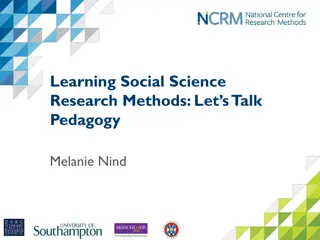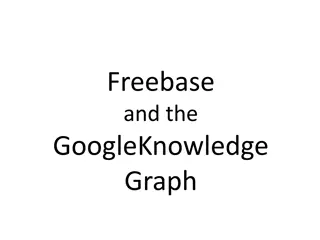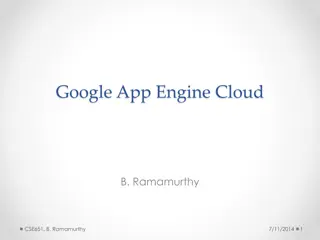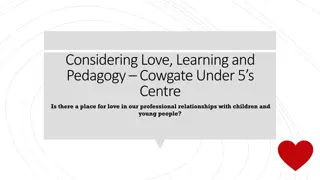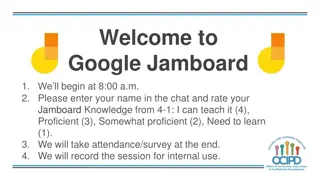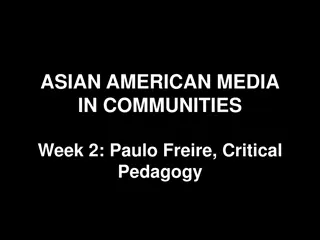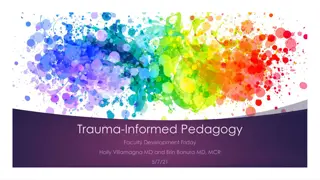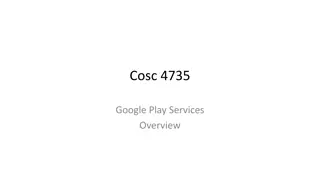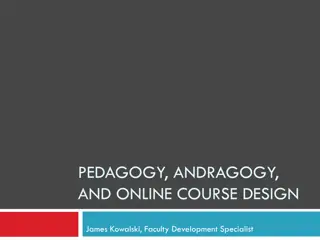Google Meet for Digital Pedagogy
Explore technical skills taught during the webinar focusing on creating, managing live Meets, recording, screen sharing, and chat collaboration. Shift towards digital pedagogy to support teachers in utilizing G Suite effectively. Build common practices for innovative instructional moves and system capacity.
Download Presentation

Please find below an Image/Link to download the presentation.
The content on the website is provided AS IS for your information and personal use only. It may not be sold, licensed, or shared on other websites without obtaining consent from the author.If you encounter any issues during the download, it is possible that the publisher has removed the file from their server.
You are allowed to download the files provided on this website for personal or commercial use, subject to the condition that they are used lawfully. All files are the property of their respective owners.
The content on the website is provided AS IS for your information and personal use only. It may not be sold, licensed, or shared on other websites without obtaining consent from the author.
E N D
Presentation Transcript
Welcome to Google Meet 1. We ll begin at 8:00 2. Please enter your name in the chat and rate your (Technical) Google Meet Knowledge from 4-1: I can teach it (4), Proficient (3), Somewhat proficient (2), Need to learn (1). 3. We will take attendance/survey at the end. 4. We will record the session for internal use.
Google Meet Support for Digital Pedagogy Presenter: Chat Moderator:
In-Meeting Controls Turn on captions
Basic Norms for Todays Webinar using Meets Mute your microphone Turn off video (lagging) Optional: turn on captioning Post questions about the content that is being presented in the chat Ignore the Present now button Complete the survey to receive credit for attending
Shifting to Digital Pedagogy Context: Over 2900 attendees in over 60 webinars! Live webinars archived and available through myPD, also posted on the Teacher Communication website. Transition from digital tools support to digital pedagogy support.
Technical skills taught during Webinar How to create, start and manage a live Meet How to record a Meet How to share the screen (demonstrate a window or your entire screen) How to use the Chat feature for collaboration, questions and checking for understanding
Shifting to Digital Pedagogy Purpose: We are building our own common language and practices to support content area teachers in digital pedagogies: Identify key instructional moves Use G Suite to support those instructional moves Discuss innovative ways to help build our system s capacity
Common Pedagogy Introduce Concepts Relevant/Complex Tasks and Making Meaning Collaboration, Connections, and Conversations Checking for Understanding Feedback Closure
Why Google Meet All LBUSD students and staff have access Protected through the LBUSD domain Can be used Synchronously and Asynchronously in a variety of ways.
Setting the tone Synchronously Greetings Norms/Rules Attendance Procedures to consider
How are you feeling today? e Start the presentatio n to see livecon tent. Stillno live content? Install the app or get help at PollEv.com/app
Introducing a Concept Synchronously Teacher presents a concept or lesson during a live Meet Share Screen to go over the content Explain task or assignment posted in a Google Classroom Introduce an idea using any other tool (Slides, Jamboard, Docs, etc )
Introducing a Concept Asynchronously Record introduction of concept Record an announcement or lesson Share link to recording using Google Classroom (all students can access)
Questions so far? Shifting towards Digital Pedagogy
Check for Understanding Using the Chat feature to allow students to ask initial questions Whole group/Small group discussions Provide pauses throughout the Meet to allow students to ask questions and clarify ideas.
Collaboration, Connections, and Conversations Synchronously Best opportunity to connect and talk with others given current circumstances Virtual Collaboration with classmates/peers Sharing screen to share initial ideas Talking through a project or collaborative assignment Small group guided collaboration
Collaboration, Connections, and Conversations Asynchronously Teacher shares recorded weekly announcement Recorded Read aloud of special book to spark digital conversations
Checking for Understanding Synchronously Quick individual, small group or whole class meeting to check for understanding Use chat feature for students to ask clarifying questions and build in specific times during the Meet to address questions and check for understanding
Providing Feedback Synchronously Check-in Meeting to provide feedback on a task/assignment/project to individuals, groups or entire class Astudent or group of students can present, and the teacher can pose a question in a chat to those who are listening in to provide peer feedback: Two Stars and a Wish Peer feedback on a presentation Share progress with individual students/families during a live Meet (Parent/Teacher Conference)
Innovative ideas? How are teachers using Google Meet? Top Start the presentation to see live con tent. Stillno live content? Install the app or get help at PollEv.com/app
Thank You! Google Meet Support for Digital Pedagogy Please complete the form (posted in the chat) bit.ly/LBUSD123
Questions Shifting towards Digital Pedagogy
Additional Resources for Google Meet Getting Started Deeper Dive Additional Materials Using Google Meet Video Course #9306 Student Google Meet Quick Guide Creating a Google Meet Nickname G Suite Updates
Additional Resources Teacher Communication & Updates Website