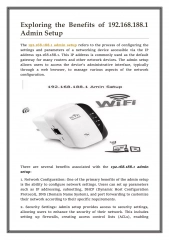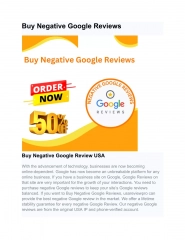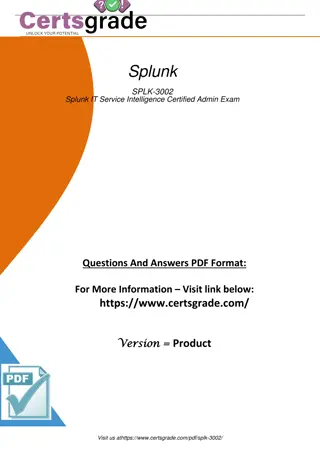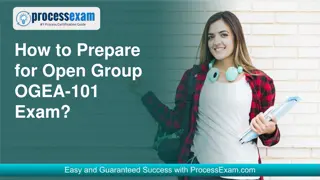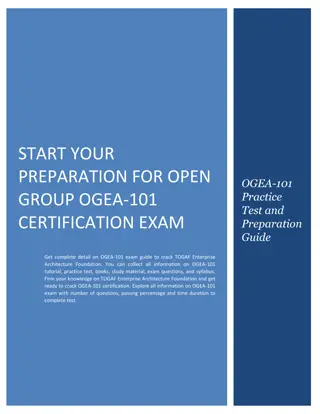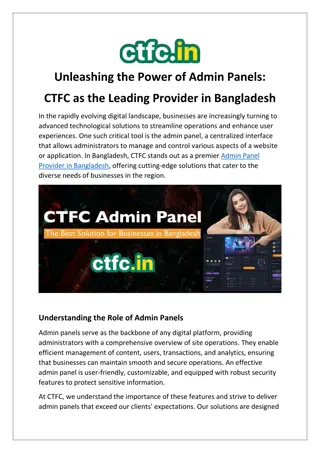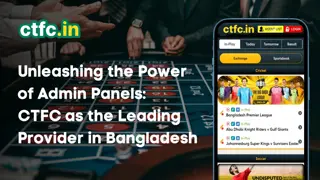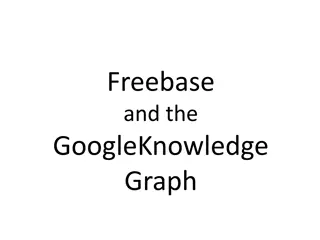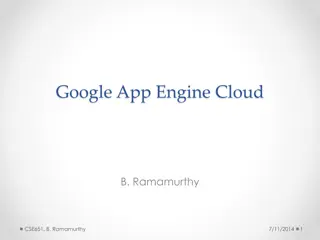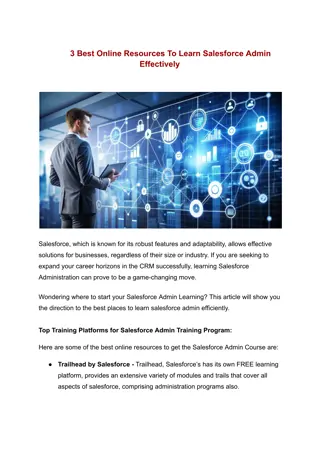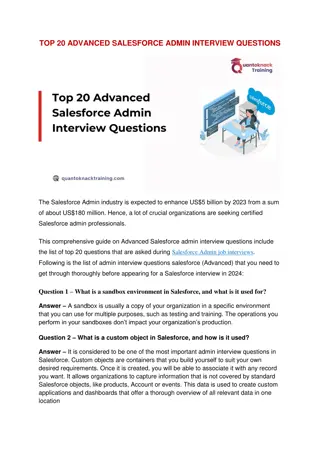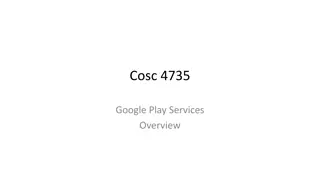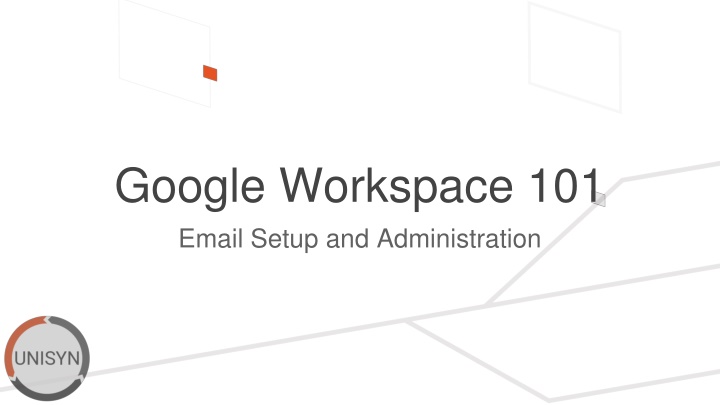
Google Workspace 101 Email Setup and Administration Guide
Learn how to set up and manage email accounts in Google Workspace for your organization. This comprehensive guide covers signing in, basic administration, adding, updating, and deleting users, managing groups, and more. Get step-by-step instructions and tips to streamline your email setup and administration process effectively.
Download Presentation

Please find below an Image/Link to download the presentation.
The content on the website is provided AS IS for your information and personal use only. It may not be sold, licensed, or shared on other websites without obtaining consent from the author. If you encounter any issues during the download, it is possible that the publisher has removed the file from their server.
You are allowed to download the files provided on this website for personal or commercial use, subject to the condition that they are used lawfully. All files are the property of their respective owners.
The content on the website is provided AS IS for your information and personal use only. It may not be sold, licensed, or shared on other websites without obtaining consent from the author.
E N D
Presentation Transcript
Google Workspace 101 Email Setup and Administration
What were covering Signing in for the first time Basic Administration New User Delete User Edit/Update a User Groups 101 Creating a group Adding users to a group Q&A bit.ly/unisynGWS101 Links to the presentation
Signing in for the first time Visit gmail.com Enter your email Then your password
Signing in for the first time continued Click get started to start the Tour If you re not familiar with (or need a refresher on) gmail, the tour offers a ton of value, otherwise look for the X in the corner of the window to skip to your inbox.
Basic Administration Click the waffle menu in the top right Scroll down until you see Admin and select it with a click to go to the Admin Dashboard The Admin Dashboard is where you ll be doing all of your basic administration
New User Add their name and the email address they ll be using. Optionally you can add a secondary email or phone number Click Add a user Finish by clicking ADD NEW USER
Update a User Click Update user Update the users details then finish by clicking UPDATE USER Click Users under the left menu
Delete a User Click Users under the left menu Select the person to remove Click More options then Delete selected users
Reset Password Click Reset password Click Users under the left menu Select one of the options and click RESET
Reset Password Continued Enter the email address you d like to send the password to and click SEND then DONE Set or view the password if necessary, then click EMAIL PASSWORD to send the password to the user
Groups 101: Creating Click Groups in the left-hand menu Click Create group Enter all the details here Enter the person who will be in charge of the group and click NEXT
Groups 101: Creating Continued Select the Access type Groups the outside world can email are Public Groups only for internal use are Team Select who can join The default access is anyone in your organization (with an email you gave them) can join, this is generally the easiest way to handle groups Then click CREATE GROUP
Groups 101: Adding More Users Immediately after creating the group you can click Add members Otherwise, click Groups in the left-hand menu Find the group and click Add members Type the user you d like to add then click ADD TO GROUP