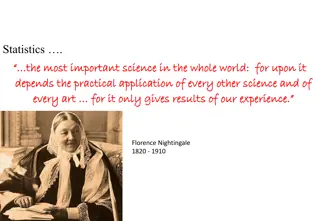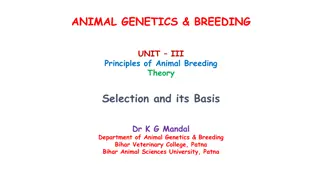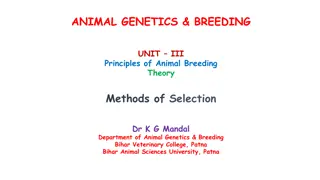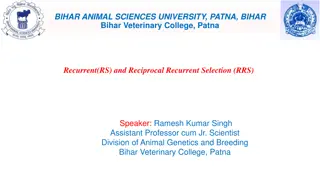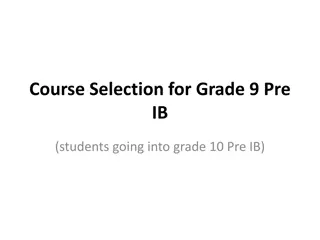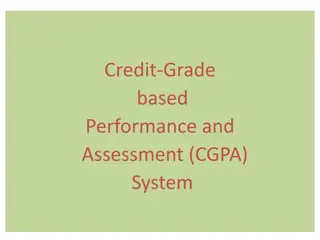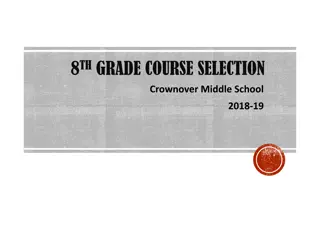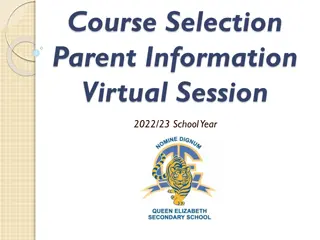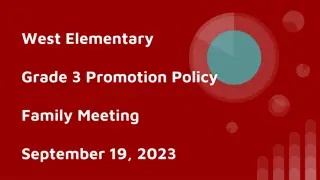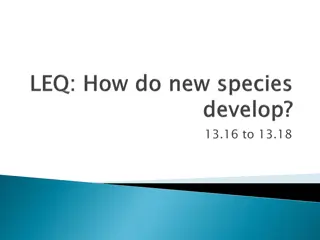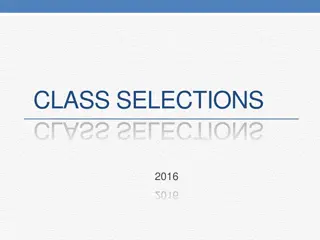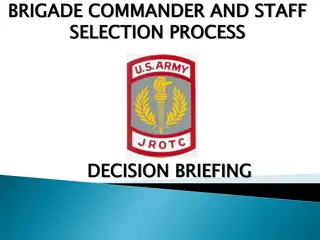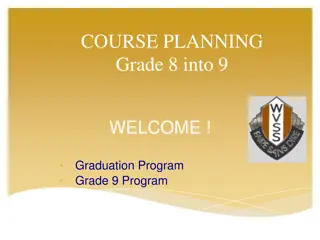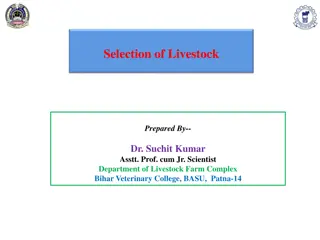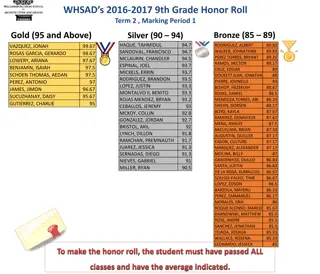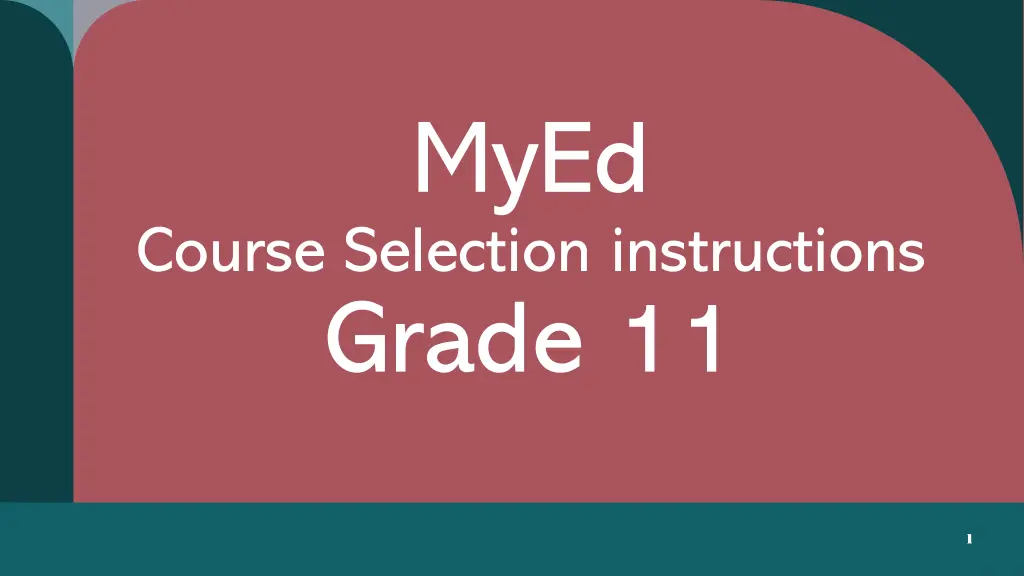
Grade 11 Course Selection Instructions for MyEd Student Portal
Access step-by-step instructions for Grade 11 course selection on the MyEd Student Portal. Learn how to log in, choose English, Math, Science, Social Studies courses, and select electives. Follow the guidelines to input your preferences, including options for ELL students and additional courses.
Download Presentation

Please find below an Image/Link to download the presentation.
The content on the website is provided AS IS for your information and personal use only. It may not be sold, licensed, or shared on other websites without obtaining consent from the author. If you encounter any issues during the download, it is possible that the publisher has removed the file from their server.
You are allowed to download the files provided on this website for personal or commercial use, subject to the condition that they are used lawfully. All files are the property of their respective owners.
The content on the website is provided AS IS for your information and personal use only. It may not be sold, licensed, or shared on other websites without obtaining consent from the author.
E N D
Presentation Transcript
MyEd Course Selection instructions Grade 11 1
Step 1: Log in to MyEd Student Portal Go to https://myeducation.gov.bc.ca/aspen/logon.do Login ID: Login ID: full Belmont student number Forgotten Password? enter your LOGIN ID and click I forgot my password . A new temporary password will be emailed to you. Disabled Account? Email: belmontmyedportalsupport@sd62.bc.ca for assistance. Be sure to include your first and last name, and your full student number.
Once logged in you will see this page (If using a phone need to click view full site ) Click the My Info tab
The next screen will begin with some instructions for the grade you are going into. Please read carefully, then begin to scroll down.
Click here to enter any gr 10 courses you did not pass or still need to take. Choose ONE (1) English 11 course. All sections must have a combined total of 8 classes. Choose ONE (1) Math 11 course. Choose at least ONE (1) Science 11 course. You can take more then one. Choose at least ONE (1) Social Studies 11 or 12 course. You can take more then one. ELL Only for ELL students - see slide #7 See slide # 8 Click the Electives categories to indicate your elective requests. See slide # 9 Optional / extra courses - See slide # 10 6
ELL (for English Language Learners only) * if English is NOT your first language Click the box, then click OK 7
Under Electives tabs, click through the pages and select your top choices for electives, then click ok at the bottom. Click > to go to the next page Depending on the device you re using, there may be a few more options below the screen, so please hold the cursor over the right side border to activate the slide bar to reveal a few more classes on that page.
Electives: Choice Programs Electives: Choice Programs Click the box next to the class(es) you are want to request. Then click OK Reminder these courses count as 2 electives each and will need a separate application submitted. Click Academies or AVID for more information. 9
Electives: Outside the Timetable Electives: Outside the Timetable (Optional) (Optional) Click the box next to the class(es) you are want to request. Then click OK These are OPTIONAL, EXTRA courses you can choose to take. They run before and/or after school on certain days. 10
Alternate Elective Requests Alternate Elective Requests You will NOT get all of your 1st choice electives, so please enter 2 or more different alternate electives. entering the same course(s) in both elective and alternate sections will NOT guarantee you will get the course. not entering any alternates will NOT guarantee you will get only your 1st choices. All that does it let the computer system put you into whatever course has space, and you may be stuck with it. Therefore, you only help yourself by entering 2 or more different alternate electives. 11
Notes for your counsellor Notes for your counsellor IF there s anything your counsellor needs to know when adjusting your timetable for next year please type it in this section. For Example: I m taking Construction TASK in semester 2 I plan to take ________ in the summer Some other electives I would like are _______, _________ please don t put make sure I have classes with (a specific teacher) or (your friend s name here) We are not able to make those accommodations. 12
Once youve made your selections in each of the appropriate categories, Then click Post to submit your course selection.
Once you click POST - if you did it correctly, you will see a green pop-up box with a green check mark. If not done correctly, or missing something, you will see a red pop-up box with a red X. Check at the top of the page it should say 8 primary, 2 alternates If more then delete an elective If less then add an elective
You can make changes to course requests until the window closes. IF YOU MAKE ANY CHANGES IF YOU MAKE ANY CHANGES MAKE SURE TO ALWAYS CLICK POST POST EACH TIME EACH TIME TO SAVE THE UPDATED REQUESTS. TO SAVE THE UPDATED REQUESTS. MAKE SURE TO ALWAYS CLICK 15
Once the request window is closed, you have to go to your counsellor to make changes. If you have any questions or need assistance contact your counsellor. students with LAST names starting with: A E Counsellor (click name to book appointment) Todd Robertson Email TRobertson@sd62.bc.ca F L Michele Kiefert mkiefert@sd62.bc.ca M-P Ryan Lieser rlieser@sd62.bc.ca Q Z Rachael Sandberg rsandberg@sd62.bc.ca