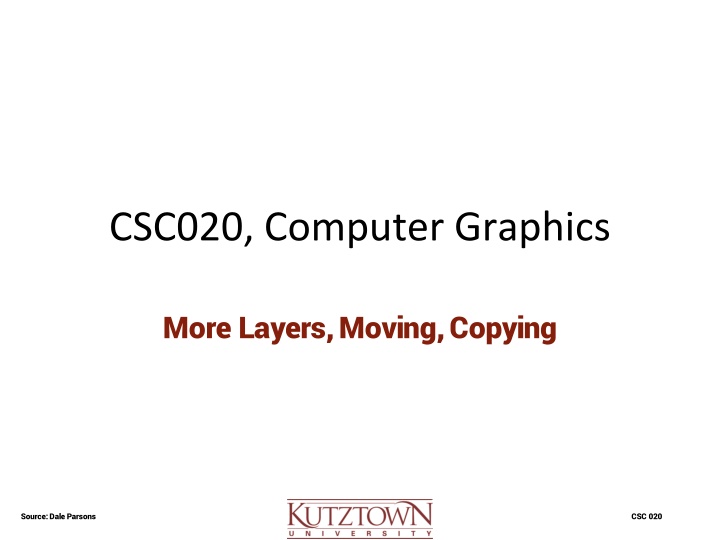
Graphics Editing Techniques for Image Processing
Explore advanced image editing techniques such as using the Clone Stamp Tool, moving selections, working with alpha channels, and copying pixels between images. Learn how to enhance your images with layer masks and more. Dive into the world of computer graphics with expert tips and tricks by Dale Parsons from CSC 020.
Download Presentation

Please find below an Image/Link to download the presentation.
The content on the website is provided AS IS for your information and personal use only. It may not be sold, licensed, or shared on other websites without obtaining consent from the author. If you encounter any issues during the download, it is possible that the publisher has removed the file from their server.
You are allowed to download the files provided on this website for personal or commercial use, subject to the condition that they are used lawfully. All files are the property of their respective owners.
The content on the website is provided AS IS for your information and personal use only. It may not be sold, licensed, or shared on other websites without obtaining consent from the author.
E N D
Presentation Transcript
CSC020, Computer Graphics More Layers, Moving, Copying Source: Dale Parsons CSC 020
More on hiding Camera Text (Clone Stamp Tool) Open my CropLayersSelect folder from last time. Use Magic Wand to select the text. NVLakeFireRoadOpens.JPG In New Selection mode move the selection to adjacent pixels (remember to press M to move the selection) Copy adjacent pixels, use magic wand to reselect the text, then paste. Merge the layers. Use Clone Stamp Tool to fix up the final image (next slide!) Make sure you re on the right layer!!!! Source: Dale Parsons CSC 020
Clone Stamp Tool 1. Make sure you are on the right layer!!! 2. Select a size 3. Hold the Alt key an click on a spot from which to copy pixels 4. Release the Alt key 5. Click on an area to repair Notice the + sign! pixels are copied from there! + sign follows the cursor around, copying from a different spot each time a repair is made Source: Dale Parsons CSC 020
Cut / Copy Moving a Selection Select, then use Move tool to destructively move the pixels. Pixels are moved from the selected area Select, then use Alt/Option Move tool to copy the pixels. Pixels are copied from the selected area Original pixels are unaffected Source: Dale Parsons CSC 020
Alpha Channels and Selection Use Channels palette to: Save selection as channel. Load channel as selection. Select alpha channel first Load it Turn alpha channel back off Alpha channels are saved as part of Photoshop file. After loading, go back to the Layers tab to use the selection Select the layer to edit in the Layers tab Source: Dale Parsons CSC 020
Copying pixels between images The source pixels are matched to the resolution of the receiving document (use resolution.zip). Copy image areas between #403 and #402. Image becomes smaller when moved to higher resolution, larger when moved to smaller resolution. Use up or down sampling before copy / paste between images (using image -> Image Size). Or, change size of selection with... Edit -> Free Transform Edit -> Transform -> Scale (hold shift to maintain aspect ratio) Source: Dale Parsons CSC 020
Adding a Layer Mask Open your dali.psd (from last time) After getting a fairly dark, high contrast monochrome face layer, go to Layers palette and add a Layer Mask. Select Gradient Tool (with Paintbucket) Linear, black / white tool Options. Drawing a line using the gradient tool applies that gradient within the Layer Mask. Source: Dale Parsons CSC 020
Blending Seams Set foreground to white, background black. Get a fresh Layer Mask for the face. Select the Brush Tools and set its options. With the Layer Mask selected, brush the seams. Background color (black) to hide Foreground color (white) to reveal A lower Flow value uses a lighter touch. Deleting the Layer Mask removes it effects. Source: Dale Parsons CSC 020
Merging Photoshop Images Use Bridge to browse PhotoMerge (compress PhotoMerge.zip) Select left, mid and right JPEG images. Tools -> Photoshop -> Photomerge. Accept defaults. The PSD file in this Folder is the output of Photomerge. Source: Dale Parsons CSC 020
Pixels outside the Canvas Edit an image to paste some pixels beyond the edge of the canvas Image -> Reveal All expands canvas to hidden pixels. Select -> All, Image Crop to remove outside- canvas pixels. Merging layers retains pixels outside the canvas area. Merging a layer with the background deletes pixels outside the canvas. Source: Dale Parsons CSC 020
Pattern Tool Make a selection, then Edit -> Define Pattern. Cmd-D to deselect Pattern Stamp (with Clone Stamp) lets you paint one image onto another. Uncheck Impressionist and check Aligned to get a repetitive, wallpaper effect. Source: Dale Parsons CSC 020
Compositional Aesthetics in Image Editing (borrowed from Gestalt Psychology) Proximity We group image elements that are close together. Similarity We group image elements that share features. Common Fate We group image elements that change together. Good Continuation Group elements that vary continuously (no boundaries). Source: Dale Parsons CSC 020
Compositional Aesthetics in Image Editing (continued) Closure We fill in lost fragments to complete a group. Figure-Ground Relationship (Foreground / Background) Figure is differentiated from the Ground. Past experience Symbolic imagery, representational objects, text.. Applying multiple principles Compose an image using these abstractions. Source: Dale Parsons CSC 020
