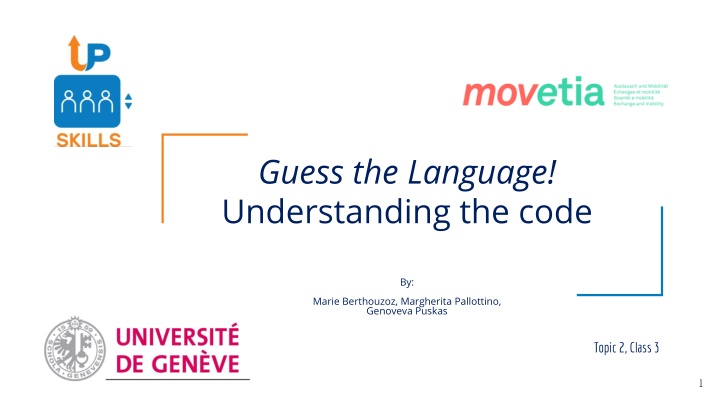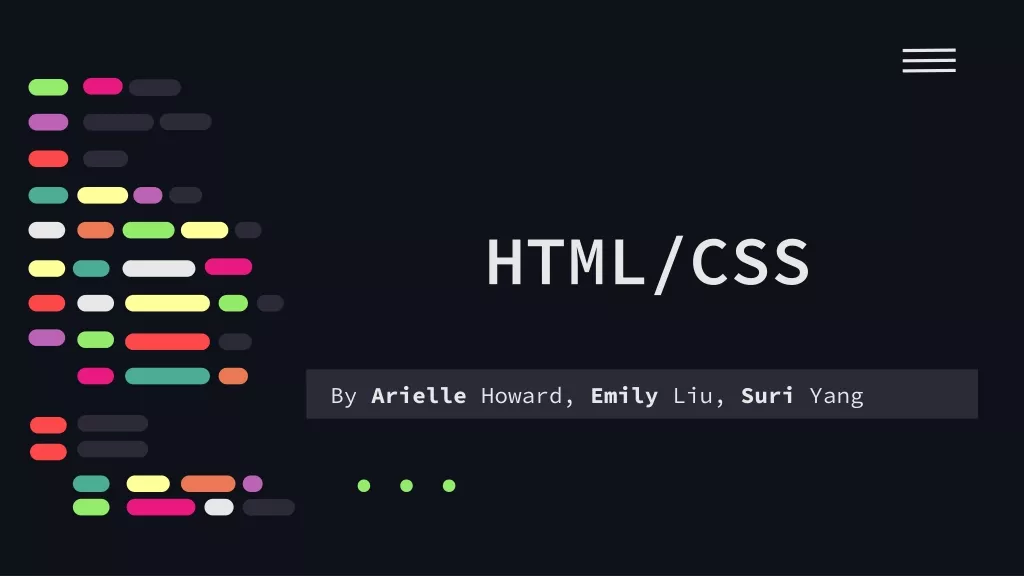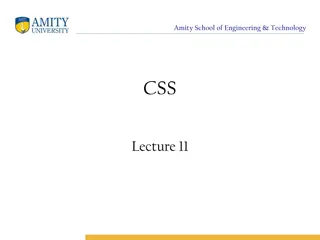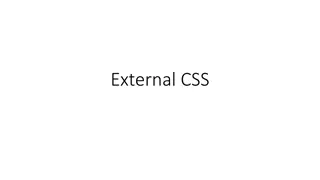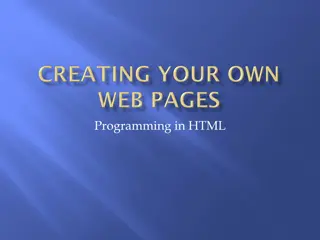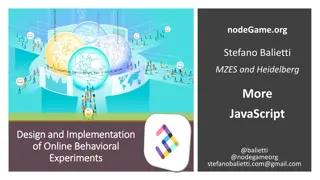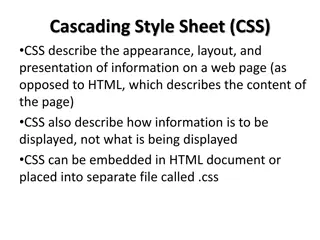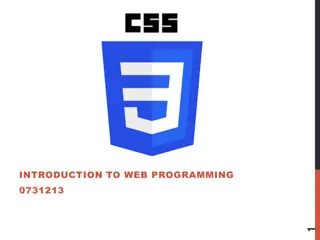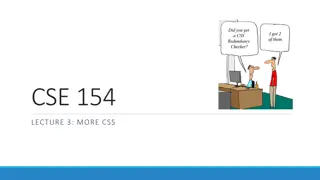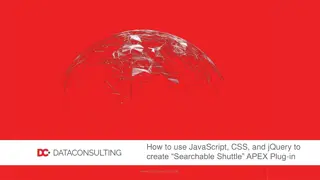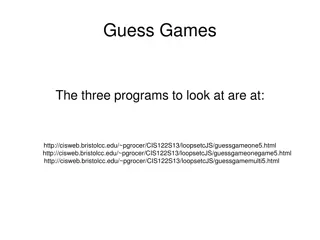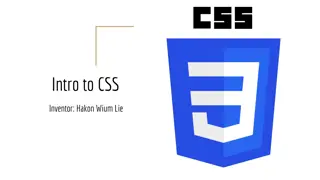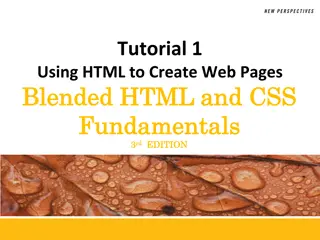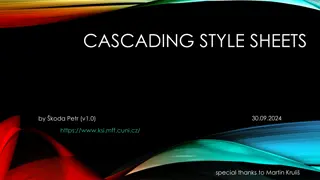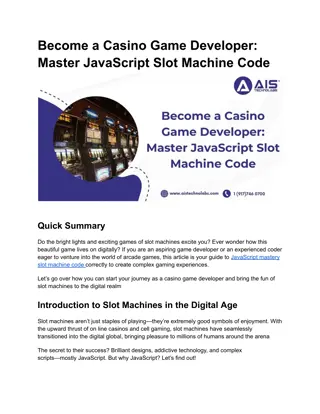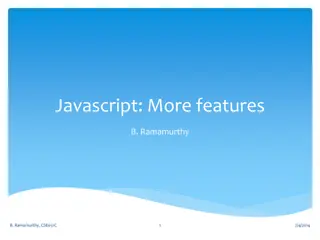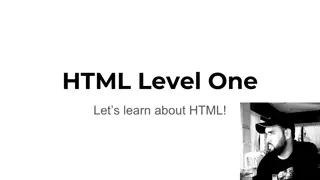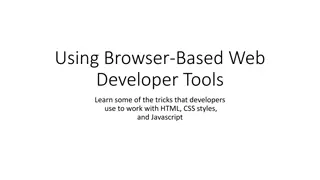Guess the Language: Creating a Web Game with HTML, CSS, JavaScript
Learn how to create a web-based game using fundamental languages like HTML, CSS, and JavaScript. Explore the components of the code, including index.html, style.css, and constants.js. Discover how to customize the game by editing the JavaScript file. Follow a step-by-step guide to personalize the game on your computer and play it in any browser. Download the game file, unzip it, and start playing now!
Download Presentation

Please find below an Image/Link to download the presentation.
The content on the website is provided AS IS for your information and personal use only. It may not be sold, licensed, or shared on other websites without obtaining consent from the author.If you encounter any issues during the download, it is possible that the publisher has removed the file from their server.
You are allowed to download the files provided on this website for personal or commercial use, subject to the condition that they are used lawfully. All files are the property of their respective owners.
The content on the website is provided AS IS for your information and personal use only. It may not be sold, licensed, or shared on other websites without obtaining consent from the author.
E N D
Presentation Transcript
Guess the Language! Understanding the code By: Marie Berthouzoz, Margherita Pallottino, Genoveva Puskas Topic 2, Class 3 1
The code: The game was made using HTML, CSS and JavaScript. These are the most basic languages used for creating Web pages today, making the game playable using any browser on any computer. HTML files are used for the architecture of the game like, for instance, the structure of the homepage, the cards, the materials page. The CSS file provides the visual styling of the page: colors, fonts, spacing, etc. JavaScript is used to realize all the interactive elements of the game, like flipping cards and the reasoning of your artificial opponent. The game was programmed with the help of two JavaScript libraries called CreateJS and Sweet Alert. 2
The components of the code 1/3 index.html style.css HOME PAGE 3
The components of the code 2/3 constants.js Go to: materials.html style.css 4
The components of the code 3/3 materials.html style.css 5
Constants.js > Open With > Notepad++ It is strongly recommended that you download and use a source code editor like Notepad++ , as it will highlight different parts of the code for you and make it easier to navigate. This is the only JavaScript file in the folder, and where all features and languages are stored along with all related information. This file is the one that needs to be edited in order to add, remove or edit a language of the game. 6
1. Download the file named GuessTheLanguage.zip from Moodle and unzip it. 2. In order to open/play the game: open the file named index.html in a Web browser of your choice, then click the Start game button. 3. In order to modify/add a language to the game: right-click on the file named constants.js and open it with Notepad++ or a similar code editor. How to create a personalized version of the game on your computer: A STEP-BY-STEP GUIDE 7
const languages = [ { Lines 1 to 124 contain the features of the game and all related information, whereas lines 126 to the end contain the languages and all related information. Each feature and each language is stored as a single unit in between {}. Information related to each unit consists of a number of attribute-value pairs, written as follows: attribute_name : attribute_value, "language": "Chinese", "feat_hand_arm": false, "feat_cha_for_tea": true, "feat_20_base": false, "feat_reduplication": true, "feat_politeness": true, "feat_grammatical_gender": false, "feat_definite_article": false, "feat_indefinite_article": false, "feat_self_and_reflexive": false, "feat_tone": true, "feat_pro_drop": true, "feat_future_morphology": false, "feat_imperative_morphology": false, "feat_past_morphology": false, "feat_order_adj_n": true, "feat_svo": true, "feat_order_possessor_n": true, "feat_wh_fronting": false, "feat_order_preposition_n": false }, 8
NOTA BENE: the attribute name must be written between quotation marks, and the true or false value is written between quotation marks. The comma at the end of each line is mandatory, except for the last line. All lines contained between the comment marks /* and */ are commented lines, which will not be read by the browser while playing the game. To uncomment the lines, and make them readable by the browser, delete the marks. 9
6. Delete the comment marks /* and */ before and after the portion of the code representing the language that you create . 5. SAVE the modifications, REFRESH the game page in your browser or open it again. If the procedure was done correctly, your language appears now in the bottom right corner of the board. 7. Add comment marks /* and */ before and after the language that you want to replace. 10
5. As you can see, the last entry is currently empty. Complete all values with the information related to the language that you want to add. The value for the attribute language should be the name of YOUR language between quotation marks, while all other values should be either true, if your language presents this feature, or false, if your language does not have it. 4. Go to the end of the file constants.js, where the languages are represented as a single entry between {}. REMEMVER: the quotation marks and the comma must end each line, except for the last one. 11
TROUBLESHOOTING: If the Start game opens to a blank page, make sure that: the name of the new language is written between quotation marks the values for each of the features are either true or false in lower case you have not deleted or forgotten any bracket, : sign or comma If the language that was added is not displayed on the game page, make sure that your language is uncommented (NOT between /* and */), and the language that you want to replace is commented (MUST BE between /* and */). 12
Have Fun! By the University of Geneva Upskills team: Marie Berthouzoz, Margherita Pallottino, Genoveva Puskas 13