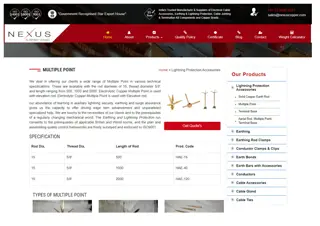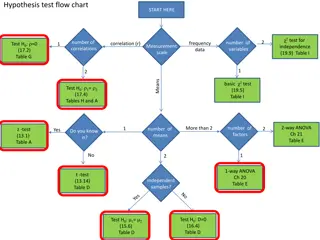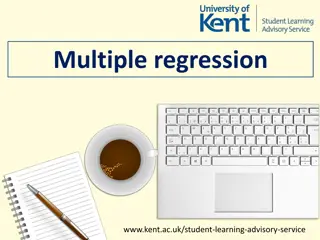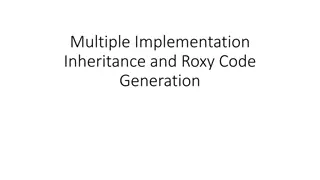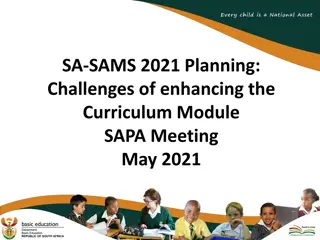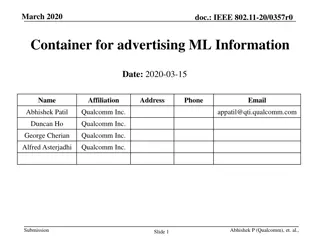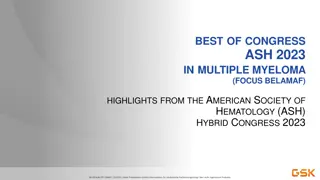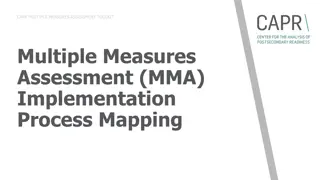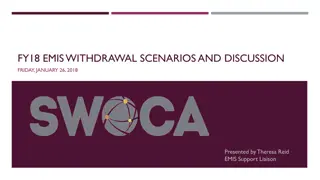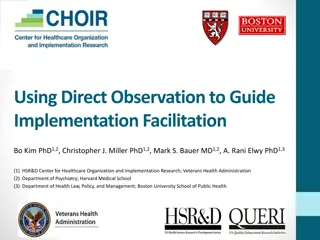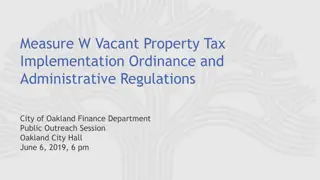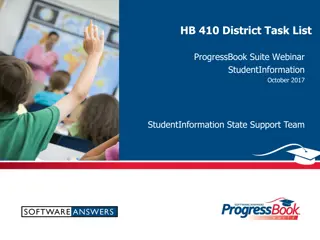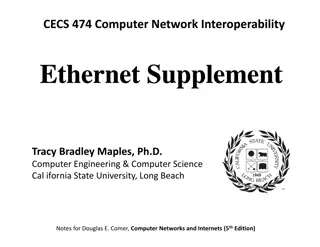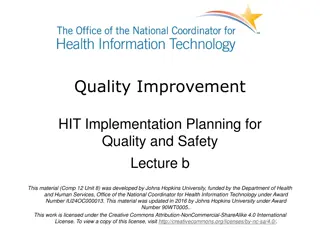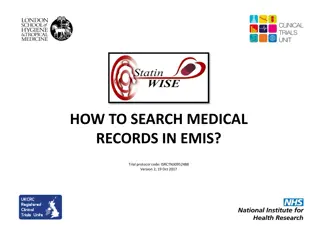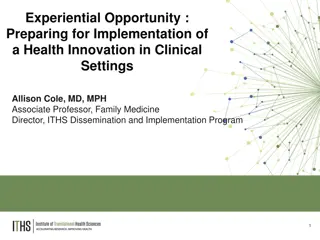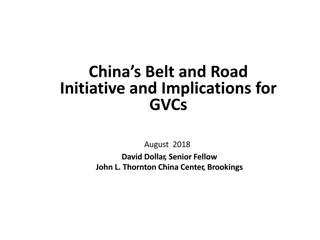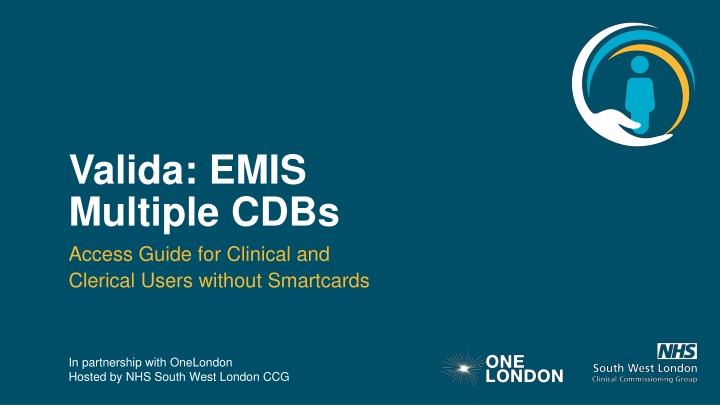
Guide for Accessing EMIS Multiple CDBs Without Smartcards
Learn how to access EMIS multiple Clinical DataBases (CDBs) without smartcards through the Valida client, saving time and ensuring data accuracy across organisations. Get step-by-step instructions on launching the Valida client, selecting the appropriate EMIS instance, and activating UCP access for patient care plans. Contact UCP Support Team for assistance.
Download Presentation

Please find below an Image/Link to download the presentation.
The content on the website is provided AS IS for your information and personal use only. It may not be sold, licensed, or shared on other websites without obtaining consent from the author. If you encounter any issues during the download, it is possible that the publisher has removed the file from their server.
You are allowed to download the files provided on this website for personal or commercial use, subject to the condition that they are used lawfully. All files are the property of their respective owners.
The content on the website is provided AS IS for your information and personal use only. It may not be sold, licensed, or shared on other websites without obtaining consent from the author.
E N D
Presentation Transcript
Valida: EMIS Multiple CDBs Access Guide for Clinical and Clerical Users without Smartcards In partnership with OneLondon Hosted by NHS South West London CCG
Background & Context A number of organisations, particularly Community Providers, use multiple instances of EMIS. Each instance has a different CDB (Clinical DataBase) number The Valida client ensures users have a legitimate relationship with the patient (they can see the patient s record in EMIS). This saves duplication of data entry and ensures relevant data added to a UCP outside of the originating organisation is added to patient records where appropriate. When starting the Valida Client, the user needs to select in the Valida Client which instance of EMIS they have open (or are going to be opening). 2
Getting Started Find the Valida icon on your desktop and double click to get the application to start. After this first time, the Valida client will start automatically when the machine is restarted. 3 UCP Valida Support Line
Access Valida Client Upon launching the Valida client, the following screen will appear: Click on I don t have a Smartcard link Enter the username and password (this will have been provided to you) plus your Organisation s code this will be provided on the email sent to users. To set up new users complete the below spreadsheet 4 UCP Valida Support Line
Access Valida Client 2 If you organisation has more than one CDB you will see this dropdown: Select the same CDB as you currently have open in EMIS (or want to open in EMIS). When you want to swap between different EMIS CDBs, please close and reopen the Valida Client. You can only have one instance of EMIS open at any one time. 5 UCP Valida Support Line
Getting access to a UCP Valida is now activated in EMIS or SystmOne. You can now access the UCPs. Load a patient in EMIS. After a few seconds, the patient s name will appear in the header of the Valida client. Select Urgent Care Plan to launch the patient's care plan to view an existing care plan or start a new one. You should see the following: 6 UCP Valida Support Line
Service Support for Implementation For any queries or more information about configuring the Valida client or registering your smartcard, please contact the UCP Support Team For more information about the Urgent Care Plan, please visit ucp.onelondon.online UCP Valida Support Line 7