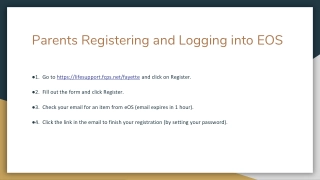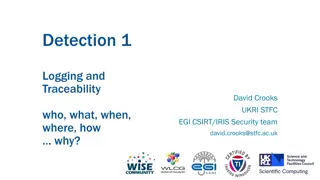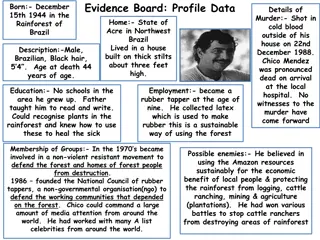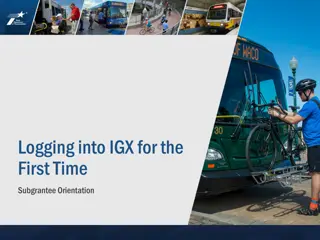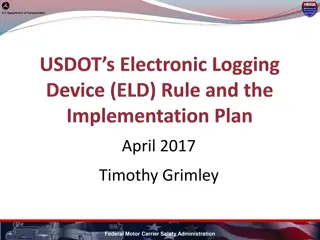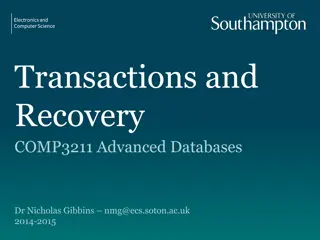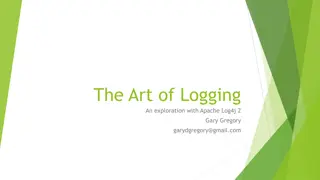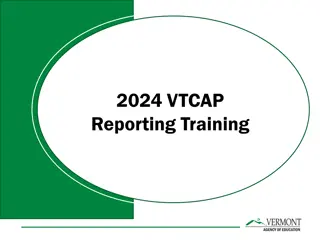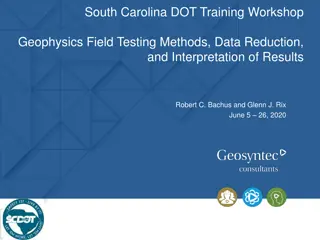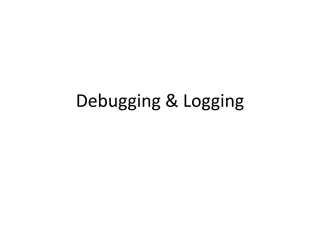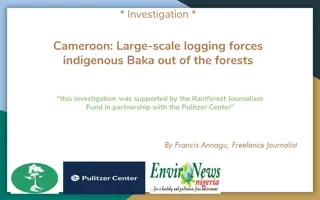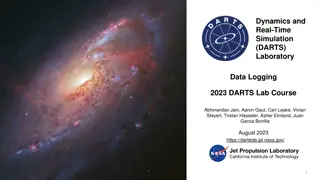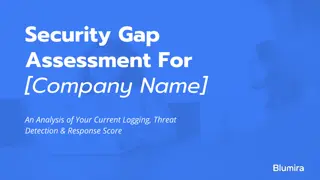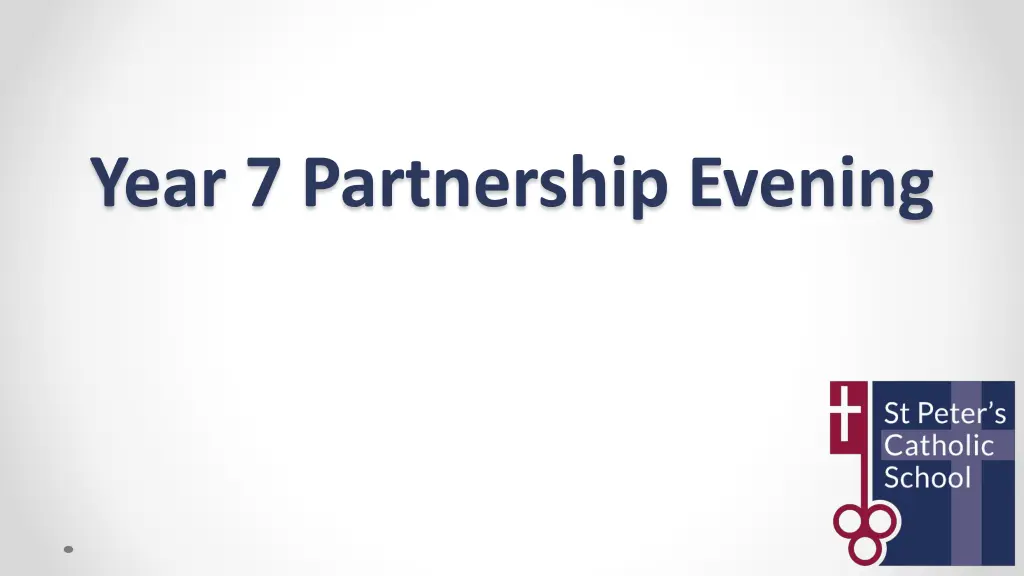
Guide to Accessing Go4Schools for Monitoring Your Child's Progress
Learn how to log into Go4Schools to view timetables, reports, teachers, cautions, house points, and grades. Follow step-by-step instructions, from logging in to resetting passwords and accessing important information like class forms and progress graphs.
Download Presentation

Please find below an Image/Link to download the presentation.
The content on the website is provided AS IS for your information and personal use only. It may not be sold, licensed, or shared on other websites without obtaining consent from the author. If you encounter any issues during the download, it is possible that the publisher has removed the file from their server.
You are allowed to download the files provided on this website for personal or commercial use, subject to the condition that they are used lawfully. All files are the property of their respective owners.
The content on the website is provided AS IS for your information and personal use only. It may not be sold, licensed, or shared on other websites without obtaining consent from the author.
E N D
Presentation Transcript
Steps to logging into Go4Schools The following slides will take you step by step into being able to log into Go4Schools. This site will allow you to monitor your child s progress throughout the year. You will be able to see: Timetables Reports Teachers Cautions & House Points Current Grades
https://www.go4schools.com/ and then click on Login
Once you have reset password and entered again, you should get this page Here you can see: Form class HP s & Cautions Timetable Teachers Current Grades
You are also able to see graphs on progression and reports When reports are ready, they shall appear at the top of the page in a highlighted section. They shall also appear at the bottom of the page should you need to reread a report.