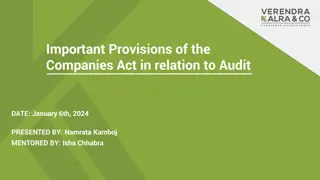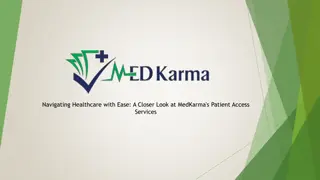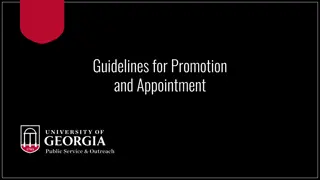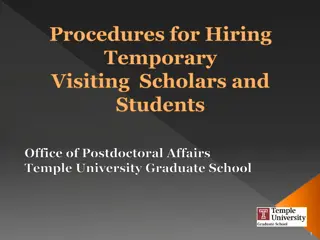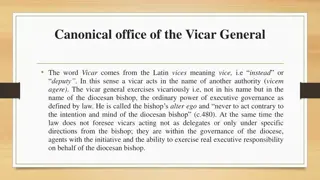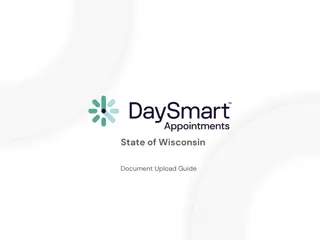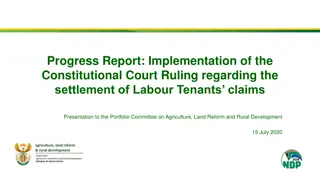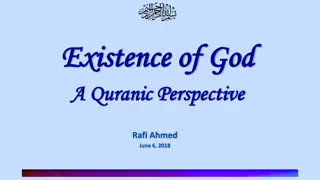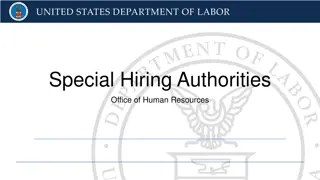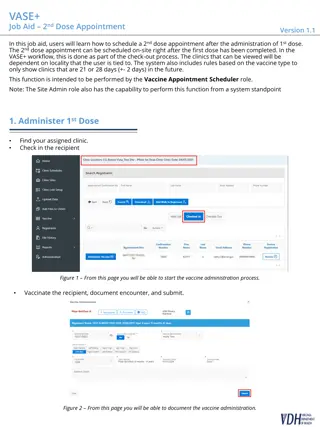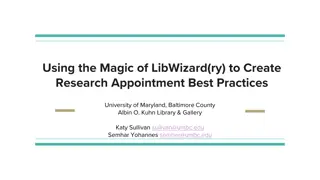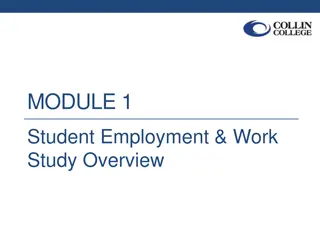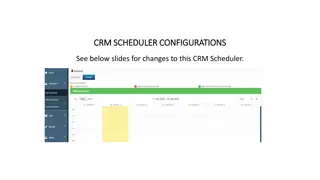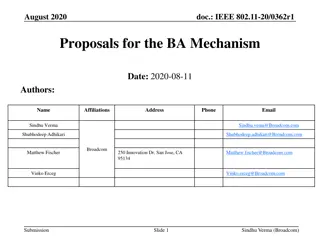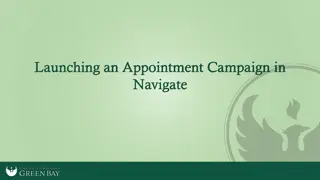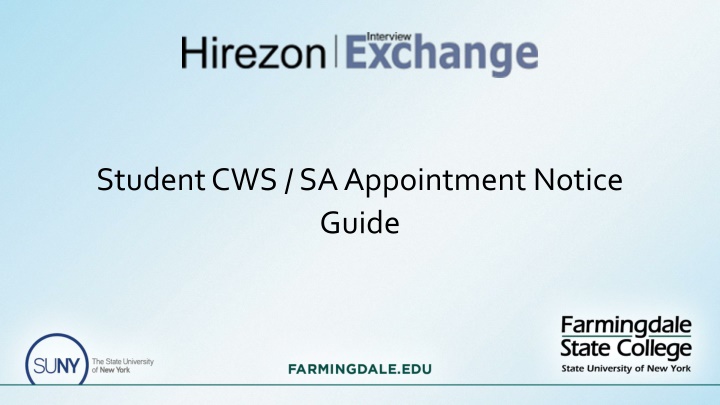
Guide to Accessing Student.CWS/SA Appointment Notice System
Learn how to access the Student.CWS/SA Appointment Notice system using Interview Exchange. Follow the step-by-step instructions to log in, select forms, fill out required information, and complete the process successfully. Contact Student Payroll for assistance if needed.
Download Presentation

Please find below an Image/Link to download the presentation.
The content on the website is provided AS IS for your information and personal use only. It may not be sold, licensed, or shared on other websites without obtaining consent from the author. If you encounter any issues during the download, it is possible that the publisher has removed the file from their server.
You are allowed to download the files provided on this website for personal or commercial use, subject to the condition that they are used lawfully. All files are the property of their respective owners.
The content on the website is provided AS IS for your information and personal use only. It may not be sold, licensed, or shared on other websites without obtaining consent from the author.
E N D
Presentation Transcript
To access Interview Exchange, employees should use the following link: https://www.interviewexchange.com/login.jsp Please save the login link as a favorite for easy access IE uses Single Sign On (SSO). The email login is your Farmingdale email address and your password will be the same as your Farmingdale network account. For any errors with login, please email studentpayroll@farmingdale.edu
Toward the top right corner of the page, click on Start New Form.
Department = Select your department Category = Recruitment Template = Student CWS/SA Appointment Notice (Scroll down the drop-down options to find) Title/Name = Student Last Name, First Name Semester/Year Click Create Form Fall = F Spring = Sp Summer = Su Followed by last 2 digits of Semester Year
From this screen, click on the words Student CWS/SA Appointment Notice to open the form. Originator
Please complete form. All fields with a red * are required. If pay rate is higher than minimum wage ($16.50), a justification must be provided. Multiple job duties can be selected. If a job duty does not match, please select Other and provide description in the box below. Click Save & Submit once finished. The form will refresh, click on Continue to proceed.
The Student CWS/SA Appointment Notice form should now appear with a green checkmark. If needed you may attach a document by clicking on Choose File . You may now click Send for Next Action to send for routing! Last Name, First Name- Semester/Year Originator
All done! If you run into any issues, please feel free to email Student Payroll at studentpayroll@farmingdale.edu