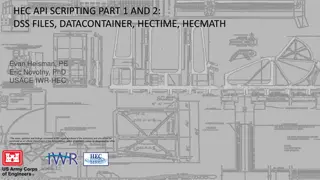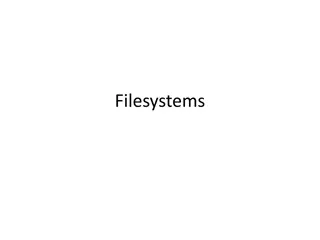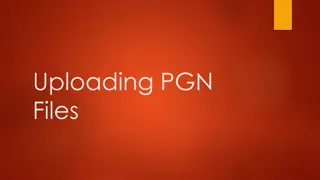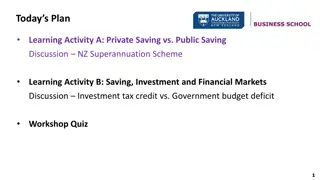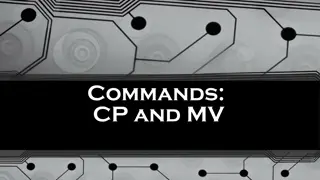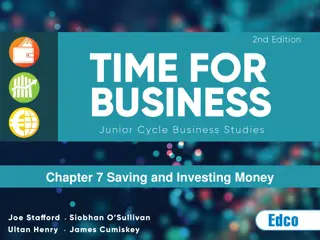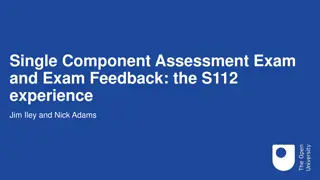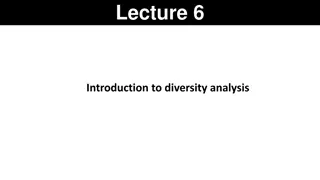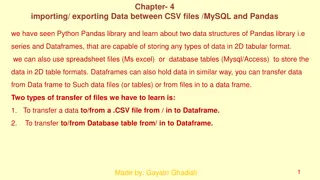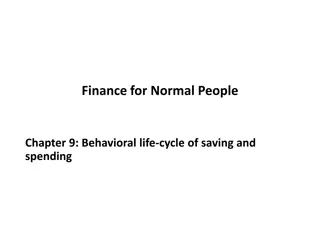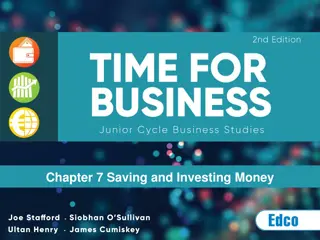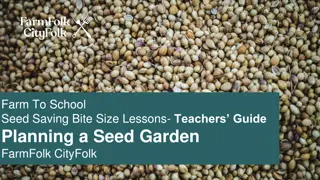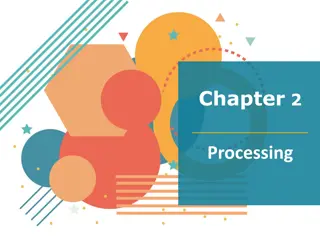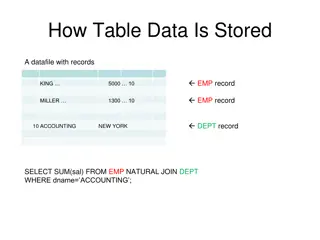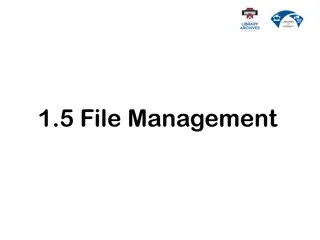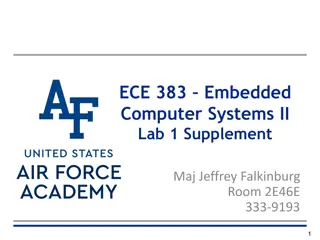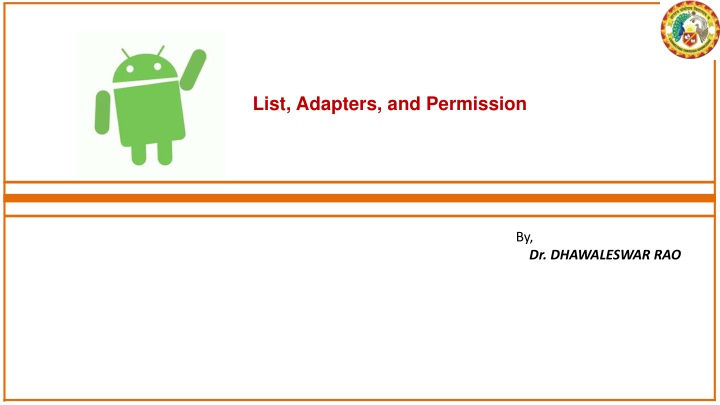
Guide to Building Android Apps: List Adapters & Permissions
Discover how to define a model class, create a layout for list items, develop an adapter class, and request permissions in Android app development. Learn from Dr. Dhawaleswar Rao in this comprehensive tutorial.
Download Presentation

Please find below an Image/Link to download the presentation.
The content on the website is provided AS IS for your information and personal use only. It may not be sold, licensed, or shared on other websites without obtaining consent from the author. If you encounter any issues during the download, it is possible that the publisher has removed the file from their server.
You are allowed to download the files provided on this website for personal or commercial use, subject to the condition that they are used lawfully. All files are the property of their respective owners.
The content on the website is provided AS IS for your information and personal use only. It may not be sold, licensed, or shared on other websites without obtaining consent from the author.
E N D
Presentation Transcript
List, Adapters, and Permission By, Dr. DHAWALESWAR RAO
Step 1: Define a model class for your data. For example, let's create a simple model class called Item: Java: public class Item { private String name; private String description; public Item(String name, String description) { this.name = name; this.description = description; } public String getName() { return name; } public String getDescription() { return description; } }
Step 2: Create a layout for the list item. For example, let's create a layout called list_item.xml that displays the name and description fields of the Item model class: Xml: <!-- list_item.xml --> <LinearLayout xmlns:android="http://schemas.android.com/apk/res/android" android:layout_width="match_parent" android:layout_height="wrap_content" android:orientation="vertical" android:padding="16dp"> <TextView android:id="@+id/textViewName" android:layout_width="wrap_content" android:layout_height="wrap_content" android:textAppearance="?android:textAppearanceMedium" /> <TextView android:id="@+id/textViewDescription" android:layout_width="wrap_content" android:layout_height="wrap_content" android:textAppearance="?android:textAppearanceSmall" /> </LinearLayout>
Step 3: Create an adapter class that extends ArrayAdapter and uses the list_item.xml layout to display data in the list view: Java: public class ItemAdapter extends ArrayAdapter<Item> { public ItemAdapter(Context context, List<Item> items) { super(context, 0, items); } @NonNull @Override public View getView(int position, @Nullable View convertView, @NonNull ViewGroup parent) { if (convertView == null) { convertView = LayoutInflater.from(getContext()).inflate(R.layout.list_item, parent, false); } Item item = getItem(position); TextView textViewName = convertView.findViewById(R.id.textViewName); TextView textViewDescription = convertView.findViewById(R.id.textViewDescription); if (item != null) { textViewName.setText(item.getName()); textViewDescription.setText(item.getDescription()); } return convertView; } }
Step 4: Request permissions from the user in your app's main activity or any other relevant class. For example, let's request the WRITE_EXTERNAL_STORAGE permission: Java: private static final int REQUEST_WRITE_EXTERNAL_STORAGE = 1; private void requestWriteExternalStoragePermission() { if (ContextCompat.checkSelfPermission(this, Manifest.permission.WRITE_EXTERNAL_STORAGE) != PackageManager.PERMISSION_GRANTED) { ActivityCompat.requestPermissions(this, new String[]{Manifest.permission.WRITE_EXTERNAL_STORAGE}, REQUEST_WRITE_EXTERNAL_STORAGE); } } @Override public void onRequestPermissionsResult(int requestCode, @NonNull String[] permissions, @NonNull int[] grantResults) { if (requestCode == REQUEST_WRITE_EXTERNAL_STORAGE) { if (grantResults.length > 0 && grantResults[0] == PackageManager.PERMISSION_GRANTED) { // Permission granted, perform the operation that requires the permission // ... } else { // Permission denied, handle accordingly // ... } } }
Step 5: Create a list view in your activity layout file. For example, let's create a ListView with the id listViewItems: Xml <!-- activity_main.xml --> <ListView android:id="@+id/listViewItems" android:layout_width="match_parent" android:layout_height="match_parent" /> Make sure to define the layout width and height according to your needs and design. Once you have created the ListView in your layout file, you can access it in your activity class using findViewById() method and set the adapter to display data in the list view.
Here's an example of how you can set the ItemAdapter to the ListView in your activity class: Java public class MainActivity extends AppCompatActivity { private ListView listViewItems; private ItemAdapter itemAdapter; @Override protected void onCreate(Bundle savedInstanceState) { super.onCreate(savedInstanceState); setContentView(R.layout.activity_main); // Find the ListView by id listViewItems = findViewById(R.id.listViewItems); // Create an example list of items List<Item> items = new ArrayList<>(); items.add(new Item("Item 1", "Description 1")); items.add(new Item("Item 2", "Description 2")); items.add(new Item("Item 3", "Description 3")); // Create and set the adapter to the ListView itemAdapter = new ItemAdapter(this, items); listViewItems.setAdapter(itemAdapter); } }
In this example, we first find the ListView by its id using findViewById(). Then, we create an example list of Item objects, create an instance of ItemAdapter with the list of items, and set it to the ListView using setAdapter(). The getView() method of the ItemAdapter will be called to inflate the list_item.xml layout and bind data to the ListView for each item in the list. REFERENCE : https://www.youtube.com/watch?v=cBAUePajVh4
Create Files, Saving Files By, Dr. DHAWALESWAR RAO
Step 1: Add the necessary permissions to your app's AndroidManifest.xml file. For example, if you want to write to external storage, you need to add the following permission: xml: <uses-permission android:name="android.permission.WRITE_EXTERNAL_STORAGE" />
Step 2: Create a new Java class for file operations. Here's an example of a class called FileUtils: java class: import android.content.Context; import android.util.Log; import java.io.File; import java.io.FileOutputStream; import java.io.IOException; public class FileUtils { private static final String TAG = "FileUtils"; // Create a file in external storage public static File createFileInExternalStorage(Context context, String fileName, String data) { File file = new File(context.getExternalFilesDir(null), fileName); FileOutputStream fos = null; try { fos = new FileOutputStream(file); fos.write(data.getBytes()); Log.d(TAG, "File created: " + file.getAbsolutePath()); } catch (IOException e) { Log.e(TAG, "Error creating file: " + e.getMessage()); e.printStackTrace(); } finally { if (fos != null) { try { fos.close(); } catch (IOException e) { e.printStackTrace(); } } } return file; } } This class contains a method createFileInExternalStorage() that creates a new file in the external storage directory of the app with the given file name and data.
Step 3: Call the createFileInExternalStorage() method from your app's main activity or any other relevant class: java: String fileName = "my_file.txt"; String data = "Hello, World!"; File file = FileUtils.createFileInExternalStorage(this, fileName, data); This creates a new file with the name "my_file.txt" and the content "Hello, World!" in the external storage directory of your app. Note: Writing to external storage requires the WRITE_EXTERNAL_STORAGE permission, which must be requested at runtime for devices running Android 6.0 (Marshmallow) and higher. You can modify the FileUtils class or add more functionality to suit your app's specific requirements, such as handling different file types, reading from files, or saving files in other directories. Remember to handle exceptions and ensure proper file handling practices in your app. REFERENCE: https://www.youtube.com/watch?v=uMfaRApmabA
Network call/ API call using Retrofit, OkHttp By, Dr. DHAWALESWAR RAO
Step1: Add the necessary dependencies to your app's build.gradle file: Graddle: dependencies { // Retrofit for making API calls implementation 'com.squareup.retrofit2:retrofit:2.9.0' implementation 'com.squareup.retrofit2:converter-gson:2.9.0' // OkHttp for handling network requests implementation 'com.squareup.okhttp3:okhttp:4.9.1 }
Step 2 Create a Retrofit interface that defines the API endpoints and their respective HTTP methods: java public interface ApiService { @GET("posts") Call<List<Post>> getPosts(); @GET("posts/{id}") Call<Post> getPostById(@Path("id") int postId); @POST("posts") Call<Post> createPost(@Body Post post); // Add other API endpoints as needed } In this example, we define four endpoints for getting all posts, getting a post by ID, creating a new post, and updating a post. You can customize the endpoints and HTTP methods according to your API's specifications.
Step3: Create a Retrofit instance with OkHttp as the HTTP client: Java: OkHttpClient okHttpClient = new OkHttpClient.Builder() .connectTimeout(60, TimeUnit.SECONDS) .readTimeout(60, TimeUnit.SECONDS) .writeTimeout(60, TimeUnit.SECONDS) .build(); Retrofit retrofit = new Retrofit.Builder() .baseUrl("https://jsonplaceholder.typicode.com/") .client(okHttpClient) .addConverterFactory(GsonConverterFactory.create()) .build(); ApiService apiService = retrofit.create(ApiService.class);
Step4: Make API calls using the ApiService interface: Java: // Example call to get all posts apiService.getPosts().enqueue(new Callback<List<Post>>() { @Override public void onResponse(Call<List<Post>> call, Response<List<Post>> response) { if (response.isSuccessful()) { List<Post> posts = response.body(); // Handle the list of posts } else { // Handle error } } @Override public void onFailure(Call<List<Post>> call, Throwable t) { // Handle failure } }); In this example, we make an asynchronous GET request to the "posts" endpoint and handle the response in the onResponse() and onFailure() callbacks. You can similarly make other API calls defined in your ApiService interface using the same pattern.
Note: Don't forget to add the necessary permissions for internet access in your app's manifest file if not already present: Xml: <uses-permission android:name="android.permission.INTERNET" />