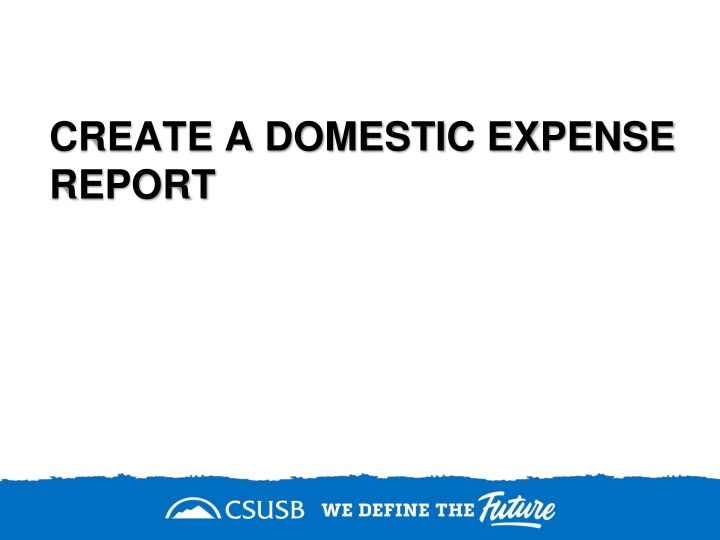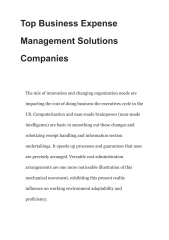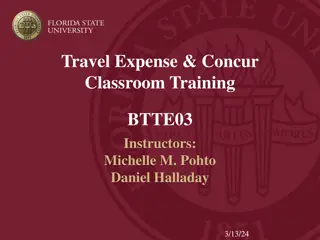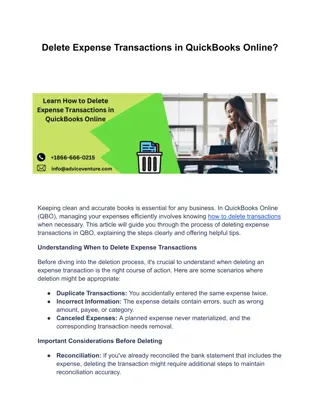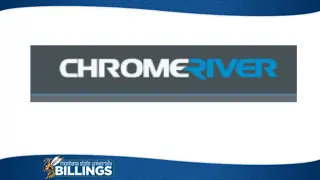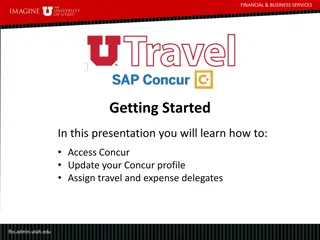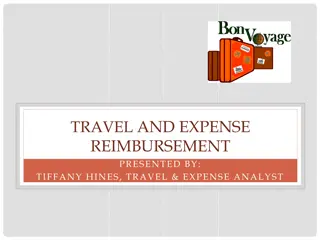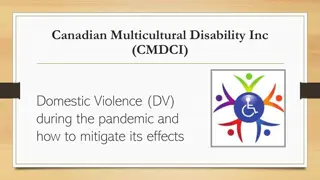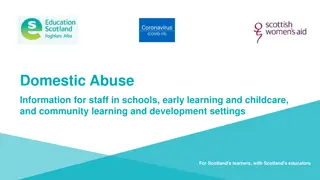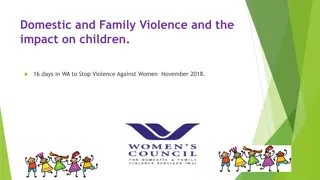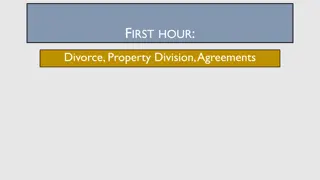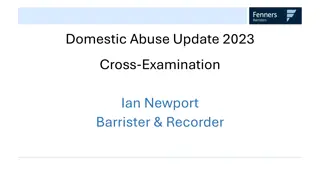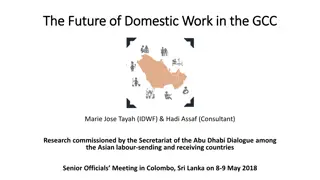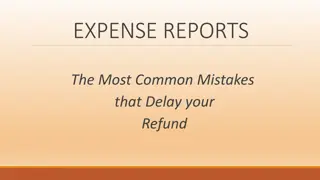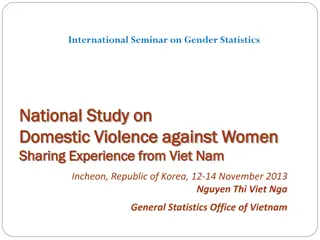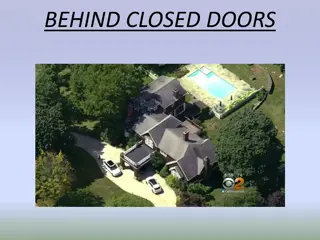Guide to Creating Domestic Expense Report
Follow these steps to create a domestic expense report efficiently: Sign in, select Travel and Corporate card, create a new report from an approved request, clear alerts, update details, submit the report for approval, certify, and complete the process seamlessly.
Download Presentation

Please find below an Image/Link to download the presentation.
The content on the website is provided AS IS for your information and personal use only. It may not be sold, licensed, or shared on other websites without obtaining consent from the author.If you encounter any issues during the download, it is possible that the publisher has removed the file from their server.
You are allowed to download the files provided on this website for personal or commercial use, subject to the condition that they are used lawfully. All files are the property of their respective owners.
The content on the website is provided AS IS for your information and personal use only. It may not be sold, licensed, or shared on other websites without obtaining consent from the author.
E N D
Presentation Transcript
CREATE A DOMESTIC EXPENSE REPORT
On the single sign on page, type in your mycoyote ID and password, hit enter and then either choose My Employment or, Administrative Systems and click on the Travel and Corporate card Icon as shown below:
Once you click on create from an Approved Request -- Click on the first pop up Create From an Approved Request Click on Create from an Approved Request --Select the Available Request and Create Report
Once the report is created, there will be alerts. All the red alerts will have to be cleared. Click on the down arrow to view all the alerts
Clearing Alerts In an expense report, there will always be an alert for adding the start time and end time, and adding the approver Please click on view and you will be directed to the header page, to update the time, and the budget approver, and hit save All the other alerts will be either for attaching receipts, adding location for airfare, lodging etc. for expenses on the report Since the expense report is created from your Travel Request prior to travel, you must update the actual meals for each specific days, and enter separate meal expense entries Once all the alerts are cleared, the report is ready to be submitted click on Submit Report
Once you click on Submit Report, the following screens will appear The CSUSB Report Certification page appears, click on accept & continue This screen will show a breakdown of the report totals - Due Employee is the actual amount of reimbursement to the payee. Click on Submit Report This screen shows that Original Paper Receipts are required, and then click on Continue
Once you click on continue, the approval Flow will appear Travel/Supervisor Approval This is the reports to/manager of the employee and will populate the name Cost object Approval This is the budget approver of the department. The name will be hidden behind the scenes, but it is the approver that was added to the header Accounts Payable Review This is the Accounts Payable department. All expense reports are reviewed and approved by accounts payable as the last approver
Once the Approval flow is reviewed, click on Submit Report A pop-up will appear as Report submitted
THANK YOU! If further information or assistance is needed, please do not hesitate to contact Accounts Payable/Travel at 909-537-3158