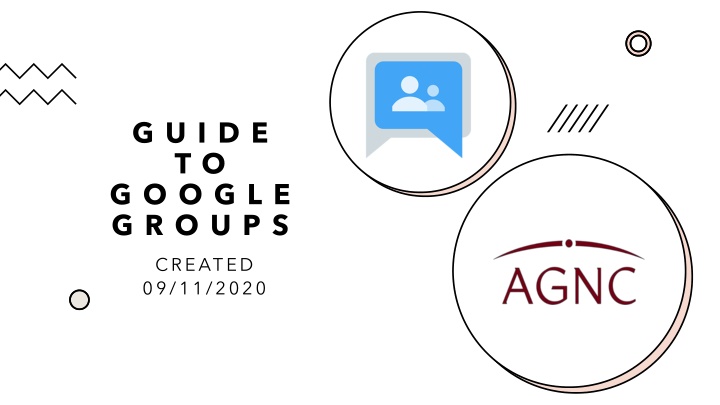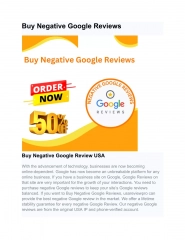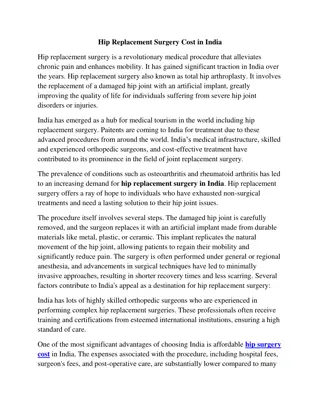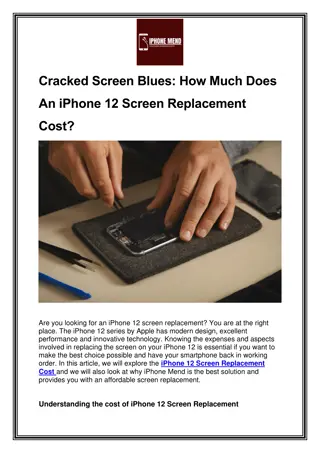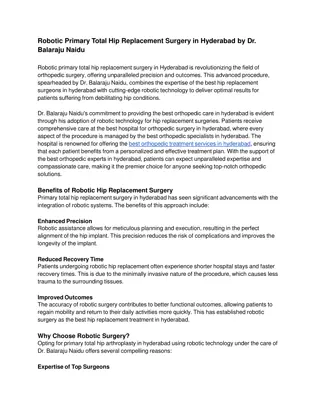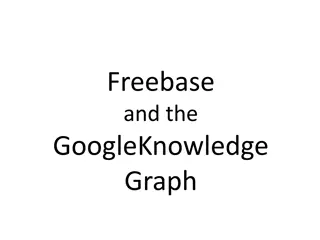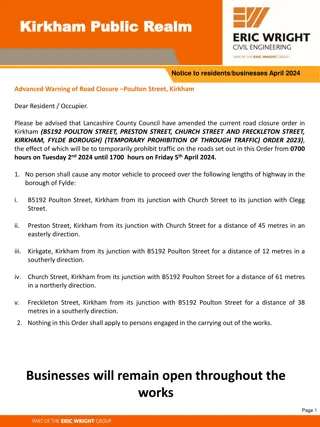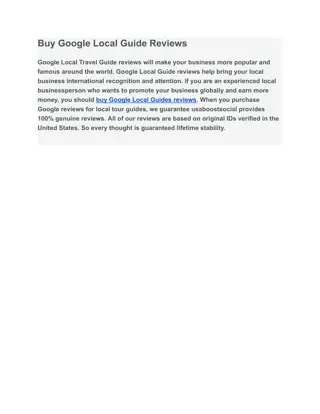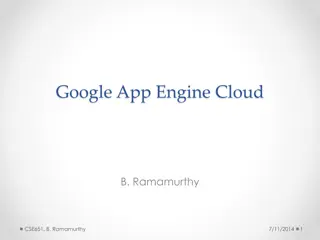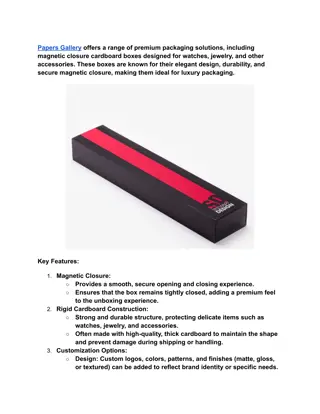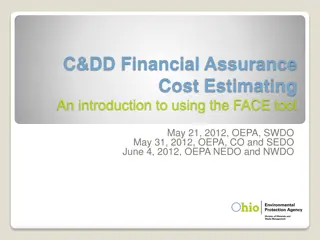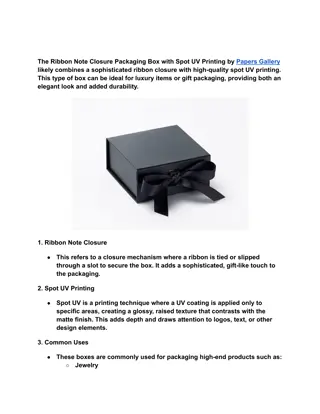Guide to Google Groups: A Replacement for Yahoo Groups Closure
Yahoo Groups is closing, and members need a replacement communication option. Google Groups serves as a suitable alternative, enabling group emails and online logs for Gmail users. This guide explores how to join, use, and communicate within Google Groups effectively.
Download Presentation

Please find below an Image/Link to download the presentation.
The content on the website is provided AS IS for your information and personal use only. It may not be sold, licensed, or shared on other websites without obtaining consent from the author.If you encounter any issues during the download, it is possible that the publisher has removed the file from their server.
You are allowed to download the files provided on this website for personal or commercial use, subject to the condition that they are used lawfully. All files are the property of their respective owners.
The content on the website is provided AS IS for your information and personal use only. It may not be sold, licensed, or shared on other websites without obtaining consent from the author.
E N D
Presentation Transcript
G U I D E T O G O O G L E G R O U P S CREATED 09/11/2020
Introduction Yahoo groups is now closing so a replacement communications option is needed for members Google groups has been chosen as a close like for like replacement Google groups can be used for group emails as well as keeping an online log for those who sign up using a Gmail account The group is private so can only be joined and viewed by those who are invited
Members have two options 1) Sign up using a Gmail account To access message archives and log into the google group homepage online 2) Sign up using a non-google email account, such as a work outlook or nhs.net address To use for sending and replying to emails only 2) Sign up using a non-google email account, such as a work outlook or nhs.net address To use for sending and replying to emails only Click to go through to your chosen option
Option 1: Sign up using Gmail 1. Once you have provided the AGNC your preferred email address you will be sent an invite email 2. Select to join the group 3. This will add you to the group and you will then be given a series of options:
Group homepage This can be used to search conversations by name, subject, has the words or date range This can be used to start a conversation which will send an email to the whole group You can use this to mark useful conversations to come back to later
Emailing the group To send an email to the whole group write a new message to: agnc@googlegroups.com Or You can reach the group homepage from your google account My groups page to
Replying to emails/conversations With google groups you have the option to reply all or reply to sender only. This can be done through selecting the conversation from the group homepage and selecting the options: This option is also available in your emails: To reply to sender select the reply arrow To reply all select options then choose
Other options You can also share other things with the group By including the group email in an invite list you can share: Events from your Google calendar By using the option you can send documents for group members to contribute to including: Google documents Google sheets Google slides
Option 2: Sign up using other email 1. Once you have provided the AGNC your preferred email address you will be sent an invite email 2. Select to join the group 3. This will add you to the group and you will then be given a series of options: 4. You will not be able to see the homepage but can still email the group
Emailing the group To send an email to the whole group write a new message to: agnc@googlegroups.com To reply to messages you can choose to reply to sender only OR You can choose reply all to the whole group through reply all
Any issue please contact Beth Coad - AGNC communications rep for BSGM beth.coad@nhs.net Phil Leonard AGNC Committee Secretary and Webmaster PLeonard@nhs.net