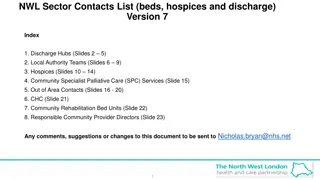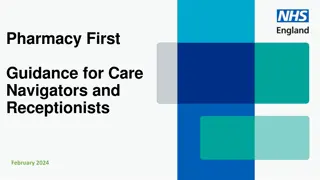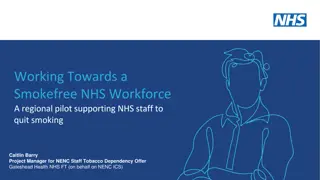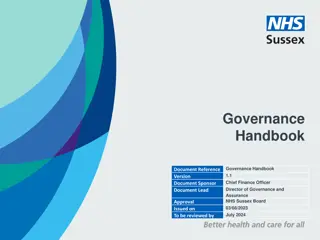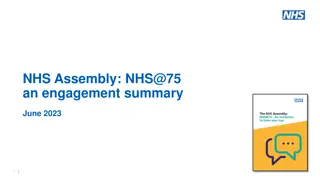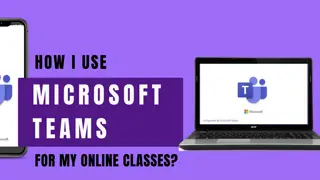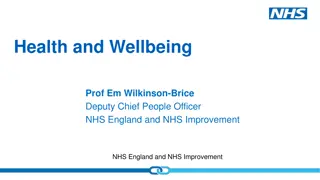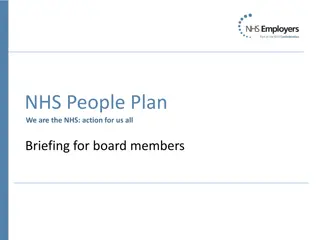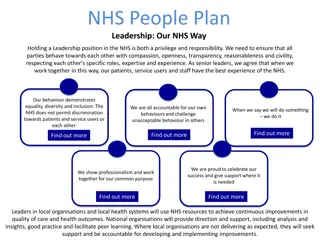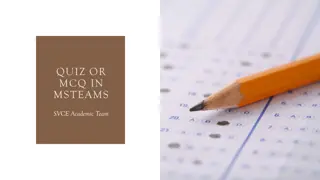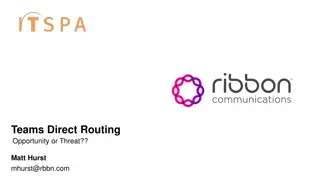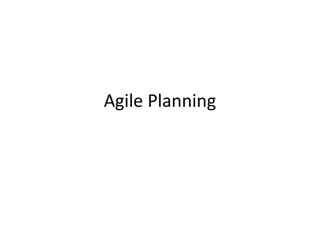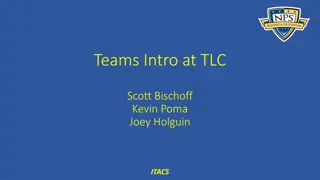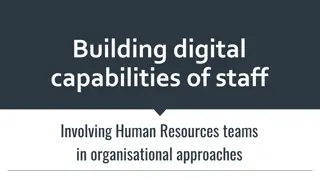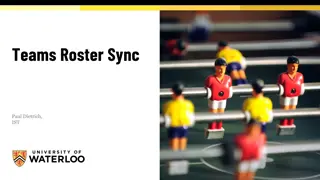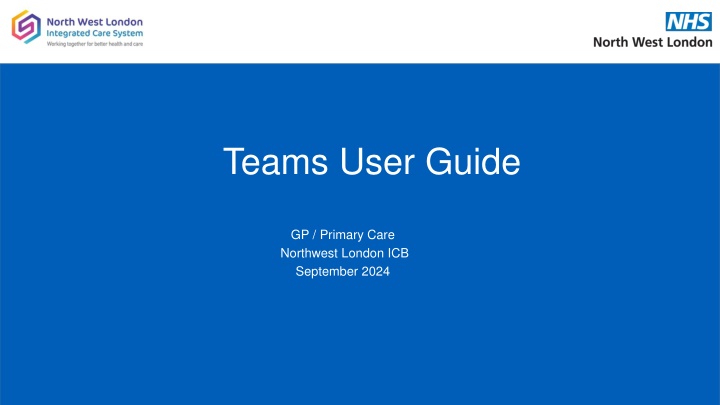
Guide to Microsoft Teams for Primary Care in Northwest London
Explore the comprehensive user guide for Microsoft Teams tailored for GP and primary care teams in Northwest London Integrated Care Partnership. Learn about accessing features, navigation, integration with Office applications, retention, and recovery, along with FAQs.
Download Presentation

Please find below an Image/Link to download the presentation.
The content on the website is provided AS IS for your information and personal use only. It may not be sold, licensed, or shared on other websites without obtaining consent from the author. If you encounter any issues during the download, it is possible that the publisher has removed the file from their server.
You are allowed to download the files provided on this website for personal or commercial use, subject to the condition that they are used lawfully. All files are the property of their respective owners.
The content on the website is provided AS IS for your information and personal use only. It may not be sold, licensed, or shared on other websites without obtaining consent from the author.
E N D
Presentation Transcript
Teams User Guide GP / Primary Care Northwest London ICB September 2024
Topics covered: 1. What is Microsoft Teams 2. Navigation 3. Accessing Features 4. Office Applications Integration 5. Retention and Recovery 6. FAQs Page 2
What is Microsoft Teams How is it accessed? Web Browser: Sign in at https://teams.microsoft.com/v2/ Chat, 1:1 meetings and messaging Desktop App: Look for the purple icon with two figures Or, Mobile App: Available for Android and iOS devices Video Conferencing File sharing & collaboration Team workspaces Page 3
NAVIGATION COMMAND BAR SAMPLE, User SAMPLE, User SU NAVIGATION BAR CHANNELS DETAIL WINDOW Page 4
NAVIGATION BAR Much of the navigation around Teams utilises the Navigation Bar, on left-hand side of the application. Selecting the icon changes the detail window to that chosen feature. Activity: Shows notifications, mentions, and recent activity Chat: One-on-one and group conversations Teams: The list of workspaces organised into channels Calendar: Meeting schedule synchronised with Outlook Calls: Make and receive audio and video calls OneDrive: Access to your OneDrive files NHSmail Support: The NHSmail support site provides detailed guidance and self-help articles for queries associated to NHSmail Office 365 Updates: Broadcast messages Page 5
COMMAND BAR Waffle 1. Will display and allow access to other applications available to users Search 2. This will allow a search for items, such as files, chat and channels, that the user has access to 1. 2. Page 6
COMMAND BAR Settings option from elipsis ( ) Will open a menu to allow users to manage a variety of settings. The most common that can be used are: I. General Out of office II. Notifications and Activity can change how user gets notified of any updates 1. 2. Page 7
COMMAND BAR Account Clicking the account icon (top right) allows several actions to be carried out I. Set current status (to over-ride that set by Teams) II. Set work location III. Set status message SAMPLE, User User.sample@nhs.net 1. 2. 3. User.sample@nhs.net SAMPLE, User SAMPLE, User User.sample@nhs.net User.sample@nhs.net Page 8
FEATURES Activity Displays all new (unread) and previous (read) notifications ASDF, User ASDF, User HOW, Sample PEOPLE, Leave DOE, John MANY, Meem DOE, Jane ANY, Sample MANY, Chris BALL, Paul Page 9
FEATURES Chat New Chat Within Chat there are several features ASDF, User Reply to existing chat Action for existing chat a) Schedule a meeting b) Share screen c) Mute (so stop any notifications relating to this chat) ASDF, User SAMPLE, User ASDF, User Create new chat Page 10
FEATURES New Chat Select one or more people to chat with ASDF, User (User ASDF) Engineer Create message a) use {shift + enter} for new line SUPER, User SU (User ASDF) Engineer ASDF1, User (User ASDF) Engineer Formatting message (function bar at bottom of screen) ASDF2, User (User ASDF) Engineer Include files, GIFs, Emojis, etc Set any delivery schedule Send Send Formatting functions Page 11
FEATURES Teams On entry the screen will show all Teams you have joined Under each Team is a display of Channels E****Radiotherapy Each Channel will have a Posts and Files tab Posts Ability to Reply to an existing Post, or create a new Post The ellipsis ( ) enables functions to be performed within the Channel Reply and Start a Post opens a dialogue box, like Chat with similar functionality SAMPLE, User SU Page 12
FEATURES Teams Create new 1. 1. Clicking the + button allows for creation of either a) a new Channel (within existing Team) b) or a new Team E****Radiotherapy 2. Complete the Name and Description boxes, and select whether these are Public Visible to all Private Only those invited will have ability to view NOTE: New Teams are requested through the Service Desk. These are created using the standard naming convention <E****><Practice Name>. As part of the creation process all new Teams are created with a standard General channel, and in addition a Management channel for Confidential documents. 1.b 1.a 2. Page 13
FEATURES Teams Files Within the selected Channel there is the ability to store documents These are then shared with all that are members of the Team/Channel 1. The New button provides a dropdown list 2. That the user can select to create a variety of Office application documents and folders within the Channel 2. 1. SUPER, User SUPER, User SUPER, User SUPER, User SUPER, User SUPER, User Page 14
FEATURES Calendar This presents a view of the users Outlook calendar, with similar functionality It provides ability to Join a Teams meeting Meet other users now Create a Teams meeting Or use a template to create a specific meeting type Page 15
FEATURES Calls 1. Enables call to be made to other users either as 1- to-1 or as a group (multiple users) ASDF, User 2. Once in a call there is the capability to move from audio call to video call, and vice-versa 1. 2. Page 16
FEATURES OneDrive Home lists all the files recently viewed or edited. My files lists all the files and folders from users personal OneDrive. Shared shows all the files and folders shared with you and created by you. Favorites shows files marked as your favorite files. Recycle bin shows files that have deleted. And allows restores of these if necessary SUPER, User SUPER, User SUPER, User SUPER, User SUPER, User SUPER, User Page 17
FEATURES OneDrive Add New 1. Ability to create a variety of Office application documents, or folders, into OneDrive 1. SUPER, User SUPER, User SUPER, User SUPER, User SUPER, User SUPER, User Page 18
FEATURES NHSMail Support Contains some useful updates and content pertaining to Microsoft Teams, but also the wider Microsoft 365 environment Page 19
FEATURES Office365 Update Will present any broadcast updates available within the Microsoft 365 environment Page 20
FEATURES Apps ( ) Allows users to add additional apps to the Navigation Bar Note: Additional apps added may not be supported by NWL IT Page 21
OFFICE APPLICATION INTEGRATION When working within an Office application, such as Word, users can enable others to co-author very easily. SUPER, User 1. SU 2. 1. Open the Sharing button (top-right) 2. Select Share from dialogue box 3. Within the sharing settings, select user(s) to share document with, and check what access is being provided 4. Then press Send ; and a confirmation box will appear 3. ASDF, User 4. ASDF, User Page 22
CO-AUTHORING When a document (Word, Excel, PowerPoint, etc) has been shared the ability to co-author is available. SU User Super 1. KP 1. Users invited to co-author a document and that have it opened, will show in the top bar Key Person is here 2. Any changes being made within the document will be highlighted Key Person has this document open. 2. Page 23
WHERE TO STORE DOCUMENTS? Where to create and store content depends on who needs access to it. OneDrive is ideal when working on a new document without the need to collaborate with others (Personal) Teams can then be used to involve a small group to collaborate and finalise a document (Collaborate) Teams OneDrive Page 24
FREQUENTLY ASKED QUESTIONS (FAQs) How Do You Blur the Video Background? I. To do this, click the More Actions button during the call, and then Video Effects. Here, select the option to Blur Background. To turn it off, simply tap on the same button. This time, it will say: Don t Blur Background. Can I Set a Background Filter? I. A background filter can be set by you in advance, and it will appear as your background on all your calls. II. Before joining a meeting, turn the camera on and toggle the button underneath that says, Background Filters . III. Then select Blur or an image from from the MS Teams library or upload an image to make your background (file must be .JPG, .PNG, or a .BMP format). IV. To turn off the background, simply click on the first option: None. How to Screen Share MS Teams on a Desktop I. This can be done while using Teams on a Windows, Mac, Linux, or Chromebook computer. II. While in the meeting, go to the top of the Teams interface and select the up-arrow icon for Share Content. III. From here, enter Presenter Mode and you can choose to share your entire screen, or just a specific window. I. The shared screen/window will have a red box outlining it. IV. To stop sharing, click the Stop Presenting button at the top of the Teams interface. Page 25
FREQUENTLY ASKED QUESTIONS (FAQs) How to Share Files on MS Teams To share files with team members, whether that be the entire group or a specific person, follow these steps: I. Look for the paperclip icon at the bottom of your chat field with the person or people you want to send it to. II. Identify the file to share and select it. III. Send it to the recipient/s. Page 26