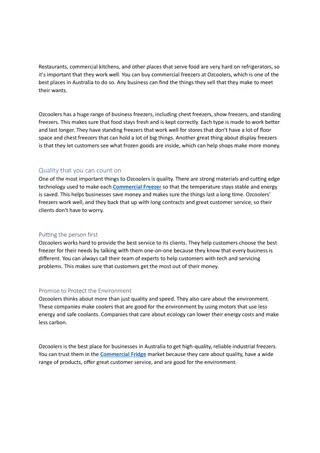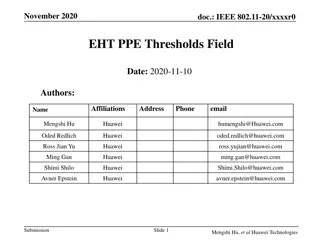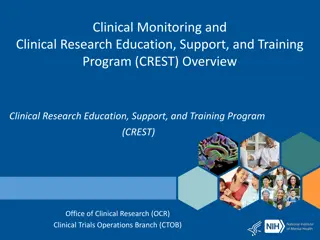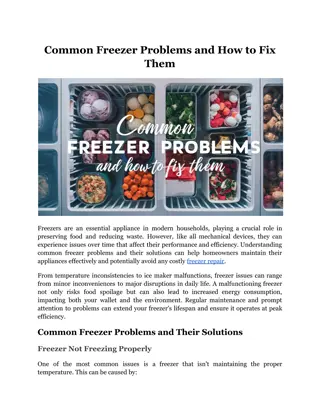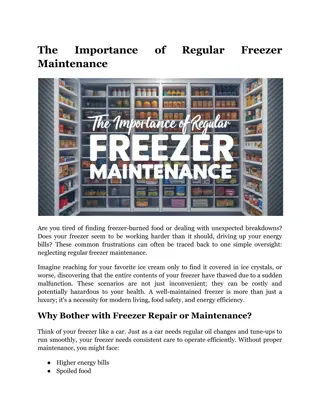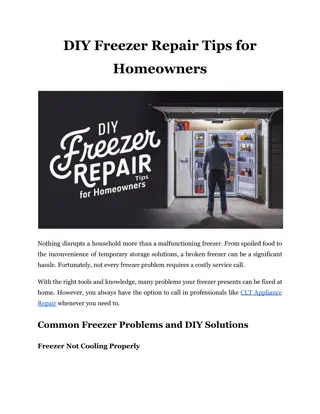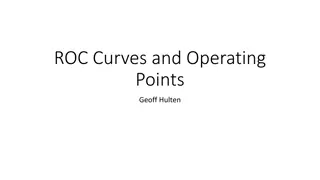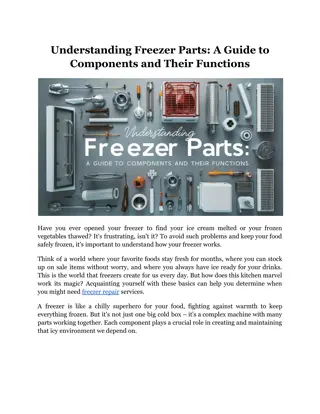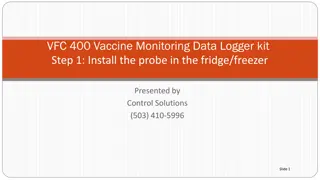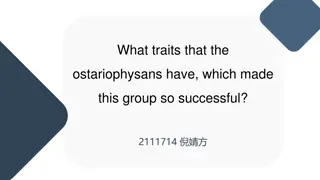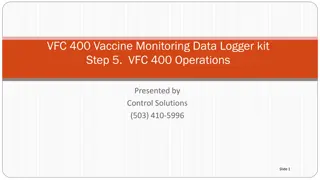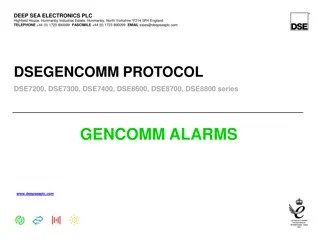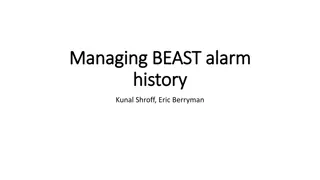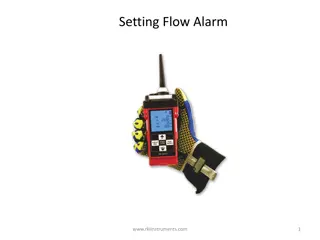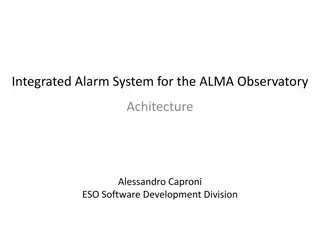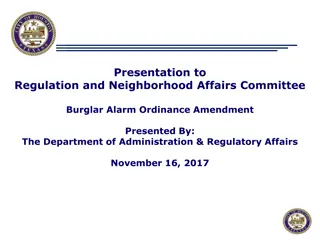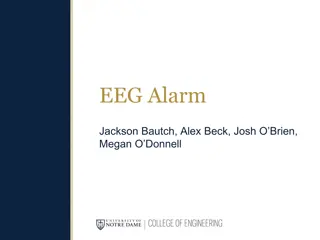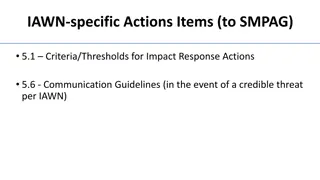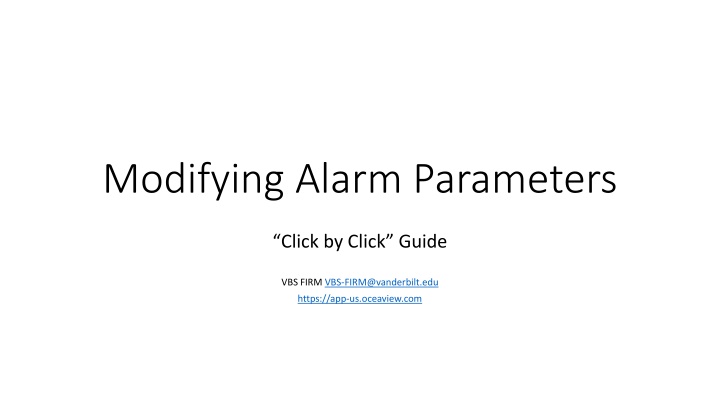
Guide to Modifying Alarm Parameters Step by Step
Easily adjust alarm parameters for equipment monitoring through a detailed guide. Learn how to view and edit settings for optimal performance of freezers and cold rooms. Access your equipment data efficiently with simple instructions.
Download Presentation

Please find below an Image/Link to download the presentation.
The content on the website is provided AS IS for your information and personal use only. It may not be sold, licensed, or shared on other websites without obtaining consent from the author. If you encounter any issues during the download, it is possible that the publisher has removed the file from their server.
You are allowed to download the files provided on this website for personal or commercial use, subject to the condition that they are used lawfully. All files are the property of their respective owners.
The content on the website is provided AS IS for your information and personal use only. It may not be sold, licensed, or shared on other websites without obtaining consent from the author.
E N D
Presentation Transcript
Modifying Alarm Parameters Click by Click Guide VBS FIRM VBS-FIRM@vanderbilt.edu https://app-us.oceaview.com
To View Equipment: Go to this site: https://app-us.oceaview.com And login using your VUNetID
To View Equipment: You will need to click on the equipment tab, circled in red below
To View Equipment: Under the equipment tab, you can view all equipment associated with you, and by clicking on the graph icon (circled in red) for a specific piece of equipment you can view temperature data over time.
Viewing Equipment: Freezers (-80s, -20s, Cold Rooms) generally have 3 high limits and 1 low limit. (And a technical alarm should the datalogging be interrupted.)
Viewing Equipment: This cold room has 3 high limits, at 8 degrees, 10 degrees, and 12 degrees. It has one low limit, at 1 degree. We label these in ascending order: High limit level 1 is Oh Hey , High limit level 2 is Oh Heck , and High limit level 3 is Oh No! with the low limit and technical being an Oh No! as well. High Limit Lvl 3: Oh No! High Limit Lvl 2: Oh Heck High Limit Lvl 1: Oh Hey Low Limit Lvl 1: Oh No!
Viewing Equipment: Basically, if the data line passes above one of these dotted lines it will trigger an alert based on what your rule says for that line. If you want to edit these temperatures and even put delays this is the right guide. Oh No! Oh Heck Oh Hey Oh No!
To Edit Alarm Parameters: Click on the line of the equipment to pull up the equipment side tab.
To Edit Alarm Parameters: To change parameters, you will need to stop data-logging by clicking the stop button.
To Edit Alarm Parameters: Input your account password, force stop if you want it to be a bit quicker but not receive data for the time being.
To Edit Alarm Parameters: You will have to wait for the arrow in the bottom right to turn blue. This could take around a half hour, as it takes time for the network and equipment to register the command.
To Edit Alarm Parameters: Now that the arrow is blue, click on it. You will have to enter your password again to start data logging.
To Edit Alarm Parameters: The Start data logging screen will pop up.
To Edit Alarm Parameters: For these three, you should probably just leave them in this configuration, unless otherwise noted by your lab. Drift/uncertainty is not reliable, everyone wants to allow acknowledgement from the module on the freezer, and nobody has the buzzer installed (additional battery required).
To Edit Alarm Parameters: The reading interval indicates how often the module will send data, doing more often will expend battery more rapidly, we suggest a 5 minute interval.
To Edit Alarm Parameters: The reading interval being 5 minutes means that the delay of 4 presents itself as a delay of 20 minutes (4 intervals of 5 minutes). This means that if your freezer crosses a parameter with delay 4 attached, it will actually take 20 minutes above that temperature for you to be notified.
To Edit Alarm Parameters: This is now where you get to edit alarm parameters however you would like. You can lower or raise the limits as you would like. We suggest to have no delay on the low limit or the high limit level 3, so that you get notified immediately should those parameters be crossed.
To Edit Alarm Parameters: Careful with removing limits entirely, by removing limit level 1, level 2 becomes level 1 and that may mess up the alert rules attached. Preferably you would just increase or decrease by a degree at a time to avoid nuisance alerts.
To Edit Alarm Parameters: Some Defaults -80: HL1 -70, HL2 -65, HL3 -60. LL1 -90. -20: HL1 -15, HL2 -13, HL3 -11. LL1 -25. CR: HL1 8, HL2 10, HL3 12. LL1 1. The right example is a -80 freezer now.
To Edit Alarm Parameters: Some Defaults Once you have completed changing the parameters, be sure to click Start
To Edit Alarm Parameters: Some Defaults It may take some time (half hour or so) for the datalogger to start up again.
You should be all good for modifying alarm parameters! There are also user guides for: - Adding users - Removing users - Editing temperature thresholds - Defrosting Tips