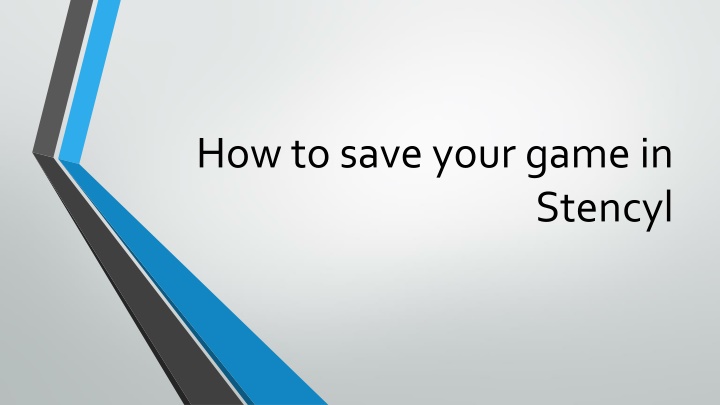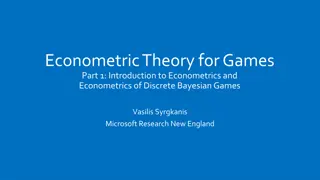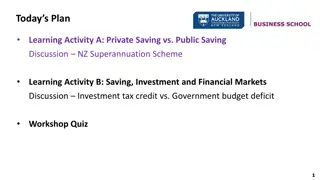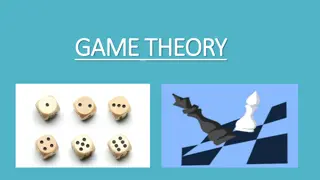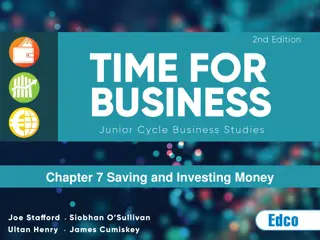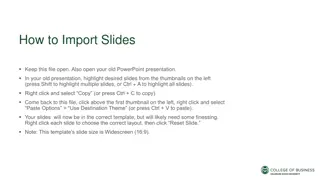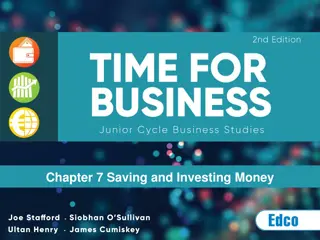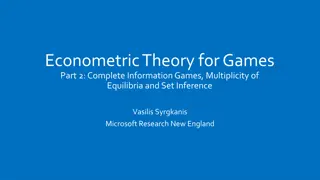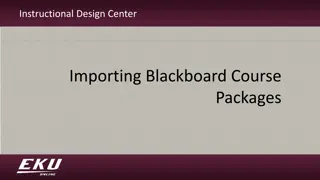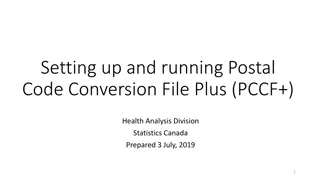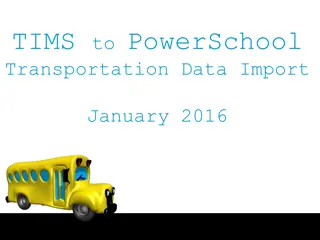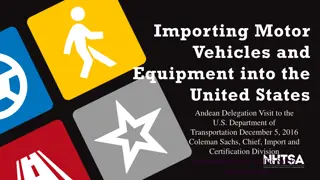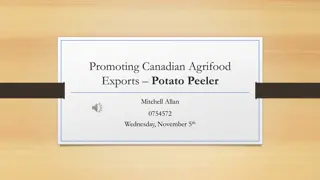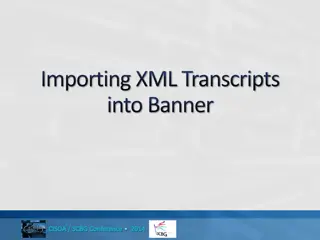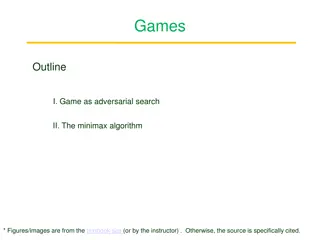Guide to Saving and Importing Games in Stencyl
Learn how to save your game in Stencyl and import it back for further editing. Follow the step-by-step instructions to efficiently manage your game files and ensure seamless workflow. Remember to save your progress regularly to avoid any loss of data.
Download Presentation

Please find below an Image/Link to download the presentation.
The content on the website is provided AS IS for your information and personal use only. It may not be sold, licensed, or shared on other websites without obtaining consent from the author.If you encounter any issues during the download, it is possible that the publisher has removed the file from their server.
You are allowed to download the files provided on this website for personal or commercial use, subject to the condition that they are used lawfully. All files are the property of their respective owners.
The content on the website is provided AS IS for your information and personal use only. It may not be sold, licensed, or shared on other websites without obtaining consent from the author.
E N D
Presentation Transcript
How to save your game in Stencyl
Click on This PC, and scroll down until you see the Learners Drive. Click on the Learners Drive and then find your name and save it to your drive.
To boot up your game the next class period, go to File-> Import Game. Click on your saved game and it will import it into Stencylfor you to work on. Make sure you save your game as you go.