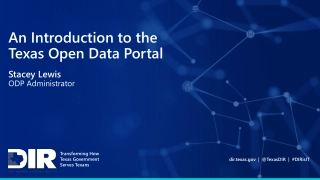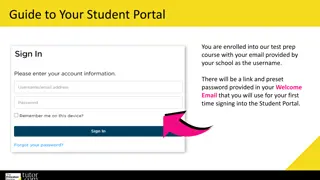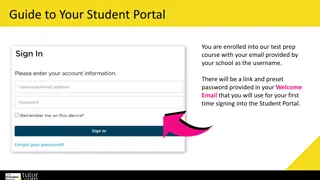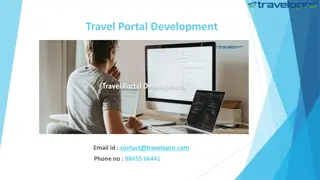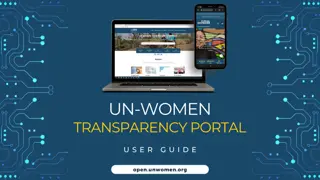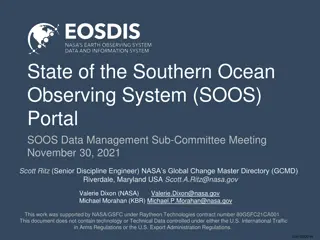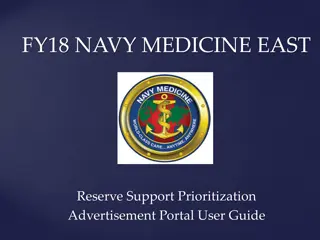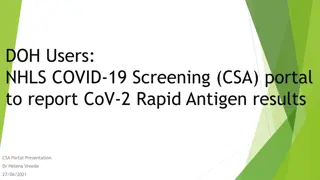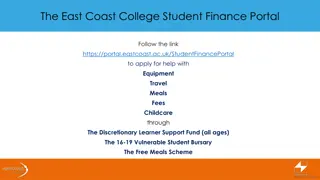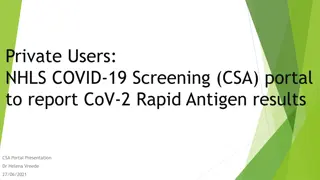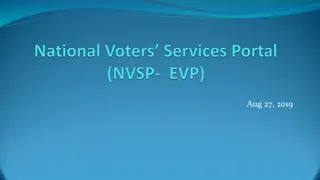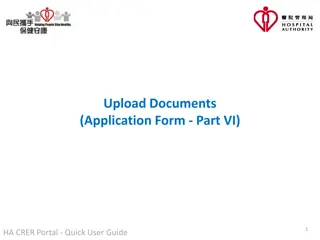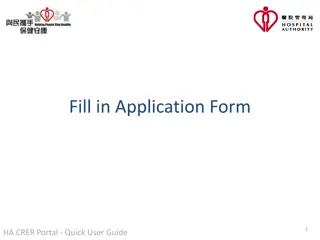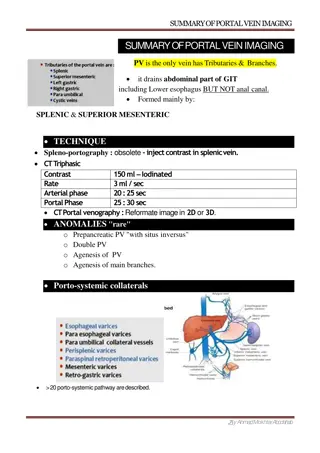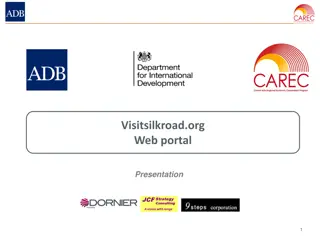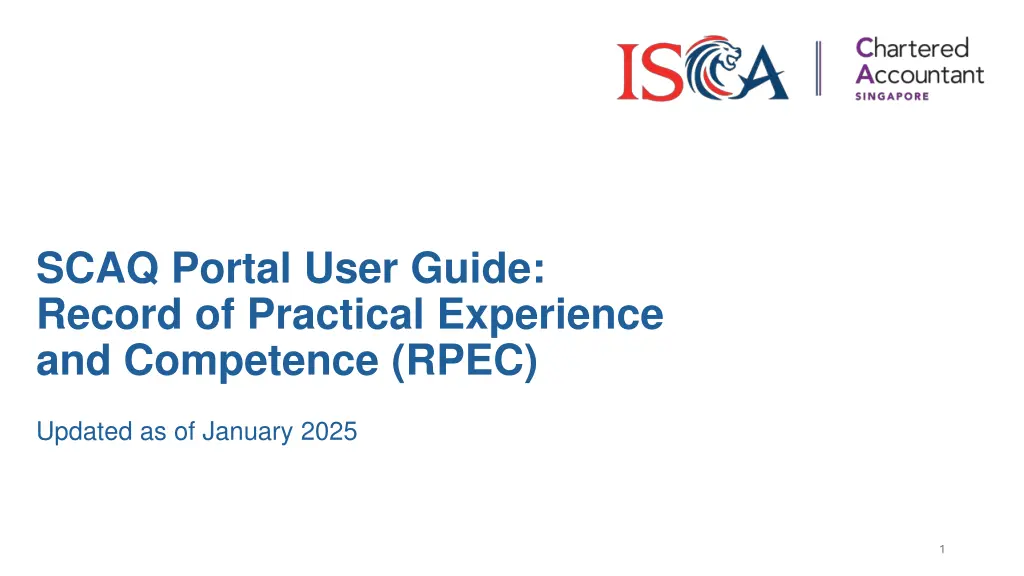
Guide to Updating Employment History and Submitting RPEC Records
Learn how to update employment history and submit Record of Practical Experience and Competence (RPEC) in this comprehensive guide. Follow step-by-step instructions to ensure your practical experience requirements are fulfilled.
Download Presentation

Please find below an Image/Link to download the presentation.
The content on the website is provided AS IS for your information and personal use only. It may not be sold, licensed, or shared on other websites without obtaining consent from the author. If you encounter any issues during the download, it is possible that the publisher has removed the file from their server.
You are allowed to download the files provided on this website for personal or commercial use, subject to the condition that they are used lawfully. All files are the property of their respective owners.
The content on the website is provided AS IS for your information and personal use only. It may not be sold, licensed, or shared on other websites without obtaining consent from the author.
E N D
Presentation Transcript
SCAQ Portal User Guide: Record of Practical Experience and Competence (RPEC) Updated as of January 2025 1
Table of Contents 1. Update Employment History 2. Submit Record of Practical Experience and Competence (RPEC) 2
Update Employment 1. Candidates must be employed by an Accredited Training Organization (ATO) to fulfil the Practical Experience requirements. Ensure that your employment record is updated before creating any Record of Practical Experience and Competence (RPEC) record. To update your employment record, click on the Waffle button, followed by Profile . 2. 4
Update Employment 1. Scroll down to the bottom of the page and click Save & Next . This will bring you to the Qualifications/Employment History section. 2. To add new employment record, click on New Employment . To edit an existing record, click on the Edit button. 5
Update Employment 1. 2. Fill in your employment details with an ATO and click Save . Once you have successfully updated your employment details, you may proceed to create your RPEC record. 6
2. Submit Record of Practical Experience and Competence (RPEC) 7
Select Mentor and Training Principal 1. 2. To record your practical experience with your ATO, click RPEC in the top bar. Select your Current Mentor and Current Training Principal from the drop-down list and click Save Contact Details . 8
Create an RPEC Entry 1. Next, please read the instructions at the top of the section carefully on how to input the duration and days for Practical Experience. Click New RPEC Entry to create a new RPEC record. 2. 9
Create an RPEC Entry 1. 2. You will see a pop-up window for you to enter details of your RPEC entry. Start Date and End Date refer to the period of time you have worked. Practical Experience Days refers to working days acquired in this period which you demonstrated RPEC competences. You can enter an estimated value for the Practical Experience Days . Eg. You would like your mentor to review your RPEC for the period of 1 Jan 30 Jun 2024. During this period, you have around 80 working days which the work you did is related to RPEC competences. As such, you input 01/01/2024 and 30/06/2024 in Start Date and End Date , and input 80 in the Practical Experience Days . 3. 10
Input Competency Details 1. Select the Competency Type and the relevant Topic that you have demonstrated from the drop-down list and fill in all the required fields, explaining how you have demonstrated each. Click on Add Competency to add multiple competences that you may have achieved during this period. Click Save to proceed. Once saved, the status of your record will be reflected as Pending under Current RPEC . You may edit or delete it before submitting it to your mentor. 2. 3. 11
Submit for Mentor Review 1. 2. Click Submit for Mentor Review to submit this record to your mentor. Once submitted, the status of your RPEC will be Submitted for Mentor Review under Submitted RPEC . You may view or cancel the submission before your mentor approve / reject it. 12
Submit for Training Principal Review 1. Once you have fulfilled all your RPEC component requirement and all the records have been approved by your mentor, you may proceed to submit it to your training principal for review. Click Submit to Training Principal to submit your record to your training principal. 2. 13
Submit for Training Principal Review 1. Once submitted, the status of your RPEC will be Submitted for Training Principal Review . You may view or cancel the submission before your training principal approve / reject it. When your training principal approves your report, your report status will be updated accordingly. 2. 14
Fulfilling Practical Experience Component Note: To fulfil the Practical Experience component, please ensure that you have met all of the Practical Experience requirements: Minimum 3 years (365x3=1095 calendar days) and at least 450 Practical Experience Days in an ATO, excluding time off for study leave and examinations, training courses, annual leave, public holidays, illness, or office administration. Completed all 9 Generic Competences and 4 of the 15 Technical Competences (which include at least 1 competence under Financial Reporting). Your RPEC reviewed and approved by your Approved Mentor and Training Principal. 1. 15
The End 16