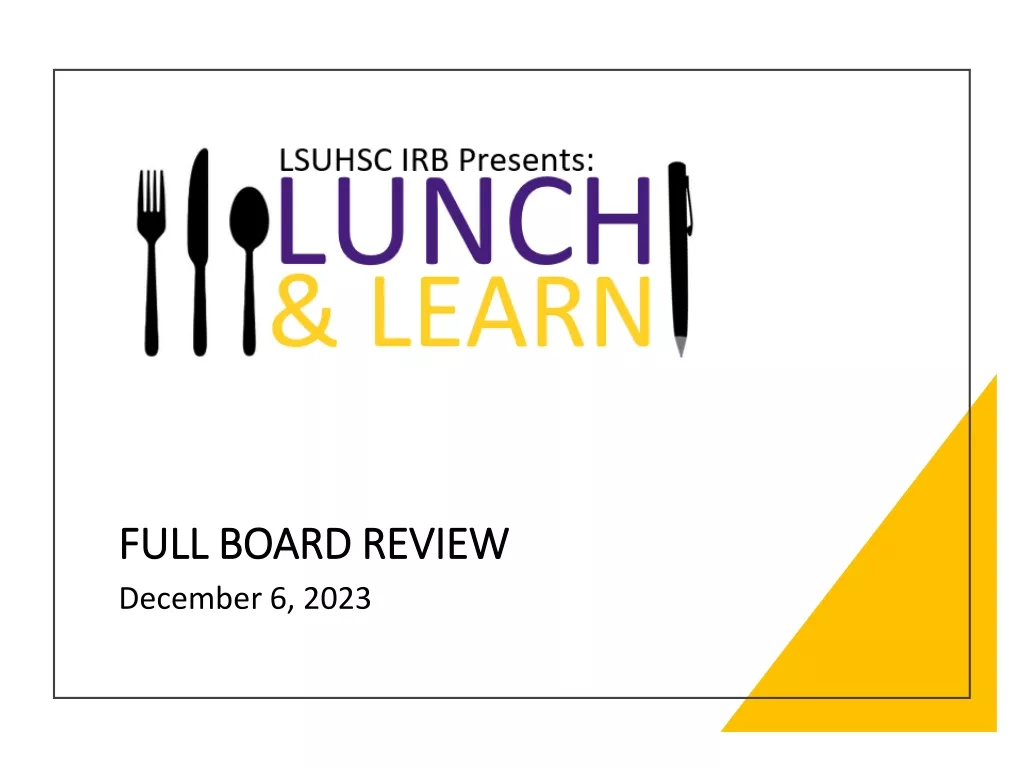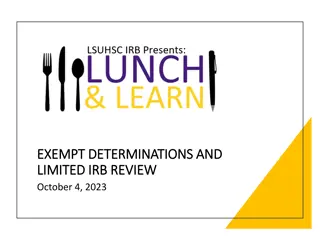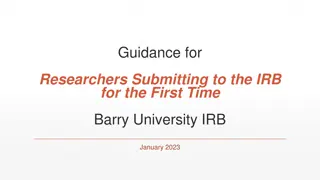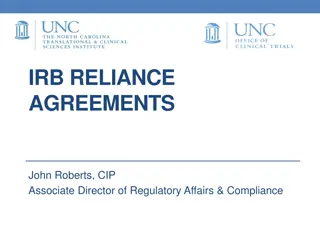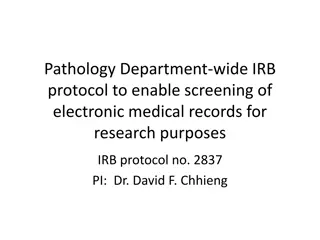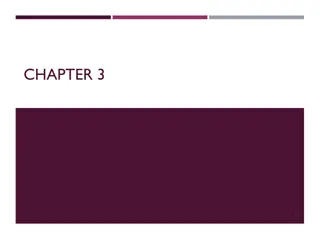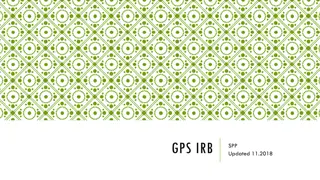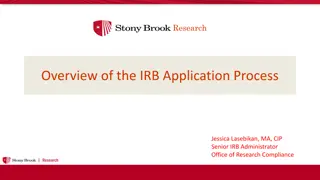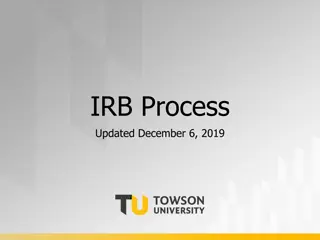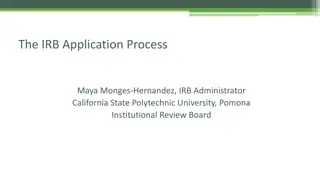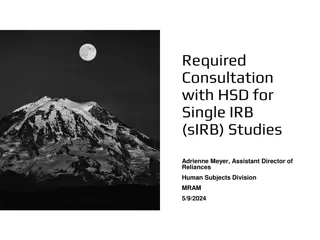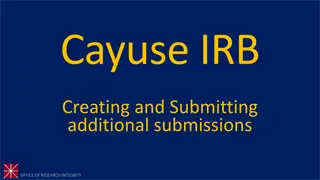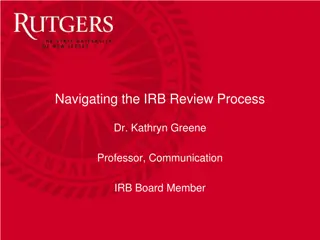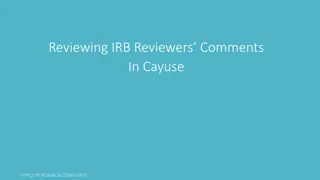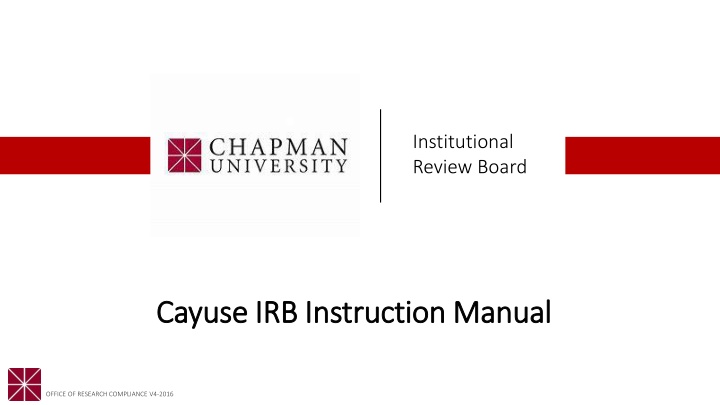
Guide to Using Cayuse IRB for Institutional Review Board Submissions
Learn how to navigate Cayuse IRB for preparing and submitting Institutional Review Board (IRB) applications. This tutorial provides step-by-step instructions for researchers on initiating IRB submissions, logging into Cayuse, and ensuring all required documents are in order before beginning the submission process.
Download Presentation

Please find below an Image/Link to download the presentation.
The content on the website is provided AS IS for your information and personal use only. It may not be sold, licensed, or shared on other websites without obtaining consent from the author. If you encounter any issues during the download, it is possible that the publisher has removed the file from their server.
You are allowed to download the files provided on this website for personal or commercial use, subject to the condition that they are used lawfully. All files are the property of their respective owners.
The content on the website is provided AS IS for your information and personal use only. It may not be sold, licensed, or shared on other websites without obtaining consent from the author.
E N D
Presentation Transcript
Institutional Review Board Cayuse IRB Instruction Manual Cayuse IRB Instruction Manual
Cayuse Cayuse First Time Using Cayuse??? First Time Using Cayuse??? Cayuse is an easy-to-use electronic system for preparing, submitting, and reviewing submissions. Both PI s and members can easily track progress, manage submissions, and more Go to: IRB Application System | Research and Creative Activity | Chapman University *Under the tab Authentication, follow the steps to continue the submission process
Before Proceeding Before Proceeding This tutorial is written in the point of view of a Primary Investigator (PI) If you are not a PI, please note that there may be adjustments needed to what your role may be. If you have any questions, please email irb@chapman.edu *If there are questions that are not answered on this Power Point, please email irb@chapman.edu or check the website for any missing/confusing information
Before Beginning an IRB Submission Before Beginning an IRB Submission Make sure you have the following items ready*: Supplemental documents in individual document files (i.e. informed consent form(s), authorization(s), recruitment documents, questionnaires, etc.) as unprotected PDF files Faculty advisor and co-PI(s) CITI training copy of certificate Follow the steps here: IRB Training and Continuing Education | Research and Creative Activity | Chapman University | Chapman University Ensure that you and your co Ensure that you and your co- -PI(s) have been authenticated with the IRB office. If PI(s) have been authenticated with the IRB office. If you are unsure, contact the IRB office at you are unsure, contact the IRB office at irb@chapman.edu irb@chapman.edu *You do not have to finish the IRB protocol in one sitting. All information can be saved.
Logging In Logging In FIRST, ensure you have been authenticated before logging in! Login to Chapman s Cayuse: Navigate to http://chapman.cayuse424.com/ and sign in with the email that has been authenticated by the IRB. Use your Chapman email and password for easiest pathway
Institutional Review Board Navigating Cayuse Navigating Cayuse
Once logged into Cayuse, select Once logged into Cayuse, select Cayuse IRB (Human Studies Cayuse IRB (Human Studies Compliance) to continue to the Compliance) to continue to the next step next step
This is your Dashboard This is your Dashboard where you can navigate all where you can navigate all your affiliated studies your affiliated studies
Institutional Review Board Creating a New Protocol Creating a New Protocol
To begin a new To begin a new protocol, click New protocol, click New Study Study
Add Study Title here Add Study Title here Click here to confirm Click here to confirm creation of study and creation of study and continue to next step continue to next step
Select New Select New Submission then select Submission then select Initial to create the Initial to create the submission for your submission for your study study
You can check the tasks You can check the tasks you need to complete you need to complete here here and you can also and you can also click on the tasks to be click on the tasks to be redirected to that page redirected to that page Click Edit to begin Click Edit to begin editing your editing your submission submission
For more information on which review is what, visit: For more information on which review is what, visit: Institutional Review Board | Research Integrity | Institutional Review Board | Research Integrity | Chapman University Chapman University There are three prompts a PI can choose from: There are three prompts a PI can choose from: exempt, expedited/full, or external IRB. Please exempt, expedited/full, or external IRB. Please select the type of submission your study is most select the type of submission your study is most like like
Once all required ( Once all required (* *) questions in a section are complete, a check a section are complete, a check will appear will appear ) questions in Make sure to Save Make sure to Save your work if leaving your work if leaving the submission page the submission page Questions with a Questions with a red asterisk are required asterisk are required red
For student For student research, faculty research, faculty sponsors or grad sponsors or grad students MUST be students MUST be the PI the PI Only the Principal Investigator, Only the Principal Investigator, Co Co- -investigators, and Primary investigators, and Primary Contact will have access to the Contact will have access to the IRB study IRB study
When looking for the PI, Primary When looking for the PI, Primary Contact and Co Contact and Co- -Investigators, click Investigators, click Find People and enter the affiliated Find People and enter the affiliated name, which will redirect you to a name, which will redirect you to a new screen new screen
Type in name here Type in name here then press Enter then press Enter
Select the typed Select the typed name and select name and select Save on the Save on the bottom bottom This process will be the same when searching for Primary Contacts This process will be the same when searching for Primary Contacts and Co and Co- -PI s. If you can t find a name, contact the IRB office PI s. If you can t find a name, contact the IRB office ( (irb@chapman.edu irb@chapman.edu) to have the individual authenticated into the ) to have the individual authenticated into the system system
When you need to attach When you need to attach documents, attach as documents, attach as unprotected PDF files unprotected PDF files
Click on the + to add Click on the + to add documents documents Click Apply to attach Click Apply to attach Please ensure every document attached is Please ensure every document attached is an unprotected PDF file and is up an unprotected PDF file and is up- -to to- -date on the current Chapman approved on the current Chapman approved template template date
You can review your application You can review your application by clicking through the sections by clicking through the sections or by creating a PDF of the or by creating a PDF of the protocol protocol Ensure all sections have Ensure all sections have been completed (has been completed (has checkmark) AND have checkmark) AND have thoroughly reviewed your thoroughly reviewed your submission submission Click on Complete Submission to send the Click on Complete Submission to send the submission to the PI to certify. This option will submission to the PI to certify. This option will not appear until all sections are complete not appear until all sections are complete
You will need to Certify You will need to Certify each time you submit each time you submit revisions, renewals, and revisions, renewals, and amendments amendments The PI must certify the The PI must certify the submission for it to be submitted submission for it to be submitted to the IRB and if applicable, to the IRB and if applicable, Organizational Approvers must Organizational Approvers must approve the submission approve the submission
Read the certification and Read the certification and click Confirm if you want click Confirm if you want to continue to continue
Look at Look at these sections to these sections to monitor submission monitor submission progress progress Once certified by the PI (and approved by Once certified by the PI (and approved by Organizational Approvers, if applicable) the Organizational Approvers, if applicable) the application is submitted to the IRB and placed application is submitted to the IRB and placed in Pre in Pre- -Review Review
If you have any issues or questions, please contact the IRB Office: irb@chapman.edu or (714) 628-2833 and for IRB Consent Templates, visit our website at https://www.chapman.edu/research/integrity/irb/forms-and- instructions.aspx As this is a new IRB system, if you find any issues (typos, unclear questions, etc.) please let us know!