
Guide to Using CI SERVES: Faculty Instructions at CSU Channel Islands
Discover step-by-step instructions on how to effectively utilize CI SERVES at CSU Channel Islands for community engagement. Learn how to log in, manage courses, add syllabi, and more to enhance your service-learning experience.
Download Presentation

Please find below an Image/Link to download the presentation.
The content on the website is provided AS IS for your information and personal use only. It may not be sold, licensed, or shared on other websites without obtaining consent from the author. If you encounter any issues during the download, it is possible that the publisher has removed the file from their server.
You are allowed to download the files provided on this website for personal or commercial use, subject to the condition that they are used lawfully. All files are the property of their respective owners.
The content on the website is provided AS IS for your information and personal use only. It may not be sold, licensed, or shared on other websites without obtaining consent from the author.
E N D
Presentation Transcript
Faculty Instructions On How to Use CI SERVES The Center for Community Engagement
2 1. Start at the CSU Channel Islands homepage and type CI SERVES into the search browser.
3 2. Click CI SERVES.
4 3. Click LOG IN.
5 4. Choose CSU Channel Islands and click LOG IN.
6 5. Type in your Dolphin name and password. Click SIGN IN.
7 6. Click MANAGE YOUR COURSES.
8 7. Click on VIEW COURSE.
9 8. To add your course syllabus, click BROWSE and then click UPLOAD.
10 9. Click on SELECT/DELETE PROGRAM SITES to add your community partners.
11 10. Click on the green area to add each program site.
12 11. When you have finished choosing your sites, click I M DONE WITH THIS COURSE. COMPLETE PROCESS.
13 12. Check LIMIT PLACEMENTS TO THE SITES LISTED BELOW and click UPDATE.
14 13. View student s placements and see if they have completed the required service-learning forms.
15 For questions, please email ci.serves@csuci.edu

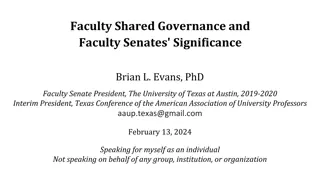
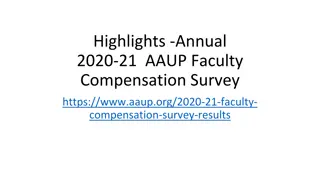
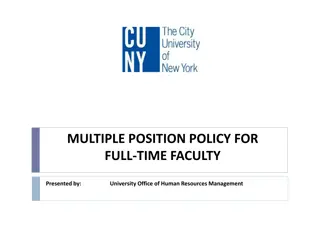

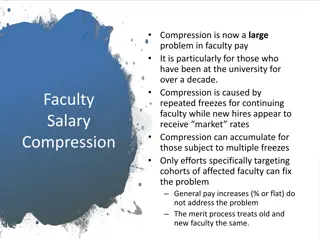
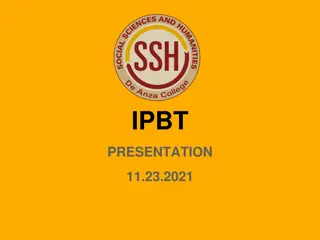
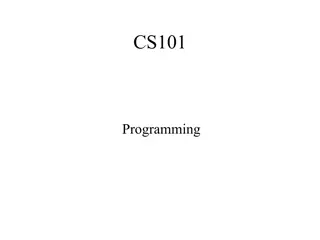
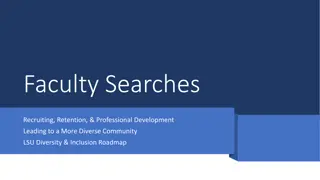

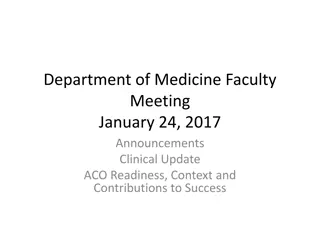
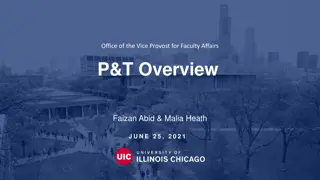
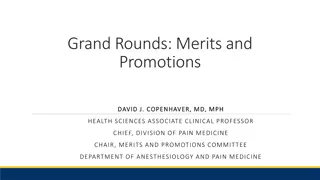
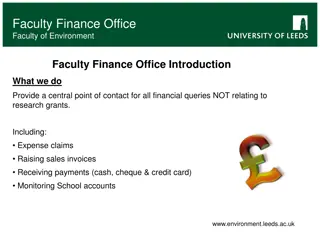
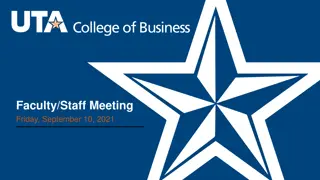
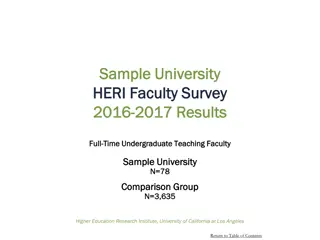
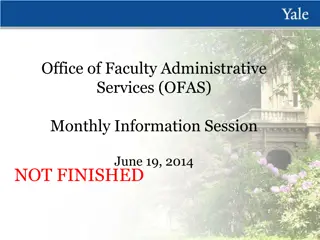
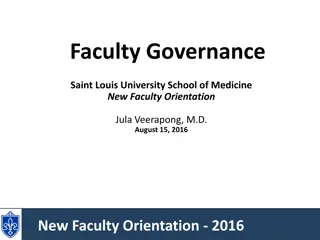
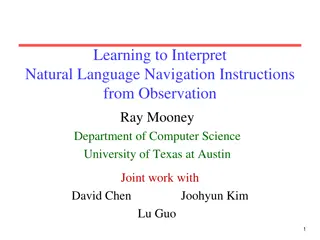

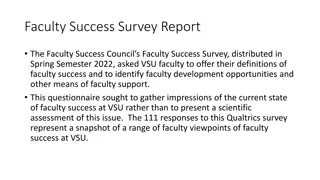
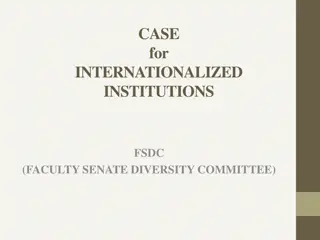
![Overview of the Faculty Senate at [Institution Name]](/thumb/233771/overview-of-the-faculty-senate-at-institution-name.jpg)