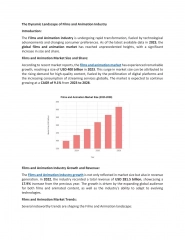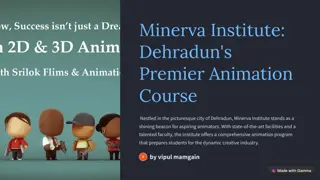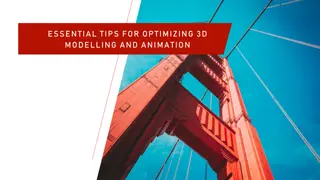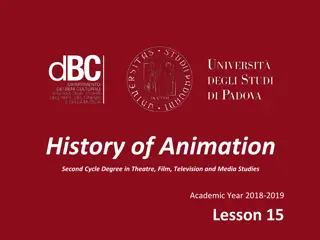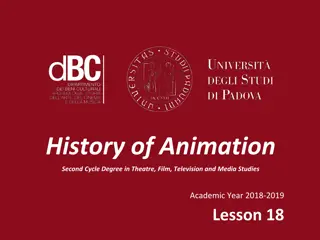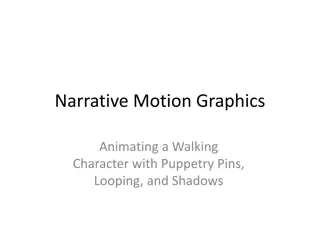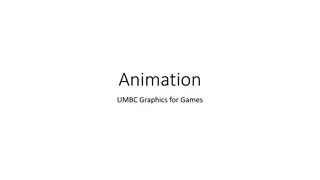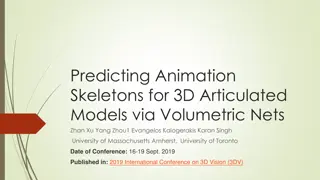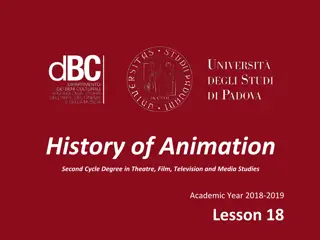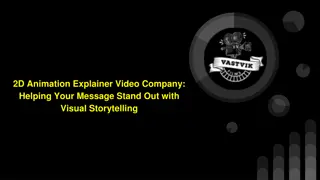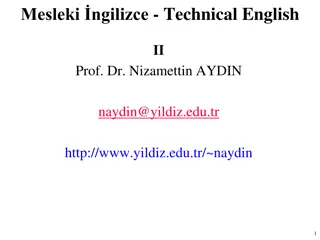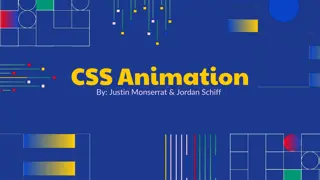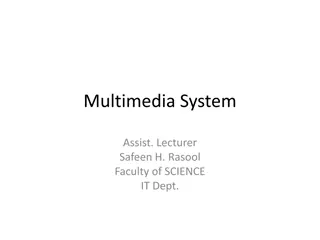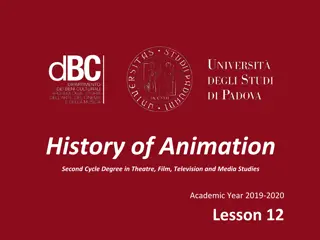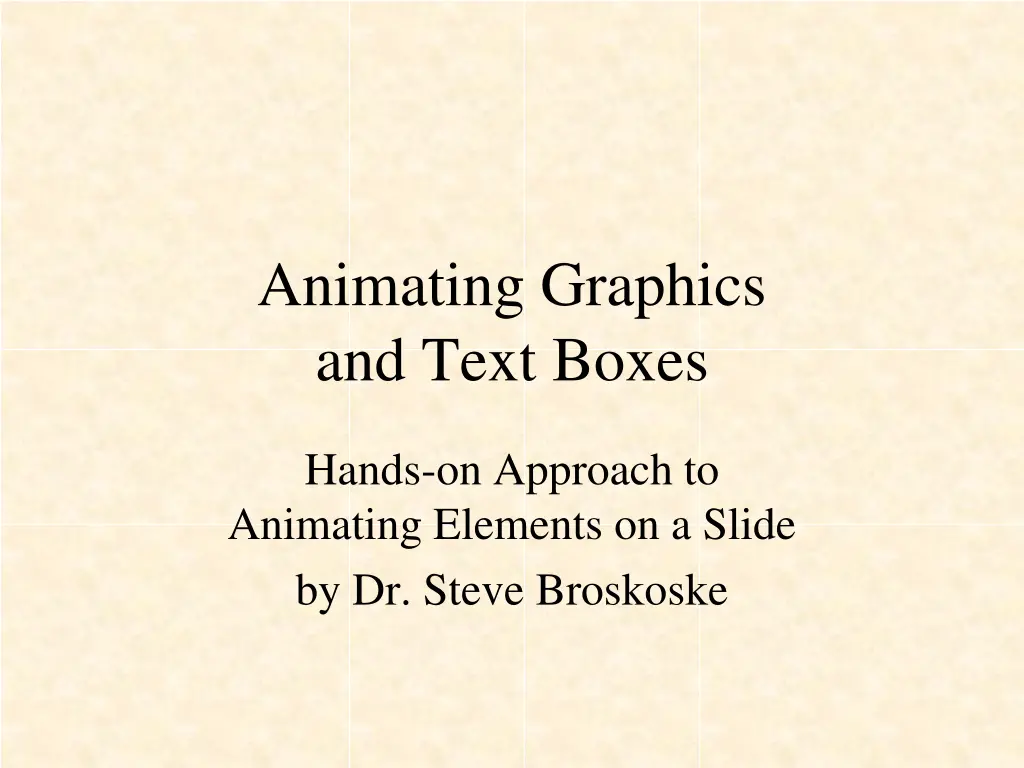
Hands-On Approach to Animating Elements on a Slide
Explore how to animate graphics and text boxes effectively on a slide with detailed instructions from Dr. Steve Broskoske. Learn to add animations, sounds, custom paths, and more to enhance your presentation. Elevate your slides with interactive and engaging elements to captivate your audience.
Download Presentation

Please find below an Image/Link to download the presentation.
The content on the website is provided AS IS for your information and personal use only. It may not be sold, licensed, or shared on other websites without obtaining consent from the author. If you encounter any issues during the download, it is possible that the publisher has removed the file from their server.
You are allowed to download the files provided on this website for personal or commercial use, subject to the condition that they are used lawfully. All files are the property of their respective owners.
The content on the website is provided AS IS for your information and personal use only. It may not be sold, licensed, or shared on other websites without obtaining consent from the author.
E N D
Presentation Transcript
Animating Graphics and Text Boxes Hands-on Approach to Animating Elements on a Slide by Dr. Steve Broskoske
Animate Any Object on a Slide Set up: From the animations tab, select animation pane from the advanced animations group. 1. Click to select an object. 2. Press add animation. 3. Specify: Entrance, emphasis, and/or exit. OR Motion path. 4. Specify a sound by selecting effects from the drop-down arrow in a play-listed item.
Animating a Graphic Specify entrance, emphasis, and exit as desired. Select on click, with previous, or after previous to specify what will trigger the play-listed items to play.
Adding Sound to an Animation Select the drop-down arrow for a play listed item, and select effect options to add a sound.
Animating Using a Custom Path Select custom path. Double-click when done.
Animating Using a Custom Path Consider dragging graphic off-screen before drawing path.
Animating Text Select entire text box (not just the text) and specify animation entrance. Notice how all of the bullets get the same action. Animating text is fun and easy. Just remember to highlight the text box by clicking on a border of the box. Then specify the entrance animation. Then work with the bullets as one whole unit OR as individual play-listed items.
Animating Text Specify an animation entrance. Then, expand the expander box. Now you can treat each bullet separately. Don t exceed good taste! Interactivity. Such as flying bullets! This allows the speaker to capture and focus audience attention. And pace the presentation.
Advanced Animating Text TRY IT: Some students with special needs may have trouble focusing. When you bring in a bullet, you could select effect options after animation [select a color] to gray out the bullet. Fly in your first bullet. When you fly in your second bullet, also change the color of your first bullet. Remember to use with previous to minimize clicks. Now focus is even easier for students.
Advanced Animating Text TRY IT: Some students with special needs may have trouble focusing. When you bring in a bullet, you could select effect options after animation [select a color] to gray out the bullet. Fly in your first bullet. When you fly in your second bullet, also change the color of your first bullet. Remember to use with previous to minimize clicks. Now focus is even easier for students.
Reordering Animation Order Animate the graphics. Then, use the re-order buttons below the play list to determine the order of play.
Review: Animation Animate every element on this screen, even text boxes. Then change the order of animation. Title should enter first. Butterflies are fun to watch! Butterflies come in many different colors. Butterflies live the first half of their lives crawling on the ground before they earn their wings. Butterflies love to fly around.
Advanced Order of Animation Animate so that an advantage appears, followed by a disadvantage. Do not animate the headings advantages/disadvantages. Advantages Advantage 1 Advantage 2 Advantage 3 Disadvantages Disadvantage 1 Disadvantage 2 Disadvantage 3
How to Make Saline Solution Add 1 cup of water of distilled water into a container. Add teaspoon of salt. Ingredients you will need:
How to Make Saline Solution Add 1 cup of water of distilled water into a container. Add teaspoon of salt. Ingredients you will need:
Advanced Timing with Animation Select the drop-down arrow for a play listed item, and select show advanced timeline. Now, drag the timing bar(s) to properly adjust the timing of animation. (Ensure subsequent play listed items are set to after previous to enable the timing bar to be adjusted.)
Advanced Timing with Animation Use the advanced timeline to make the football player kick the ball. Use the cropping tool to hide football. Draw a goal post. Add grass to field.
Creating and Animating Callouts
Creating Callouts From the insert tab, select shapes from the illustrations group. Then, animate them to point to something specific on a slide. Point to this. Point to this. Point to this.
Using Drawing Tools as Callouts From the insert tab, select shapes from the illustrations group. Use rectangles and ovals to call attention to words on the slide. After animating, right-click and select send to back. The young man walked down the street.
Using Drawing Tools as Callouts Additionally, add block arrows as callouts to provide additional information to various words below. The eager student entered the classroom early.
Reminder: Dont Overdo! Correct this slide. Animating text is fun and easy. Just remember to highlight the text box by clicking on a border of the box. Then specify the entrance animation. Then work with the bullets as one whole unit OR as individual play-listed items.
Dinosaurs Disappeared An asteroid collision with Earth caused the extinction of the dinosaurs about 65 million years ago. Correct this slide.
Reminder: Ensure Text is Readable (UDL) Correct this slide. Animating text is fun and easy. Just remember to highlight the text box by clicking on a border of the box. Then specify the entrance animation. Then work with the bullets as one whole unit OR as individual play-listed items.
Review Animate an object by specifying entrance, emphasis, and exit, or custom path. Add sound by selecting effects from a play- listed item s drop-down menu. Change animation order by using re-order buttons. Create call-outs to point to items on a slide by using drawing tools or autoshapes.