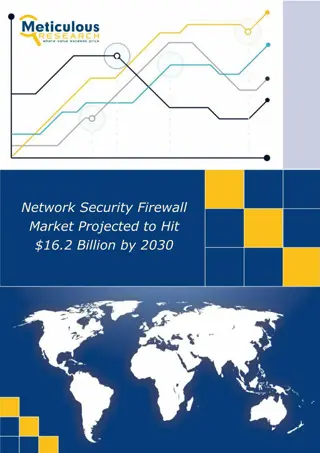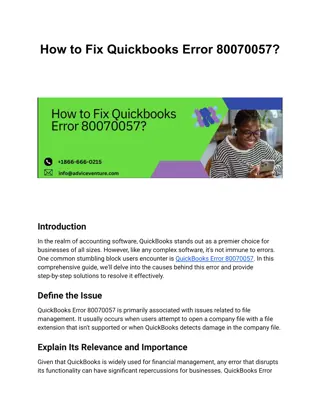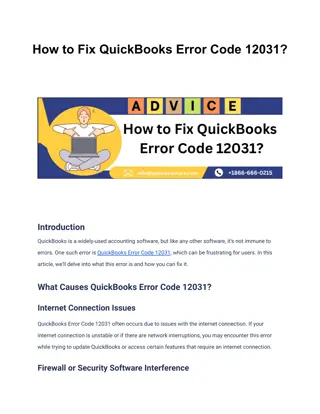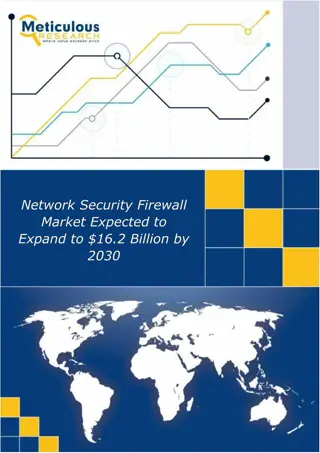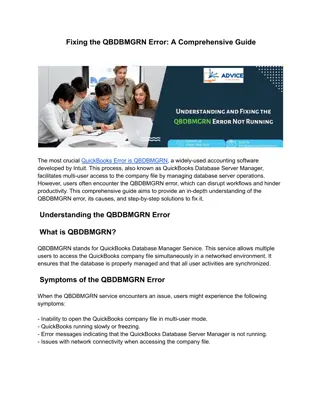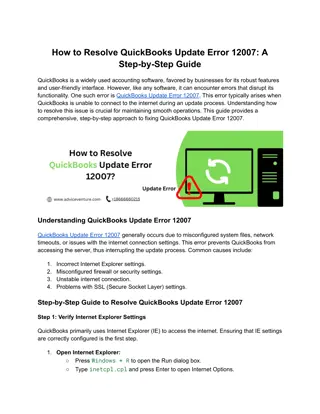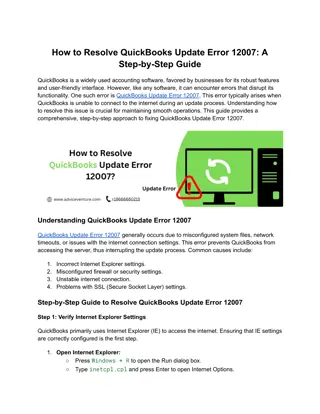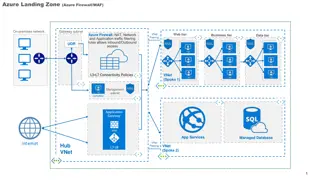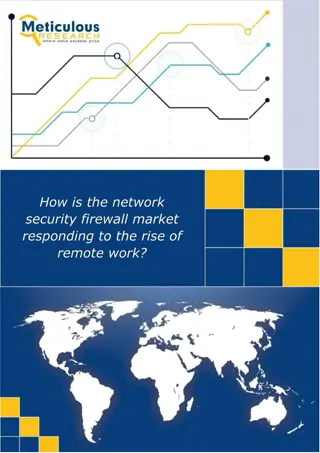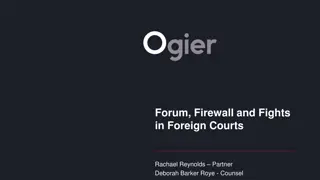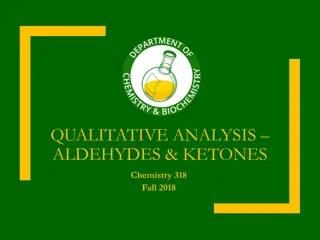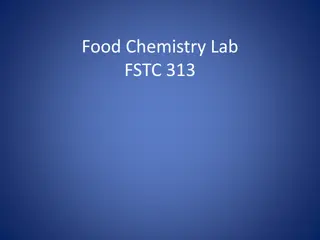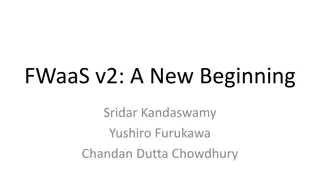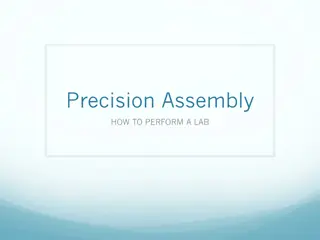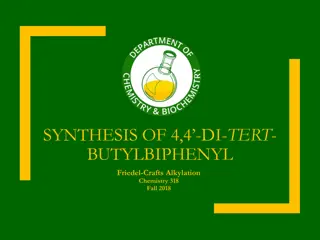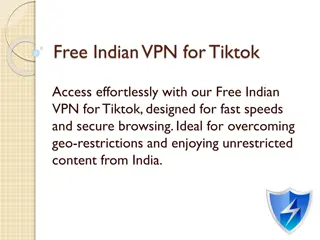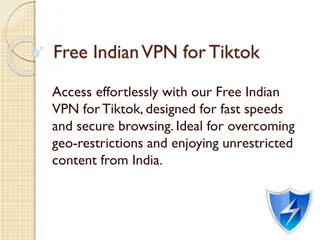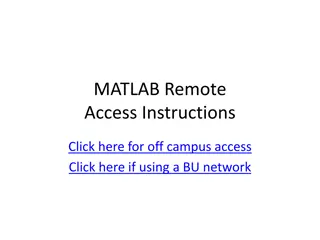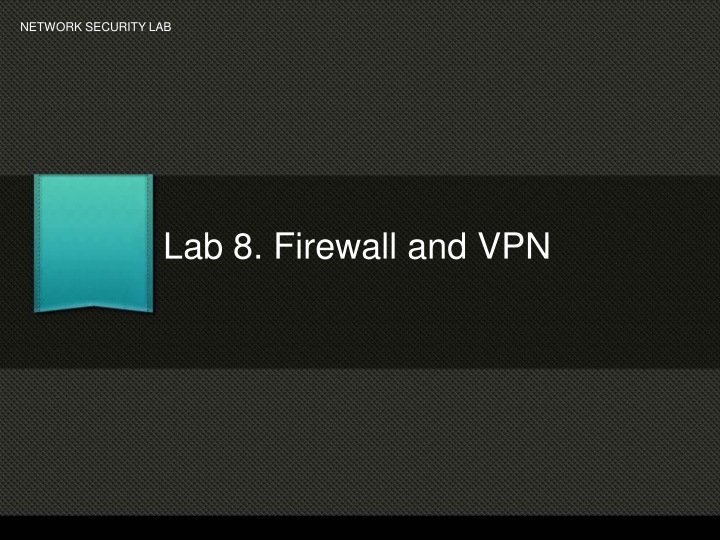
Hands-on Network Security Lab: Firewall, VPN & Configuring Webserver
Discover the essentials of network security with hands-on exercises covering firewalls, VPN setup, and configuring a webserver on Windows. Learn about different types of firewalls, how they work, and practical steps to secure your network environment.
Uploaded on | 2 Views
Download Presentation

Please find below an Image/Link to download the presentation.
The content on the website is provided AS IS for your information and personal use only. It may not be sold, licensed, or shared on other websites without obtaining consent from the author. If you encounter any issues during the download, it is possible that the publisher has removed the file from their server.
You are allowed to download the files provided on this website for personal or commercial use, subject to the condition that they are used lawfully. All files are the property of their respective owners.
The content on the website is provided AS IS for your information and personal use only. It may not be sold, licensed, or shared on other websites without obtaining consent from the author.
E N D
Presentation Transcript
NETWORK SECURITY LAB Lab 8. Firewall and VPN
Coverage Introduction to Firewall Hands on at configuring Firewall Introduction to VPN Hands on at Configure VPN
Firewall - Introduction Firewall is a network security mechanism that monitors and control incoming and outgoing network traffic based on pre-configured and customizable security rules ~Wikipedia
Types of Firewall Hardware Firewalls Software Firewalls Hybrid Firewalls (Combination of HW and SW) Software Firewalls Protect a single computer Norton Internet Security McAfee Internet Security Outpost ISA Server Hardware Firewalls Protect a network Cisco PIX NetScreen WatchGuard Checkpoint
Hands on Configuring Firewall Configuring webserver on Windows using IIS (Internet and Information Services) Download 2 instances of Windows 7 with IE or MSEdge from here. Alternatively your instructor should provide you with the downloaded version of the virtual images. Import the windows images in the Oracle virtual box
Hands on 2 Configuring webserver on Windows using IIS (Internet and Information Services) Download 2 instances of Windows 7 with IE or MSEdge from here. Alternatively your instructor should provide you with the downloaded version of the virtual images. Import the windows images in the Oracle virtual box
Hands on 3 Adding NAT Network to Oracle VirtualBox In the Oracle Virtual Box main console click on: Files -> Preferences
Hands on 4 Change the MAC address of one of the virtual images through the following steps In the Virtual Box main console Select a windows image and go to settings
Hands on 4.1 Add both the virtual images to NAT network and ensure that they are getting IP addresses
Hands on 5 Configure IIS and a demo website Turn on both the virtual images and on one of the images configure IIS: Login in to the virtual machine and go to control panel. Set the view of the control panel by Small Icons Click on Programs and Features
Hands on 6 Click on Turn Windows Features On or Off And check the Internet Information & Services check box
Hands on 7 Configuring and hosting website in IIS Click on Start and type IIS and click on Internet Information Services. Right Click on Sites under Connections Panel and click on Add Website
Hands on 8 On the following screen give the site name as Intranet and under Content Directory click on the button with 3 dots to set its path Set the port number as 4444
Hands on 9 Select the wwwroot folder under C:\inetpub for the demo site and click on Ok
Hands on 10 click Ok on the main screen and the website is hosted and ready to be accessed: Verify the hosted website through the browser by access the following url from the MSEdge browser in the virtual image url: http://localhost:4444
Hands on 11 Access the hosted website from the another image connected to the same NAT Network. Access virtual image 2 and in the browser access the demo website using the IP address of the virtual image 1 Example: http://192.168.1.4:4444 The reason the demo site is inaccessible is because the firewall on the hosted IIS server image is filtering the connection to the site.
Hands on 12 Configuring the firewall to allow access to the demo website. Click on Start and type Firewall , from the listed options select Windows Firewall with Advanced Security In the console of the Firewall click on Action menu and New Rule
Hands on 13 Click on Port radio button and click on Next Type 4444 under specific local ports and click on Next
Hands on 14 Ensure Allow the connection is selected and click on next Select all level from which this site can be accessed and click on Next
Hands on 15 Give the rule a name AllowIntranet and click on Finish Access the 192.168.1.5:4444 from the image 2 and check if it works
VPN- Introduction A VPN (Virtual Private Network) is a secure communication tunnel between devices. VPNs are used to protect private web traffic from uncalled for eavesdropping and interferences.
Technologies in VPN PPTP VPN Point to Point Tunneling Protocol Obsolete due to security flaws L2TP VPN Layer 2 Tunneling Protocol Security extension of PPTP Uses L2TP Access Controller (LAC) and L2TP Network Server (LNS) Open VPN Set of configuration tools used to access hosted vpn services across the globe.
Hands on Configuring VPN Using the same images of windows 7 Using the image 192.168.1.4, hosting VPN Server: Access the windows 7 image 2 and click on Start Type \\192.168.1.5 and press enter key It returns with windows showing only shared folders by the computer with IP address being accessed
Hands on - 2 Access the Win7 image 1 Click on Start -> Control Panel and click on Network and Sharing Center In the following window Click on Change Adapter Settings In the next screen, hit the Alt + F keys on the keyboard to access the File Menu and click on New Incoming Connection
Hands on - 3 Click on the IEUser check box and click on Next On the next screen select the check box Through the Internet and click on Next In the next screen leave defaults and click on Allow access On the next screen click on close
Hands on - 4 Connecting from client Machine On the vpn client virtual machine go to network settings : Start -> control panel -> Network and Sharing Center Click on Set up a new connection or network On the next screen click on Connect to a work place
Hands on - 5 Connecting from client Machine Click on Use my internet connection on the next screen. On the next screen enter the IP address of the image 1 on which VPN service was configured On the last screen enter the username and password IEUser and Passw0rd! And click on connect