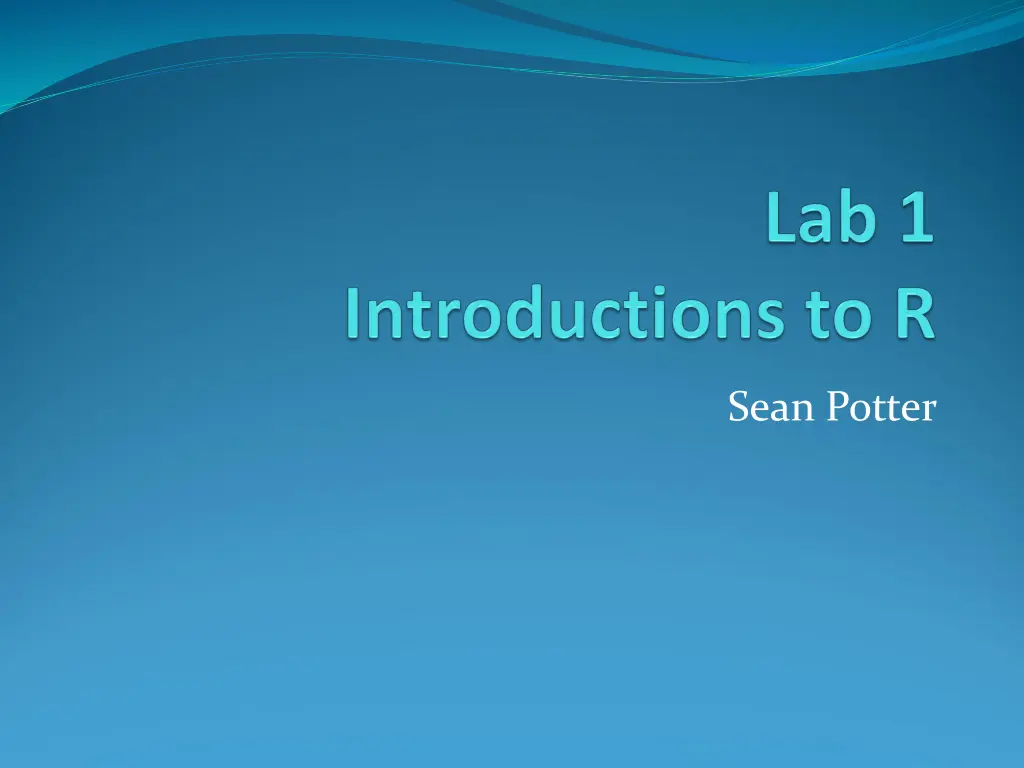
Hands-On R Data Analysis Workshop
"Join the interactive workshop on R programming to enhance your data analysis skills. Learn about RStudio, creating graphs, and more. Get ready for practical assignments and hands-on practice sessions."
Download Presentation

Please find below an Image/Link to download the presentation.
The content on the website is provided AS IS for your information and personal use only. It may not be sold, licensed, or shared on other websites without obtaining consent from the author. If you encounter any issues during the download, it is possible that the publisher has removed the file from their server.
You are allowed to download the files provided on this website for personal or commercial use, subject to the condition that they are used lawfully. All files are the property of their respective owners.
The content on the website is provided AS IS for your information and personal use only. It may not be sold, licensed, or shared on other websites without obtaining consent from the author.
E N D
Presentation Transcript
Todays Agenda: Lab Overview Intro to R Importing data to R Creating simple graphs using R Assignment & Questions
Overall Lab Purpose Provide hands-on instruction and practice with the analyses and techniques learned in lecture. Develop template codes for you to use in the future.
Assignments Homework will be R data analysis activities and some computational problems (including some problems from Howell) Due at the beginning of the next class Many assignments will require the turning in of syntax and/or output. These will be specifically requested and be uploaded to the assignment folder in Canvas Start early so any questions or issues can be addressed before due date!
What is R? Programming language (like C#, Python, Java, etc.) Similar to using SAS, SPSS syntax Why R? Open-source (don t have to pay $$$ license fees!) Increasingly popular in academia, industry Updated functions constantly being provided Easily produces customizable, journal-quality graphics
What is RStudio? IDE (Integrated Development Environment) User-friendly interface when using R Also open source
Installing R on Own Computer Install R Open an internet browser and go to www.r-project.org. Click the "download R" link in the middle of the page under "Getting Started." Select a CRAN location (a mirror site) and click the corresponding link. Click on the "Download R for (Mac) OS X" link at the top of the page. Click on the file containing the latest version of R under "Files." 6. Save the .pkg file, double-click it to open, and follow the installation instructions. Install R Studio Go to www.rstudio.com and click on the "Download RStudio" button. Click on "Download RStudio Desktop." Click on the version recommended for your system, or the latest Mac version, save the .dmg file on your computer, double-click it to open, and then drag and drop it to your applications folder. 1. 2. 3. 4. 5. 1. 2. 3.
First Taste of R We ll do a overview of R, and then review it again next week Follow along Later play with R following the slides on your own Go to Start, then All programs, then RStudio
Starting Out Select new R Script
Run whole Script or highlighted section The editor is where you can write R code that can be saved and reran. Environment tab shows all active objects. History tab shows list of commands used so far. Press CTRL + Enter to run highlighted code Files tab shows files and folders in your current workspace. Plots tab shows all your graphs. Packages tab shows available packages to run certain functions. Help tab provides additional info. Viewer tab is built-in browser. The console is where you see output and can also type R code.
Data structure Two helpful slogans to understand R computations Anything that exists is an object Dataset The results of a t-test Graph Anything that happens is a function call R has up to 6 atomic classes (types of data values) You ll likely deal with these three mostly Type Example Character A , b , Portland,OR Numeric 2, 15.5 Logical TRUE, FALSE
Data Structures Vector Values of all same data type Numeric 1 2 3 M F M Character
Data Structures Factor Collection of values that have fixed set of possible values Similar to vector Represents categorical variables M F M
Data Structures Matrices Two-dimensional collection of values of same type Array can extend this to more than two dimensions 1 7 9 2 4 4 2 4 3
Data Structures Data frames Collection of vectors that all have same length Columns can have different data types Array can extend this to more than two dimensions 1 2 3 F a b c M F
Data Structures Lists Similar to data frame, but columns can have varying lengths 1 2 3 M a b
Program Editor (Cont.) Color codes are helpful, watch out for red R functions and commands blue Options, data, variable names, ect. black Comments and text in quotation green (put # to start comment on line) Error and warnings red Will appear in the console after running code Color scheme can be customized under Tools <- global options
Log with errors vs. no errors Error indicated in red, explains cause of error Be careful, an error when changing object will result in object remaining the same as before
Things to Note When Writing Code Syntax is case-sensitive Typing in data to call an object named Data is wrong Object names consist of letters, numbers, underscores _ and periods . You can use either <- or = to assign objects value a <- c(1,2,3) a = c(1,2,3) Functions can stand on their own or be an object 1 + 2 a <- 1 + 2 Important to consider later on when we do analyses
Lets Practice! Create the dataset (below) and view generated dataset Input data directly into R Run R Script
How To Import Data ? Syntax Import Dataset option
Importing Data Using Syntax Example .csv import
Import Data Option Import dataset from text file
Import Data Option Set object name Set if headers part of dataset *Note: can t read in .xlsx files
Check Frequencies Often check frequencies with variables. Especially useful for categorical variables (sex, race) R provides table function to check frequencies Doesn t include missing values Need to install plyr package to access count function
Installing Packages Select Install Set where package installed from, usually CRAN Type out package name
Loading Packages R doesn t automatically load all available packages Need to load additional packages into session Two approaches Find package in under package tab and check its box Use library function
Load & Check Data First, load up the example1 dataset included in module Includes four variables Employee ID (Employee) Performance (Perf) Conscientiousness (Conscale) Sex Use the str command to check what the computer understands to be the contents of your data-this matters when you analyze ( factor plots and adds differently than integer or number )
Time to Plot Stuff! The plot and hist functions present users with options to customize their graphs I ll show the basic graphs first Then show the graphs with additional options I set
Basic Plot R plots easily customized Use help() on any function to learn about its options Plot with added Options
Plot Numeric Frequencies Can t use plot function again Will make a scatter plot of variable by each observation s index (position in dataset) instead Will require use of hist function instead
Basic Plot Plot with added Options
Make a Scatterplot We ll use plot function again Plot follows format of plot(x, y) by default First object will go on x axis Second object will go on y axis You can specifically define the x and y variables however
Basic Plot Plot with added Options
Plot by sex Include legend
Assignment 1 Importing Excel and Text data files to R Create very simple graphs and interpret them. Not intended to be tricky or complicated In Canvas Upload your clean R files to Canvas. Turn in hardcopy of your answer for question 3, 4 and 5. Assignments Homework 1
