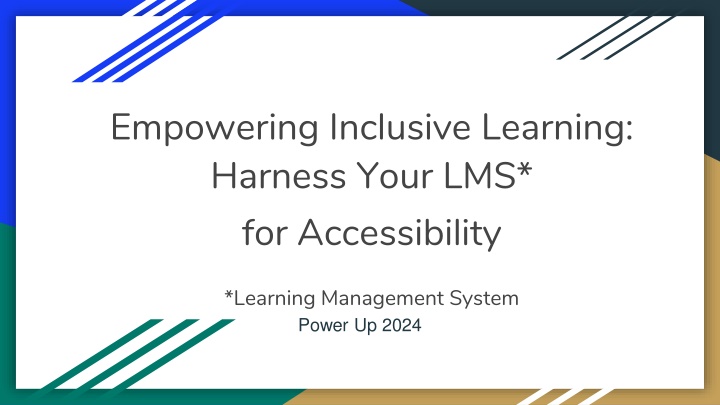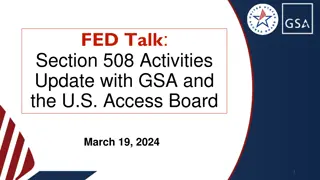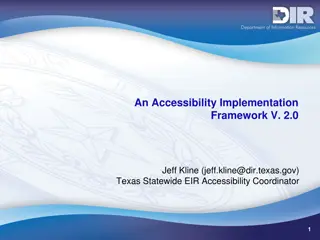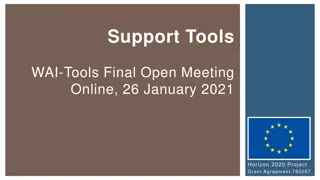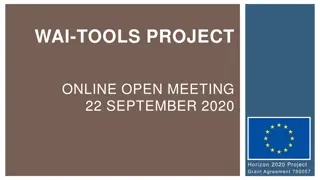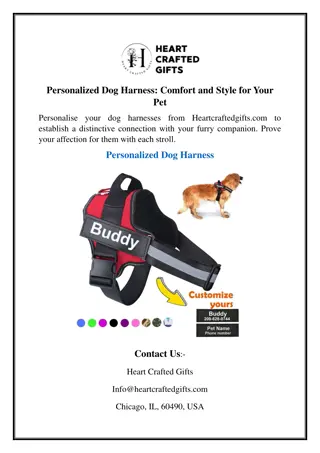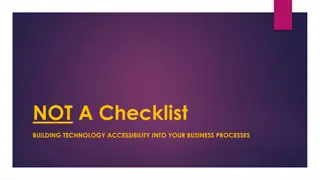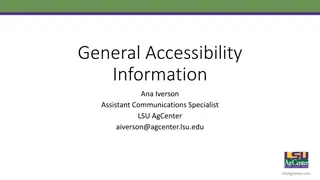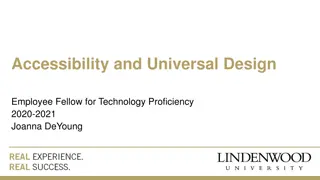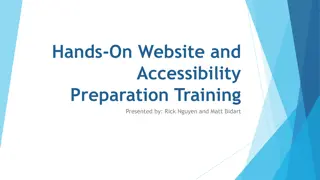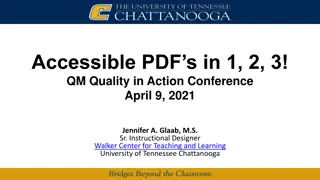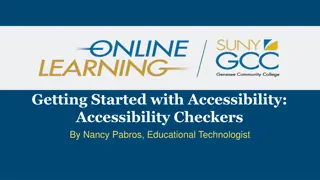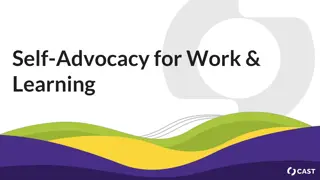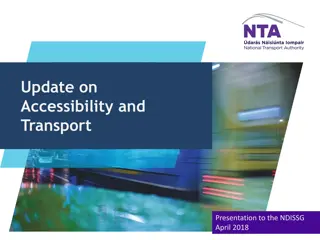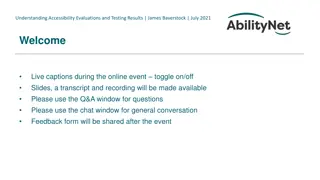Harness Your Learning Management System for Accessibility
Empower inclusive learning by utilizing your LMS effectively for accessibility. Explore the journey, common issues, and key acronyms in the context of educational materials. Discover the importance of Universal Design for Learning (UDL) and accessibility resources.
Uploaded on Feb 19, 2025 | 1 Views
Download Presentation

Please find below an Image/Link to download the presentation.
The content on the website is provided AS IS for your information and personal use only. It may not be sold, licensed, or shared on other websites without obtaining consent from the author.If you encounter any issues during the download, it is possible that the publisher has removed the file from their server.
You are allowed to download the files provided on this website for personal or commercial use, subject to the condition that they are used lawfully. All files are the property of their respective owners.
The content on the website is provided AS IS for your information and personal use only. It may not be sold, licensed, or shared on other websites without obtaining consent from the author.
E N D
Presentation Transcript
Empowering Inclusive Learning: Harness Your LMS* for Accessibility *Learning Management System Power Up 2024
Who We Are April Burton: Instructional Tech Content Leader Cathy Fortney: Coordinator AT, ADA, OT/PT
Some Acronyms LMS: Learning Management System AEM: Accessible Educational Materials AEM Center: National Center on Accessible Educational Materials CAST: Center for Applied Special Technology UDL: Universal Design for Learning CITES: Center on Inclusive Technology and Education Systems
Welcome to Our Journey 2018 Collaboration but in different departments, different meetings 2019-2020 Learning Management System procurement Asked about accessibility Sought input from Great Plains ADA Chose product that checked the boxes 2020 Rollout of Canvas Learning Management System 2020-2021 District investment in some universal tools pushed out to all 2022 Became members of Accessibility Educational Materials (AEM) Cohort (late entry in 1/2022 to cohort established in~ 2019) 2022+ Learned about AEM and related resources: AEM Center 2023+ Application of new AEM learning across areas/platforms Current: Focus on full accessibility and Universal Design for Learning (UDL)
Learning Management Systems (LMS) Common Learning Management Systems Blackboard Canvas Schoology (Accessibility Checker and Immersive Reader) Moodle [Google Classroom] We will focus is on what we use in our District (Canvas), but know that there are accessibility features in all if you look for them. Always make the ask with vendors re: demonstrating accessibility and contact information for their accessibility rep/team
Some of the Issues Quick Rollout (ours happened over closure so involved virtual training): Limited training for teachers (in higher stress/new learning situation) Limited training for students (in higher stress/new learning situation) Inaccessible practices that can become routine Inconsistent expectation for use: things stored many places; students had to learn different methods of accessing/submitting assignments Inconsistent formatting across classes (high cognitive load) Links to external sites that may not be accessible Inaccessible Attachments Often a bad scan of a page in a textbook No awareness of how to create an accessible document Interfered with assistive technologies working
Realizations: Accessibility tools only enhance accessibility if you use them Assurance of AEM very much impacts usability of assistive technology Inaccessible documents uploaded to an accessible system= inaccessibility People didn t understand the expectations and the importance New learning is hard, especially when under high stress with little time
So we We learned Sought out resources around accessible design AEM Center Canvas Example: AEM Center: Online Learning Series on Accessible Materials & Technologies AEM Center: Designing for Accessibility (P.O.U.R.) About Universal Design for Learning Developed learning opportunities Meaningful (but bite-sized ) On demand Have the conversation re: expectation We had more work to do Awareness Support Expectations
Canvas Tool 1: Rich Content Editor (Style Tool, etc) AEM Center Creating Accessible Documents using SLIDE Styles (some auto formatting, but need to add) Links (not automatically formatted correctly) Images (not automatically prompted to add alt text) Design (need to use outside tool like WebAim Color Checker) Evaluation (end user checking) Note about tables, navigation and some other tidbits
Canvas Tool 2: Immersive Reader Tool that is interactive with content that is within Canvas Does not work on attachments or pages the redirect outside of Canvas Features: Translation Dyslexia Font Changing Colors/Contrast Text to Speech
Canvas Tool 3: Embedded Documents or Media Examples: Videos Documents Scanned documents must be use Optical Character Recognition Ensuring use of SLIDE for document accessibility Slide Decks
Canvas Tool 4: Captioning in Canvas Studio (Add-On) Note that Canvas Studio is a paid add-on Other options for creating captioning YouTube Captioning Screencastify
Canvas Tool 5: Tech-Enhanced Assessments (Add-On) MasteryConnect is an add-on used for assessment within Canvas Includes embedded accessibility tools Canvas Quizzes does not have this feature What to do when we need to have a quiz read-aloud? 3rd party tools Embedded audio file Tools inherent to operating systems
Canvas Tool 6: Accessibility Checker in Canvas Within Canvas Platform itself Detects common accessibility errors within the Rich Content Editor Link errors Headings Alt Text Text Contrast Lists Table formatting
Other Accessibility Checkers 3rd Party Accessibility Checkers that interface directly within LMS Blackboard Ally Cidi Lab UDOIT Advantage Other Accessibility Checkers (e.g. Blackboard Ally, UDoIt, ) What they Check Things that may not be checked: Attached documents Accessibility of linked sites A note about Web Accessibility Overlays https://overlayfactsheet.com/
Attached Documents or Media Training is required to ensure accessible document creation AEM Center Creating Accessible Documents using SLIDE SLIDE challenge Styles Links Images Design Evaluation
Thoughts About Formatting for Cognitive Load Keep the course navigation links cleaned up (can hide in settings ) Using the redirect tool to provide additional resources The magic of a template! FHSD Highschool Template Pro Tip: Create a sample page, discussion, assignment and duplicate Consistency in use of tools like calendar/due dates that allow different views
Using Canvas as a Training Tool Current presentation Training platform National Center on AEM at CAST Example
Other Things to Keep in Mind(learn from our mistakes) Vetting for Accessibility of curriculum resources (anything you link to from Canvas) Interactivity with 3rd Party Tools Screen Readers Learning Tools (e.g. Text to Speech) Avoid scanning when possible, but if you have to scan use Copy Machines with Optical Character Recognition (OCR) Online OCR Phone OCR
Canvas Accessibility Resources April Burton s Canvas Accessibility Course Meeting Accessibility in Your Canvas Course Canvas Accessibility Page What are the Canvas accessibility standards? - Instructure Community - 1564 Canvas Accessibility Considerations | UO Accessible Education Center 5 principles for creating accessible Canvas pages
Other LMS Accessibility Blackboard Schoology Accessibility Checker Immersive Reader Moodle Google Classroom
Other Resources A Family s Guide to AEM US Dept of Education Press Release about NETP Guidance Document for AT National Ed Tech Plan Dear Colleague Letter Myths and Facts about AT Document Federal Policy to Practice Assistive Technology and IDEA: New Resources for Schools, Practitioners, and Parents (ATIA video) Rules for the Accessibility Checker - Microsoft Support
Our Contact Information April Burton april.burton@fhsdschools.org Cathy Fortney cathy.fortney@fhsdschools.org