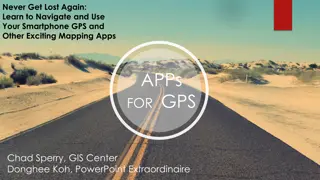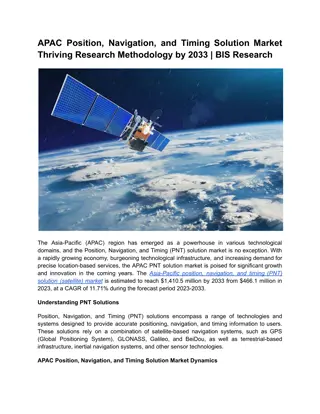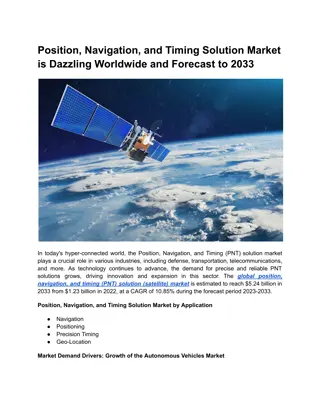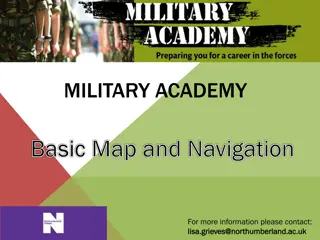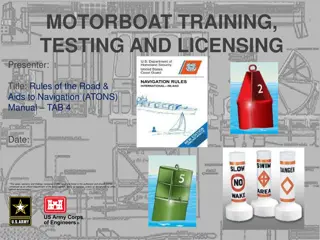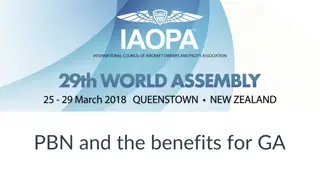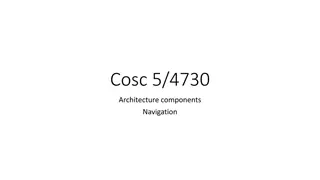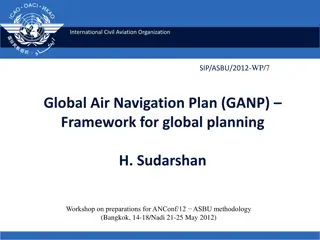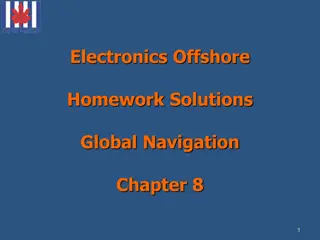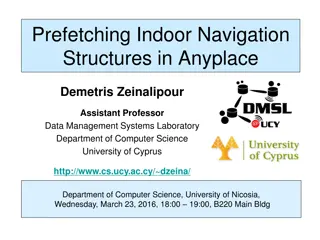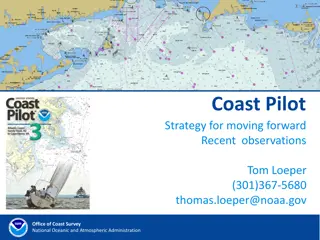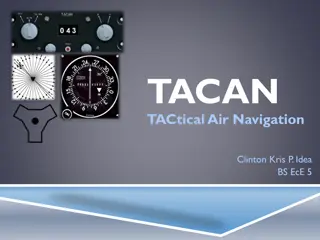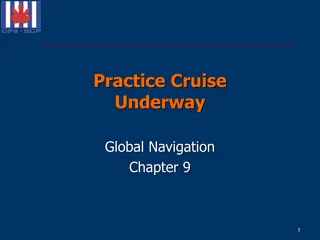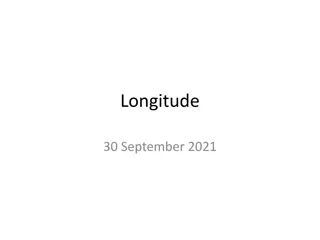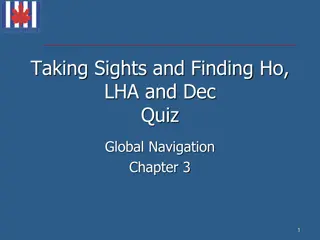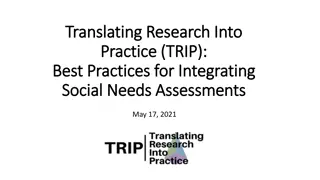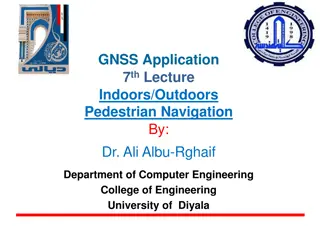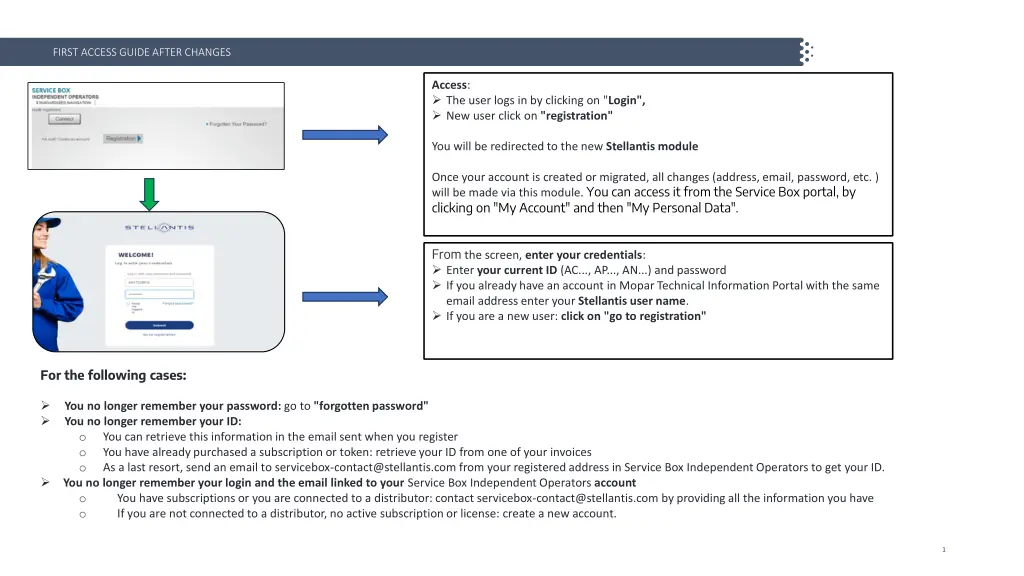
Helpful Guide for Accessing and Managing Your Stellantis Account
Access and manage your Stellantis account with ease by following these step-by-step instructions after changes. Learn how to login, register, update personal data, and resolve common issues effectively.
Download Presentation

Please find below an Image/Link to download the presentation.
The content on the website is provided AS IS for your information and personal use only. It may not be sold, licensed, or shared on other websites without obtaining consent from the author. If you encounter any issues during the download, it is possible that the publisher has removed the file from their server.
You are allowed to download the files provided on this website for personal or commercial use, subject to the condition that they are used lawfully. All files are the property of their respective owners.
The content on the website is provided AS IS for your information and personal use only. It may not be sold, licensed, or shared on other websites without obtaining consent from the author.
E N D
Presentation Transcript
FIRST ACCESS GUIDE AFTER CHANGES Access: The user logs in by clicking on "Login", New user click on "registration" You will be redirected to the new Stellantis module Once your account is created or migrated, all changes (address, email, password, etc. ) will be made via this module. You can access it from the Service Box portal, by clicking on "My Account" and then "My Personal Data". From the screen, enter your credentials: Enter your current ID (AC..., AP..., AN...) and password If you already have an account in Mopar Technical Information Portal with the same email address enter your Stellantis user name. If you are a new user: click on "go to registration" For the following cases: You no longer remember your password: go to "forgotten password" You no longer remember your ID: o You can retrieve this information in the email sent when you register o You have already purchased a subscription or token: retrieve your ID from one of your invoices o As a last resort, send an email to servicebox-contact@stellantis.com from your registered address in Service Box Independent Operators to get your ID. You no longer remember your login and the email linked to your Service Box Independent Operators account o You have subscriptions or you are connected to a distributor: contact servicebox-contact@stellantis.com by providing all the information you have o If you are not connected to a distributor, no active subscription or license: create a new account. 1
CASES AFTER CONNECTION I don t have menus to documentation and services paying at first connection or later connection (if you have consumed your subscriptions) o Explanation: As long as your account is not validated, the Service Box Independent Operators (POI) display is reduced and you cannot buy tokens or subscriptions. o Solutions for Existing Accounts Immediately migrates your account by clicking on the pop-up that appears at login. Your account will need to be validated later, more If you have an account in Mopar Technical Information (TI), perform a manual reconciliation of your IT account and your Service Box Independent Operators account from TI. I have no menus and a red message appears specifying that your account is being validated o Explanation: the validation process is launched but until your account is validated, the Service Box Independent Operators (POI) display is reduced and you cannot buy tokens or subscriptions. o Solution: You just created an account or migrated your existing account. Wait 72 hours before restarting validation service I lost my subscriptions: o Make sure your subscriptions are not consumed through the left menu of the POI home page: purchase history o You logged in with your Stellantis IDs: you must reconcile this account with the POI account that owns the subscriptions by performing a manual reconciliation (Section 1.1.3 or 1.2.3 of the standardized navigation) o Otherwise write to the box servicebox-contact@stellantis.com 2
CASES AFTER CONNECTION I can no longer order coins online from my distributor, my customer account has changed Explanation 1: You have a Ti account and several POI accounts with the same email address. The system linked your IT account to a POI account that does not have a distributor o Solutions 1: Contact your distributor to add the account as a customer Explanation 2: you are an employee, the account migration has changed your point of sale code (which bears the delivery address). You have been assigned the code of your legal representative or site manager. o Solutions 2: Make sure the account of the legal representative of the company or site is linked to a distributor. For information, your point-of-sale code may be found in: My Account >> My Point-of-Sale Data. 3
NEW MESSAGES FROM SERVICE BOX OPERATORS INDEPENDENTS This message appears every time you sign in until you have migrated your account. It is essential to carry out this action for the proper functioning of your account (access to menus, purchase of subscriptions and chips,...). Click OK you start the migration process // Click Cancel you reject the migration process As a reminder: The migration process allows the transfer of information from the Independent Operators Service Box account to the Stellantis module. The migration of the user into the Stellantis RMI system is done when the data is updated (choice of user name and password, validation of identity and legitimacy of the requester). After updating the data several validation cases are possible: For the company's legal representative: Account linked to a distributor validation is automatic and instantaneous Accounts not related to a distributor validation is done after data control (average 72 hours) For employees and site managers: Account used validation is done by the legal representative (company or site) Site Manager account validation is done by the company's legal representative This message appears after refusing the migration and recalls the consequences of this refusal (loss of menus and more new purchases) The migration can be completed at the next connection To close the pop-up click "Close" The red message appears when you create a new account or after you migrate. It will remain visible until validation is completed. During the validation process, access to portal functionality is restricted. 4