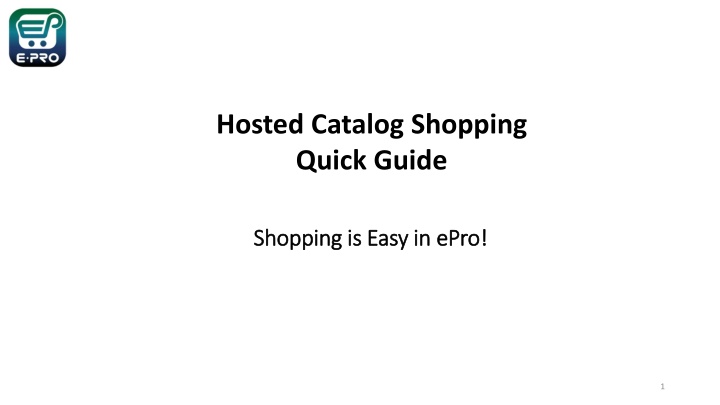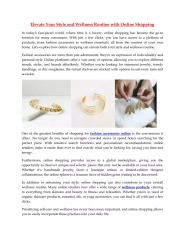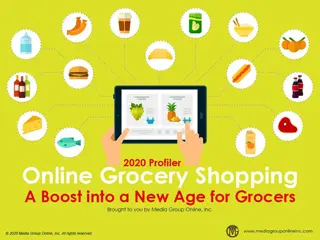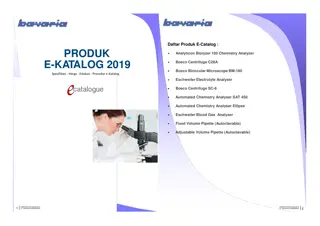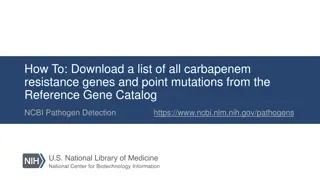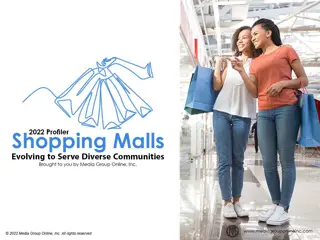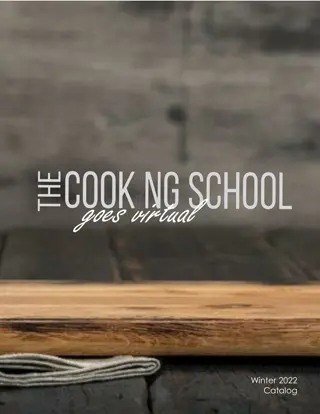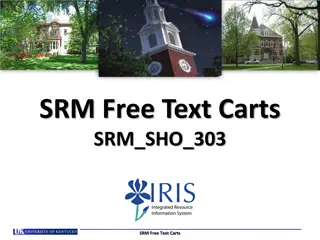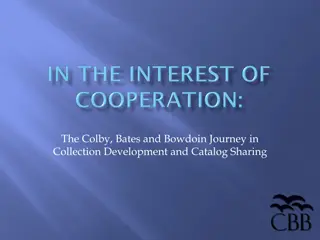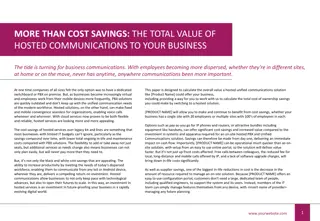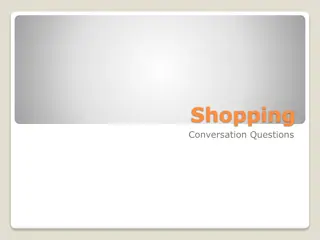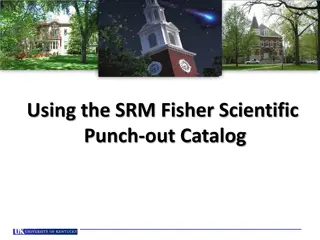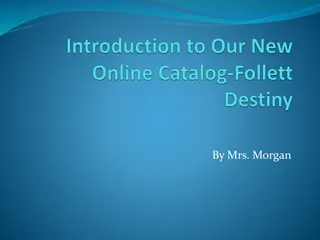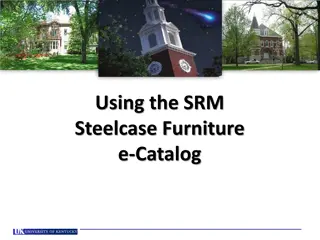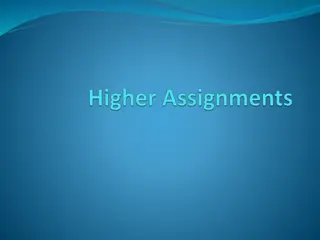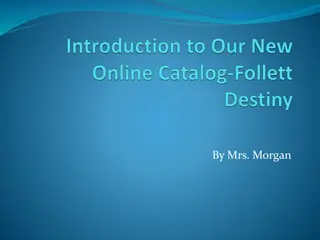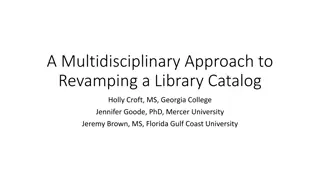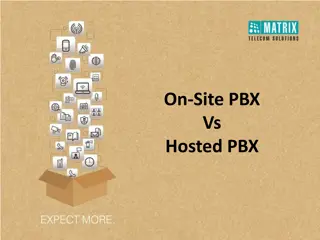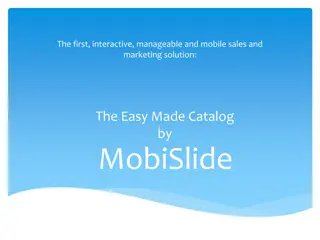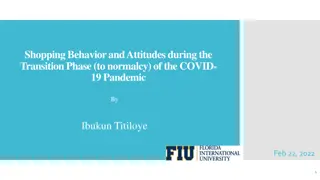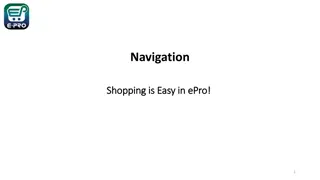Hosted Catalog Shopping
Hosted Catalog Shopping Quick Guide makes shopping easy in ePro! Learn how to create a cart with a hosted catalog in ePro for both Shoppers and Requestors. Discover the responsibilities of a Requestor, accessing items in a Hosted Catalog, selecting items for your shopping cart, and managing your cart effectively for a seamless shopping experience.
Download Presentation

Please find below an Image/Link to download the presentation.
The content on the website is provided AS IS for your information and personal use only. It may not be sold, licensed, or shared on other websites without obtaining consent from the author.If you encounter any issues during the download, it is possible that the publisher has removed the file from their server.
You are allowed to download the files provided on this website for personal or commercial use, subject to the condition that they are used lawfully. All files are the property of their respective owners.
The content on the website is provided AS IS for your information and personal use only. It may not be sold, licensed, or shared on other websites without obtaining consent from the author.
E N D
Presentation Transcript
Hosted Catalog Shopping Quick Guide Shopping is Easy in Shopping is Easy in ePro ePro! ! 1
Creating a Cart with a Hosted Catalog Creating a Cart with a Hosted Catalog ePro Shoppers and Requestors: Both Shoppers and Requestors can shop for items and add them to carts. Requestors have additional permissions: Requestors can submit carts that have been assigned to them by Shoppers. Requestors are users who have knowledge of ePro accounting codes and Chartfields. The requestor may need to update the requisition with these codes before placing an order. Responsibilities of a Requestor include following Procurement Guidelines, bid thresholds, validating accuracy of Accounting Chartfields, Ship To information, and Business Purpose. 2
Creating a Cart with a Hosted Catalog Creating a Cart with a Hosted Catalog Supplier Supplier The Showcases section on your Home page contains links to make shopping easier, allowing you to create many types of requisitions and payment requests. Hosted Catalog shopping is a great new feature of ePro. To access items in a Hosted Catalog, you can click the tile for the Hosted Catalog supplier, or you can type information about the item you would like to purchase in the Search bar at the top of the page. You can search by product name, supplier, part number, etc. 3
Creating a Cart with a Hosted Catalog Creating a Cart with a Hosted Catalog Supplier Supplier After you enter your search criteria, the catalog will display, and you will be able to select the quantity and the items you wish to add to your shopping cart. When you are finished shopping, click on the link to view your cart (the shopping cart in the top right corner of your screen). 4
Creating a Cart with a Hosted Catalog Creating a Cart with a Hosted Catalog Supplier Supplier When you click the Cart icon or the link displaying the amount of your cart, a popup displaying items in your cart will appear. You have the option to View My Cart or Checkout. When you choose to checkout, a requisition will be created. 5
Creating a Cart with a Hosted Catalog Creating a Cart with a Hosted CatalogSupplier Supplier If you choose to view your cart, you can review items in the cart, update the Cart Name, choose a Delivery Location, and make other adjustments as needed. You can add or remove items, but you should not attempt to add items from another supplier to your cart. To remove items, click the Ellipses ( ) and select the Remove link. 6
Creating a Cart with a Hosted Catalog Creating a Cart with a Hosted CatalogSupplier Supplier When you are ready to Checkout and create your Requisition in Marketplace, click the Proceed to Checkout button. 7
Creating a Cart with a Hosted Catalog Creating a Cart with a Hosted Catalog Supplier Supplier For SHOPPERS, the next step is to Assign Cart to a requestor to place the order. See page 9 for details. For REQUESTORS, the next step is to proceed directly to Place Order. To continue creating your requisition or to submit requisitions assigned to you by Shoppers, please follow the instructions on the Requisition from a Shopping Cart document in the Requestor section. 8
Creating a Cart with a Creating a Cart with a Hosted Catalog Hosted Catalog Supplier Supplier If you are a Shopper, you will be prompted to select a Requestor to review and submit your cart after you click the Assign Cart button. Once your assigned Requestor places the order, the requisition will begin the ePro approval process. 9
Creating a Cart with a Creating a Cart with a Hosted Catalog Hosted Catalog Supplier Supplier When the Requestor places the order, the workflow status can be viewed in the What s Next section of the requisition. Once it moves all the way through the workflow, a Purchase Order will be issued and a link to the PO becomes available. 10