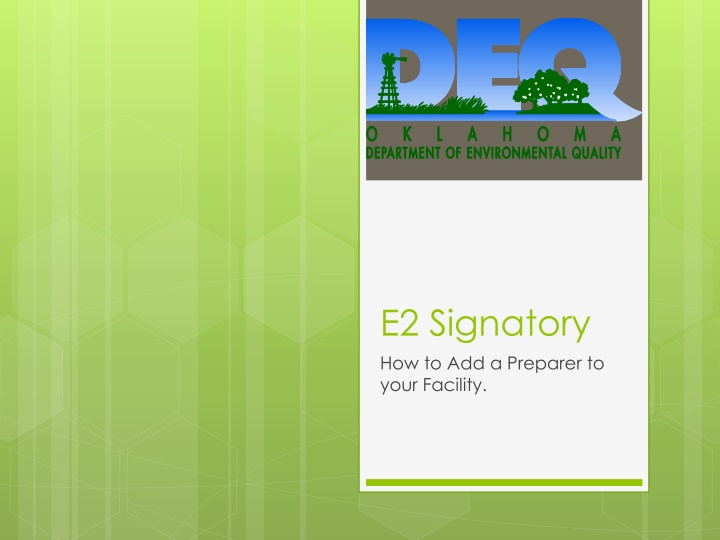
How to Add a Preparer to Your Facility in E2.Signatory
Learn how to add a preparer to your facility in E2.Signatory by creating an account and managing prearers linked to your facility. Follow step-by-step instructions provided and ensure efficient management of preparers in your Signatory account.
Download Presentation

Please find below an Image/Link to download the presentation.
The content on the website is provided AS IS for your information and personal use only. It may not be sold, licensed, or shared on other websites without obtaining consent from the author. If you encounter any issues during the download, it is possible that the publisher has removed the file from their server.
You are allowed to download the files provided on this website for personal or commercial use, subject to the condition that they are used lawfully. All files are the property of their respective owners.
The content on the website is provided AS IS for your information and personal use only. It may not be sold, licensed, or shared on other websites without obtaining consent from the author.
E N D
Presentation Transcript
E2 Signatory How to Add a Preparer to your Facility.
E2 Signatory Information: To create an E2 Signatory account, you must go to DEQ CROMERR account registration system and follow the screen instructions to complete the registration. Each Signatory will manage the preparers attached to his/her facility(s). DEQ will not be involved. Each Signatory could link any existing E2 Preparer account to his/her facility. If the Signatory is unable to find the Preparer in the E2 system, they will instruct the them to go to the following web address to set up a Preparer Account: Https://applications.deq.ok.gov/e2
Adding a Preparer to a Facility E2: Login Page (Web Address: https://applications.deq.ok.gov/e2) Login for E2
Adding a Preparer to a Facility E2: Home Page (After Login) Click Here to add a Preparer to your account.
Adding a Preparer to a Facility E2: Signatory with Preparer List of Preparers who have been linked to this Signatory If the Preparer is not listed, clicking here will let the Signatory add them to the list.
Adding a Preparer to a Facility E2: Adding a Preparer Account to a Signatory Enter Preparer s information into these fields. Click here to search for the them
Adding a Preparer to a Facility E2: Adding a Preparer Account to a Signatory This is the list of Preparers found after you preformed the search. Use the bubbles to select the Preparer you want to add. After you have selected the Preparer, click here. Can t find the Preparer? Notify the person who will act as a Preparer to go to E2 and create a Preparer Account.
Adding a Preparer to a Facility E2: After the Preparer is selected This information is Read Only, a Signatory cannot change anything in these fields. Only the Preparer can.
Adding a Preparer to a Facility E2: After the Preparer is selected Active: approving the Preparer to access the Signatory s Account. Inactive: disapproving the Preparer to access the Signatory s Account. Signatory s can use this drop down to change a Preparer from Inactive to Active, or visa versa. (Set to Inactive by Default) List of all facilities approved by DEQ for this Signatory will be listed here. Check the facilities that the Preparer will be granted data access privilege. After you have completed everything, click here.
