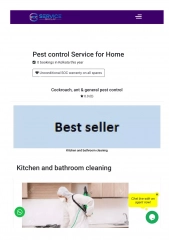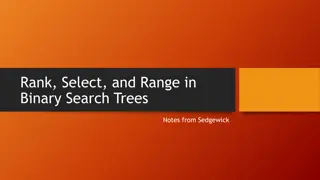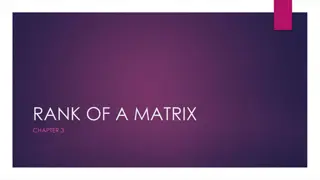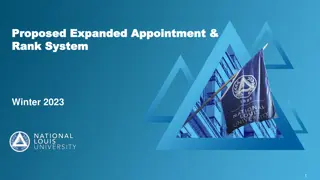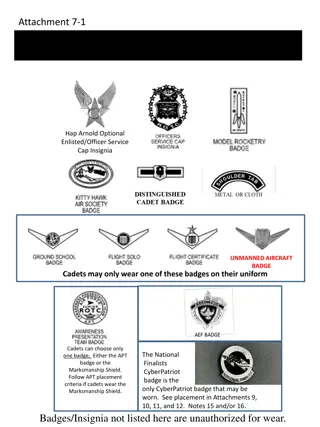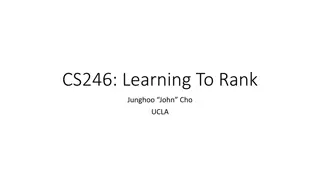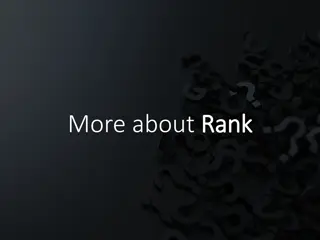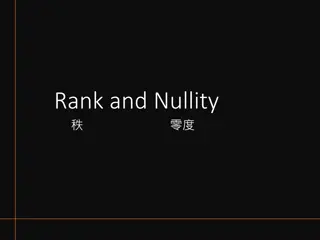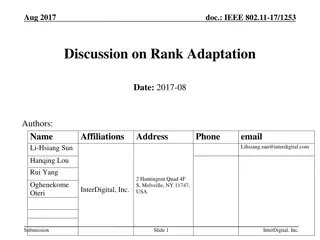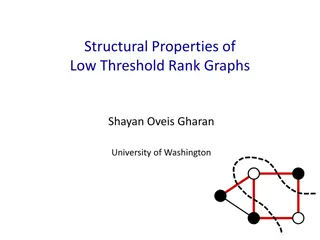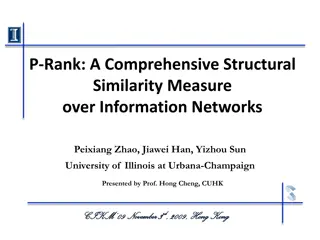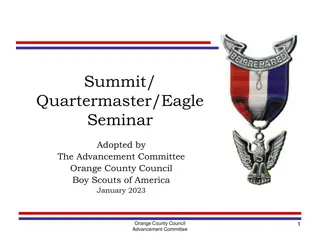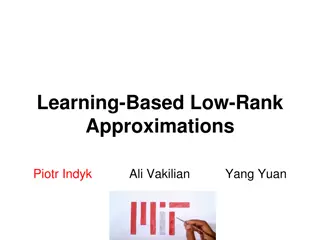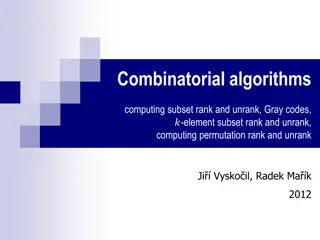How to Check Student Rank Control in KUSIS Account
Learn how to access and utilize the Student Rank Control feature in your KUSIS account to check if a student is within the top 20% in their academic program. Follow the step-by-step guide provided to view this information, exclusive to active students only.
Download Presentation

Please find below an Image/Link to download the presentation.
The content on the website is provided AS IS for your information and personal use only. It may not be sold, licensed, or shared on other websites without obtaining consent from the author. If you encounter any issues during the download, it is possible that the publisher has removed the file from their server.
You are allowed to download the files provided on this website for personal or commercial use, subject to the condition that they are used lawfully. All files are the property of their respective owners.
The content on the website is provided AS IS for your information and personal use only. It may not be sold, licensed, or shared on other websites without obtaining consent from the author.
E N D
Presentation Transcript
Student 20% Rank Control
Step 1 Log-In to your KUSIS Account and Go to Student Academic History page Enter search criteria and click Search 3
Step 2 Under Education Details part you can see whether the student is within the top 20% in their main maj r plan 4
Step 3 Please note that this information is provided only for our active students. You can not see the information for Graduate Students THAK YOU 5