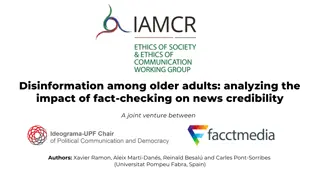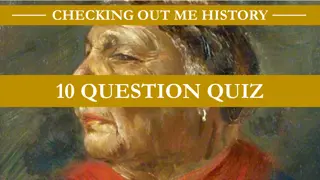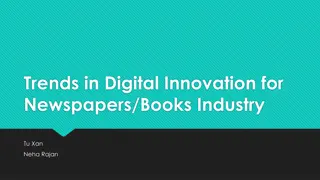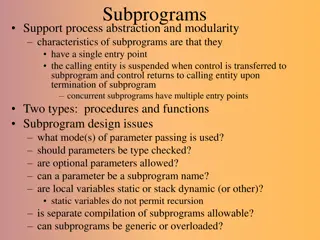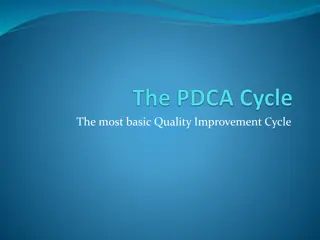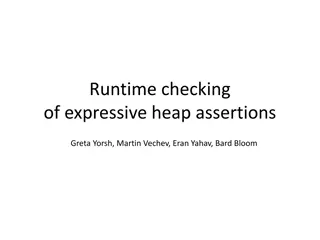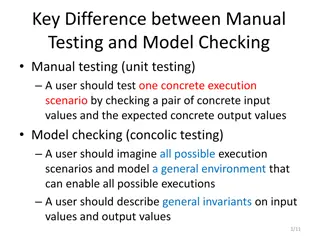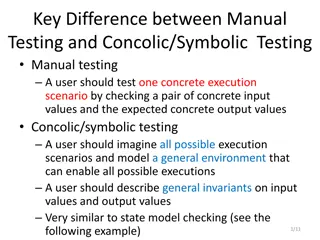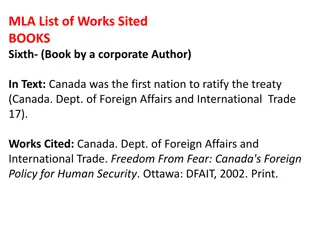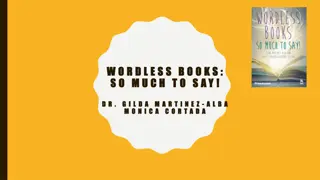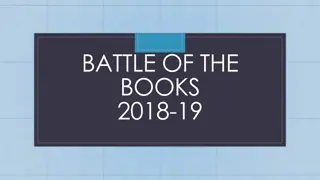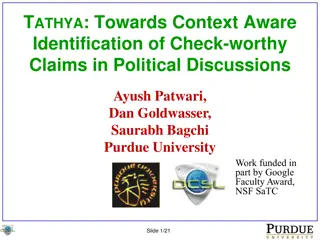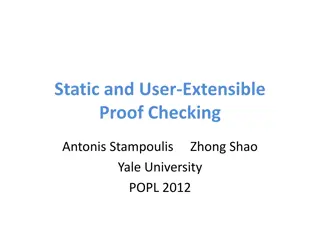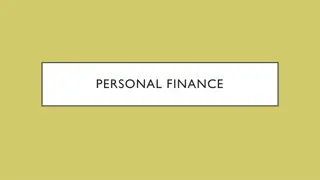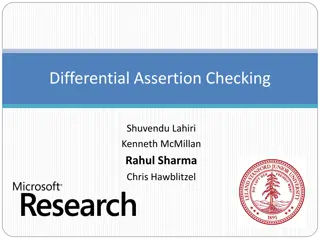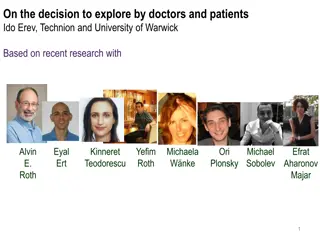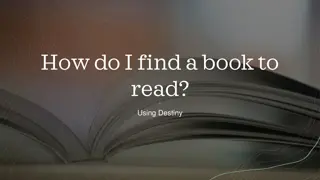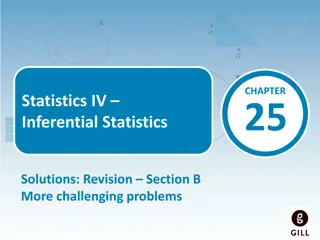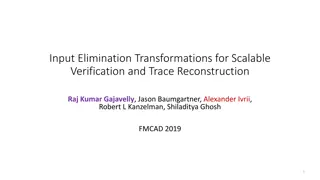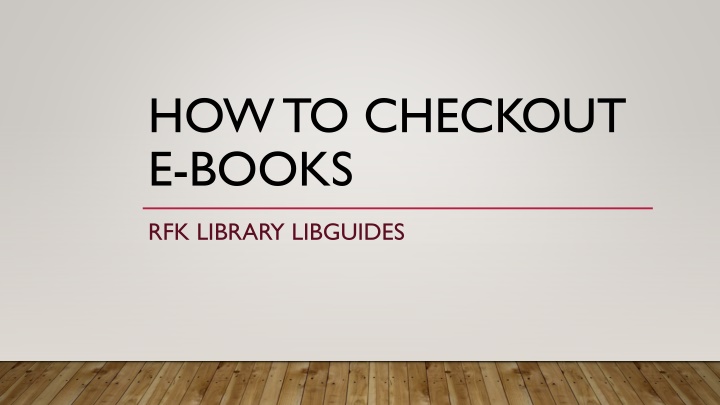
How to Checkout E-Books from RFK Library - Step-by-Step Guide
Discover the step-by-step process to checkout e-books from RFK Library using the EBSCO eBook database. Learn how to create an account, access e-books online, and download them for offline reading. Save time and access your favorite reads digitally with ease.
Download Presentation

Please find below an Image/Link to download the presentation.
The content on the website is provided AS IS for your information and personal use only. It may not be sold, licensed, or shared on other websites without obtaining consent from the author. If you encounter any issues during the download, it is possible that the publisher has removed the file from their server.
You are allowed to download the files provided on this website for personal or commercial use, subject to the condition that they are used lawfully. All files are the property of their respective owners.
The content on the website is provided AS IS for your information and personal use only. It may not be sold, licensed, or shared on other websites without obtaining consent from the author.
E N D
Presentation Transcript
HOW TO CHECKOUT E-BOOKS RFK LIBRARY LIBGUIDES
BEFORE YOU START You can also save portions into your computer or email portions of the eBook to yourself You can always view eBooks in PDF format or EPUB format in your browser without having to download the file into your computer
BEFORE YOU START (CONTINUED) In situations where you need to save the entire book into your hard drive or external storage, you need to checkout the eBook. This LibGuide will cover how to checkout an eBook through our EBSCO eBook database.
1). PRESS "EBSCO EBOOKS" FROM THE LIBRARY HOMEPAGE WWW.UOG.EDU/LIBRARY
NOTE: IF YOU ARE ACCESSING THE LINK FROM OFF-CAMPUS YOU WILL NEED TO LOGIN WITH YOUR BARCODE AND PIN NUMBER * Please call us at (671) 735 2311 if you do not know your barcode and PIN number. You can also email us at: uogcirc@triton.uog.edu
3). CLICK "CREATE ONE NOW" AND FILL IN ALL APPROPRIATE ACCOUNT INFORMATION. THIS WILL ALLOW YOU TO LOGIN USING AN EBSCO ACCOUNT. Note: If you have already created an EBSCO account through the RFK Library website before, you can simply input your username and password. If you forgot your password, press Forgot your password? and follow the given instructions. This account is different and is not your library card account.
4. ONCE LOGGED IN, YOUR NAME SHOULD BE AT THE TOP-RIGHT CORNER.
5). SEARCH FOR YOUR BOOK AND CLICK "FULL DOWNLOAD"
6). CHOOSE "I HAVE ADOBE DIGITAL EDITIONS..." AND CLICK "FULL DOWNLOAD"
7). YOU WILL NOW HAVE A PDF FILE VIEWABLE FOR 21 DAYS. This file can only be viewed by the free Adobe Digital Editions program available for PC/Mac and mobile devices (Note: You need to be connected to the Internet to read the file.) https://www.adobe.com/solutions/ebook/digital-editions/download.html
OPTIONAL: YOU CAN KEEP TRACK OF YOUR "CHECKED OUT" EBOOKSAT THE TOP-RIGHT CORNER OF YOUR SCREEN.
FOR HELP Send a reference question using our homepage www.uog.edu Call us at (671) 735 2341