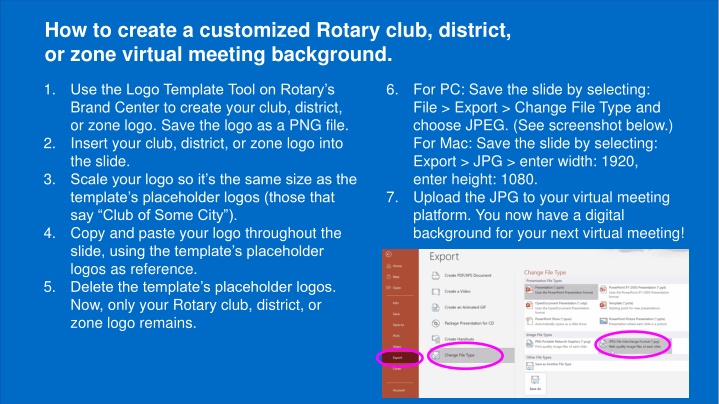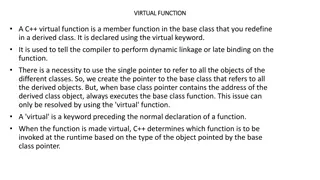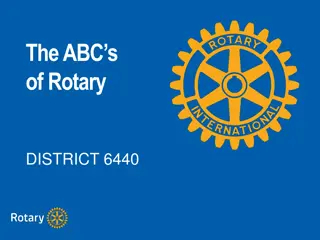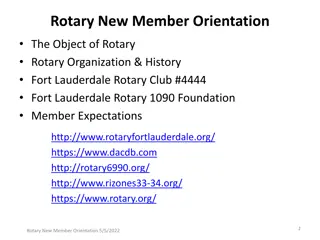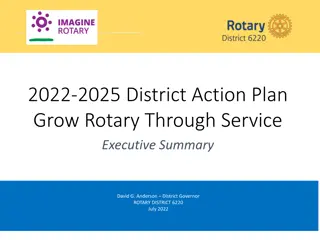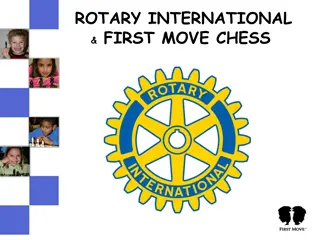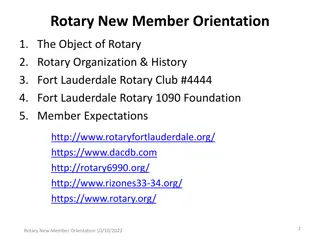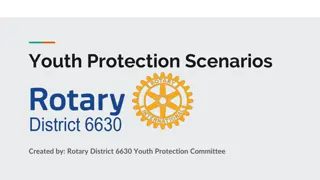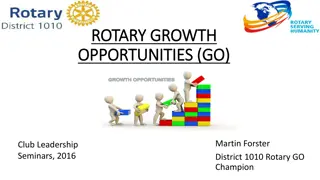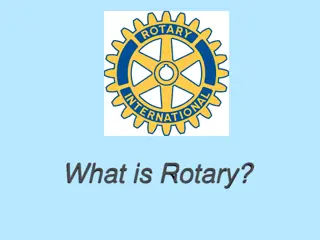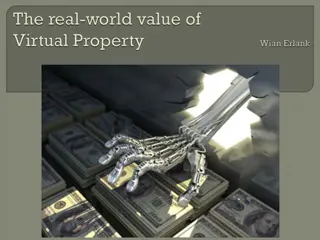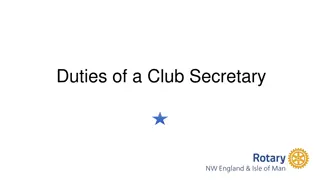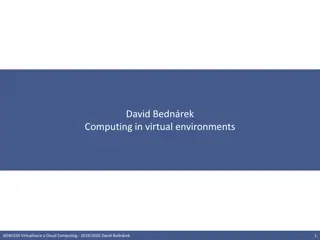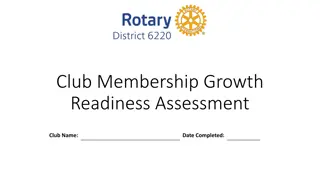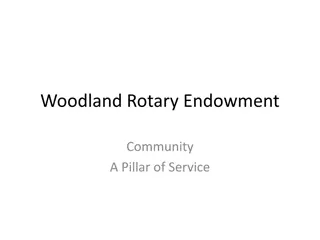How to Create a Customized Rotary Club Virtual Meeting Background
Learn how to design a personalized Rotary club, district, or zone virtual meeting background using a step-by-step process. Save the logo template as a PNG file, insert it into the slide, and scale it to fit. Customize your virtual meeting background for a professional touch.
Download Presentation

Please find below an Image/Link to download the presentation.
The content on the website is provided AS IS for your information and personal use only. It may not be sold, licensed, or shared on other websites without obtaining consent from the author.If you encounter any issues during the download, it is possible that the publisher has removed the file from their server.
You are allowed to download the files provided on this website for personal or commercial use, subject to the condition that they are used lawfully. All files are the property of their respective owners.
The content on the website is provided AS IS for your information and personal use only. It may not be sold, licensed, or shared on other websites without obtaining consent from the author.
E N D
Presentation Transcript
How to create a customized Rotary club, district, or zone virtual meeting background. 1. 6. For PC: Save the slide by selecting: File > Export > Change File Type and choose JPEG. (See screenshot below.) For Mac: Save the slide by selecting: Export > JPG > enter width: 1920, enter height: 1080. Upload the JPG to your virtual meeting platform. You now have a digital background for your next virtual meeting! Use the Logo Template Tool on Rotary s Brand Center to create your club, district, or zone logo. Save the logo as a PNG file. Insert your club, district, or zone logo into the slide. Scale your logo so it s the same size as the template s placeholder logos (those that say Club of Some City ). Copy and paste your logo throughout the slide, using the template s placeholder logos as reference. Delete the template s placeholder logos. Now, only your Rotary club, district, or zone logo remains. 2. 3. 7. 4. 5.