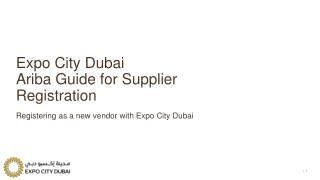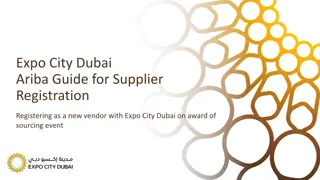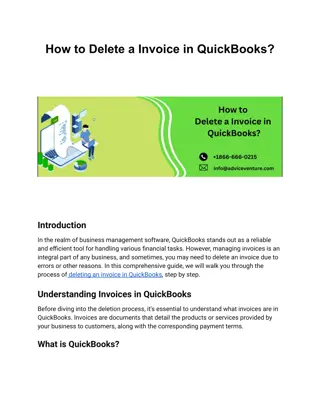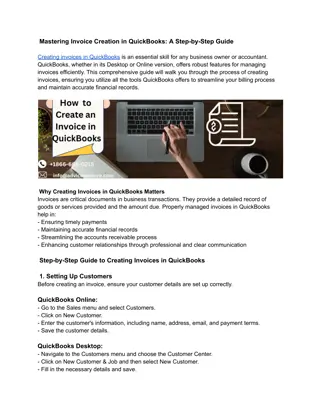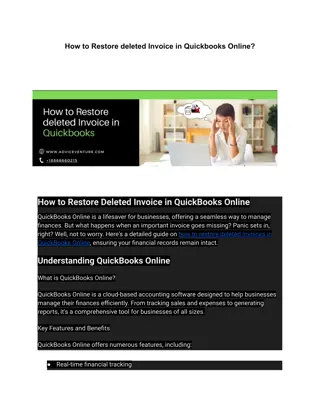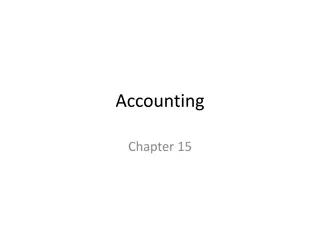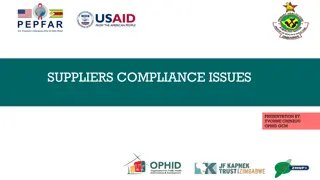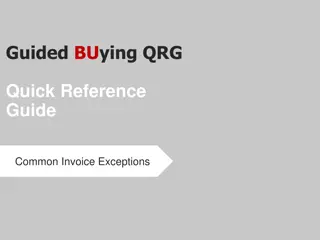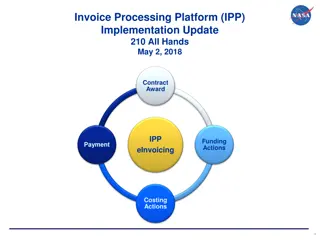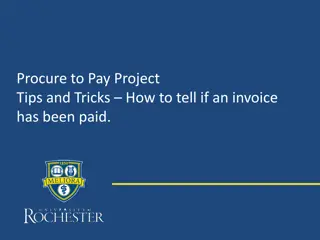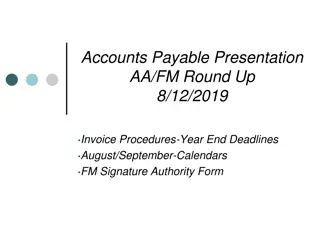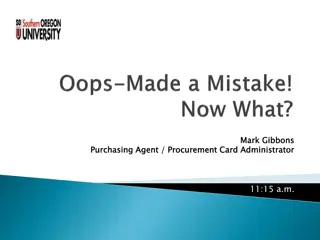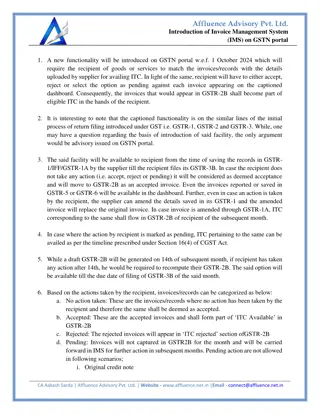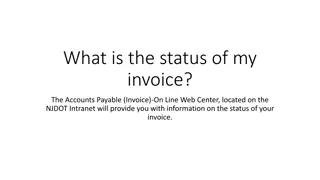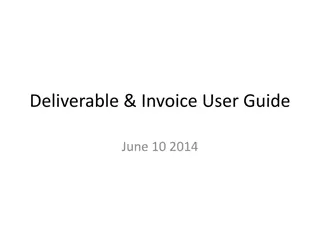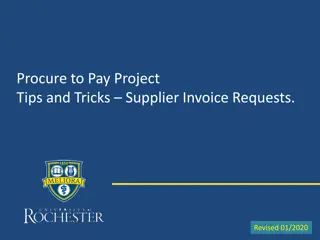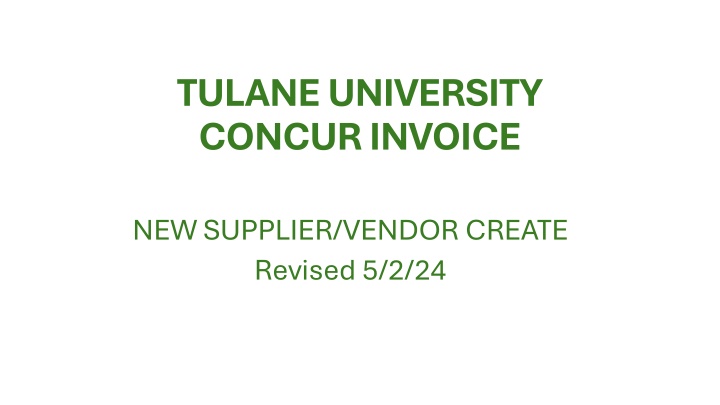
How to Create a New Vendor in Tulane University's Concur Invoice System
Learn how to set up a new vendor in Tulane University's Concur invoice system step-by-step. Follow the instructions to enter payee details, payment preferences, and necessary forms to complete the vendor creation process efficiently.
Download Presentation

Please find below an Image/Link to download the presentation.
The content on the website is provided AS IS for your information and personal use only. It may not be sold, licensed, or shared on other websites without obtaining consent from the author. If you encounter any issues during the download, it is possible that the publisher has removed the file from their server.
You are allowed to download the files provided on this website for personal or commercial use, subject to the condition that they are used lawfully. All files are the property of their respective owners.
The content on the website is provided AS IS for your information and personal use only. It may not be sold, licensed, or shared on other websites without obtaining consent from the author.
E N D
Presentation Transcript
TULANE UNIVERSITY CONCUR INVOICE NEW SUPPLIER/VENDOR CREATE Revised 5/2/24
Click the home arrow and select Invoice from the drop Click the home arrow and select Invoice from the drop- -down list down list
Click Create New Invoice Link Click Create New Invoice Link
Click the Request New Vendor link Click the Request New Vendor link
14) 14) 1) 1) 2) 2) 4) 4) 3) 3) 5) 5) 6) 6) 10) 10) 8) 8) 11) 11) 9) 9) 12) 12) 7) 7) 13) 13) 1) Enter the name of the payee. Use the format (Last Name, First Name, Middle Initial) 2) Enter the Tulane ID number of the payee. If the payee is a non-Tulane affiliate (refunds only) enter 123456789. The message Vendor Save Status will appear when Apply is clicked when the form is completed. Click the Yes link and the new vendor request will update the invoice. 3) Enter the home mailing address for the payee. 4) Enter the home mailing city for the payee. 5) Enter the home mailing state for the payee. 6) Enter the home mailing zip code for the payee. 7) Enter the home mailing country for the payee. 8) Choose Yes or No to indicate if this payee is a non-US citizen. 15) 15)
14) 14) 1) 1) 2) 2) 4) 4) 3) 3) 5) 5) 6) 6) 10) 10) 8) 8) 11) 11) 9) 9) 12) 12) 7) 7) 13) 13) 9) Select Yes or No to determine if this request for payment is a Prize or Award (Students Only). If Yes, attach a completed W9 form using the Actions button above (14). 10) Select ACH or Check for domestic payments or EFT (Wire Transfer for foreign payments only). If ACH or EFT is selected, attach the Authorization for Direct Deposit or Tulane Wire Transfer form using the Actions button above (14). 11) Choose whether the payment will be mailed, picked up or sent by direct deposit (ACH). 12) Select USD-US, Dollar. If an EFT (Wire Transfer is going to be issued in foreign currency the Tulane Wire Transfer form attached using the Actions button (15) will indicate the foreign currency. 15) 15)
14) 14) 1) 1) 2) 2) 4) 4) 3) 3) 5) 5) 6) 6) 10) 10) 8) 8) 11) 11) 9) 9) 12) 12) 7) 7) 13) 13) 13) Indicate Yes or No to indicate whether or not the Direct Deposit Authorization, W9 or W8 form has been attached. 14) If you have a direct deposit authorization or a W9/W8 click the Actions link and select Upload Image. 15) When all required fields are completed and the necessary forms are attached, click Apply below. 15) 15)
15) When all required fields are completed and the necessary forms are attached, click Apply below. If you entered 123456789 for a Non If you entered 123456789 for a Non- -Tulane affiliate refund payment only, the message Tulane affiliate refund payment only, the message Vendor Save Status will appear when the Apply link is clicked. Click the Yes link and Vendor Save Status will appear when the Apply link is clicked. Click the Yes link and the new vendor request will update the invoice. the new vendor request will update the invoice. 15) 15)
Click the OK link to continue entering the payment request information.