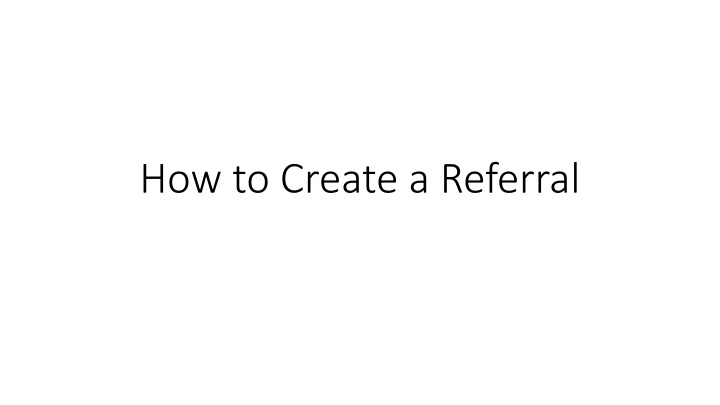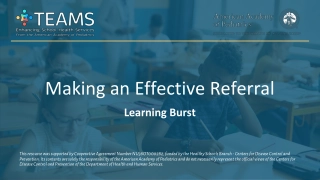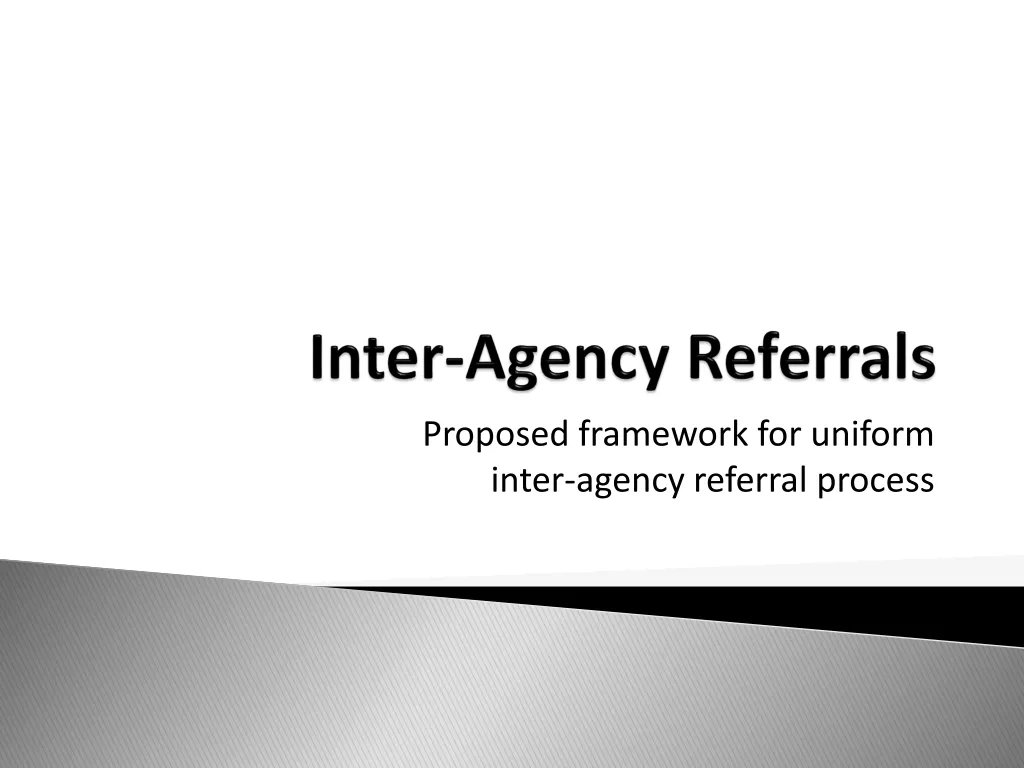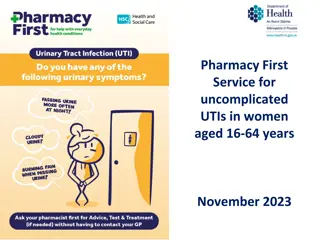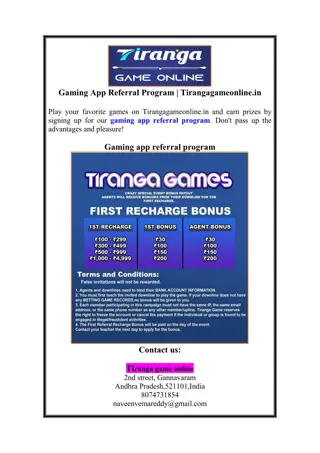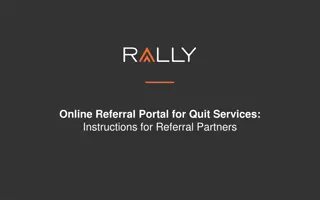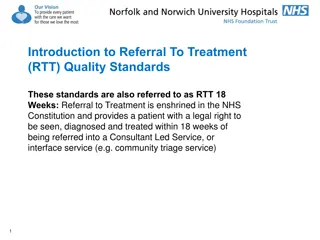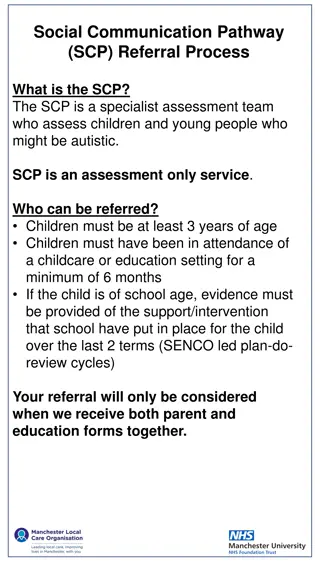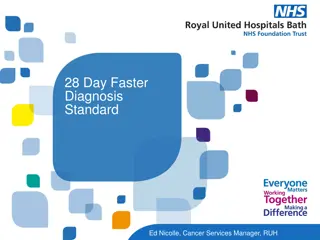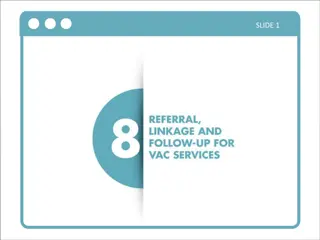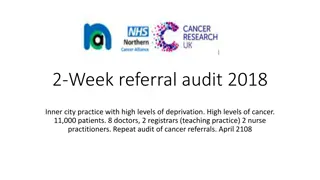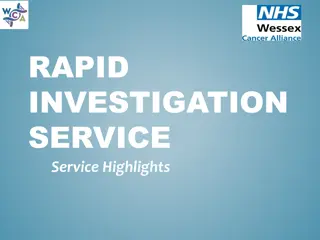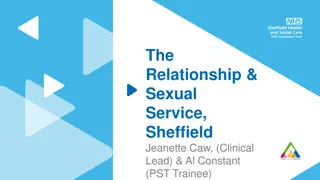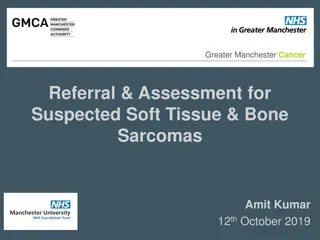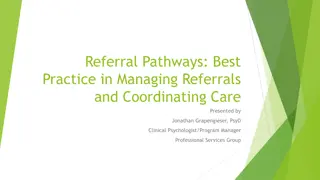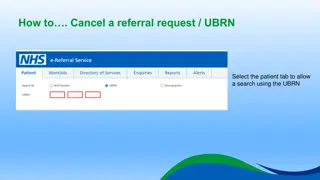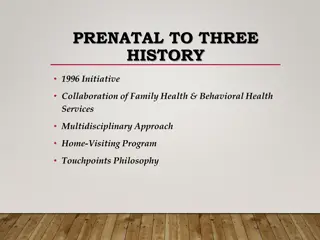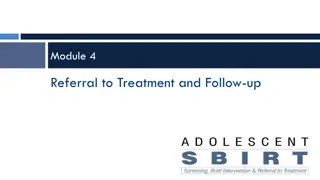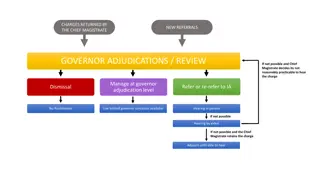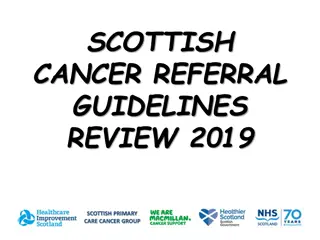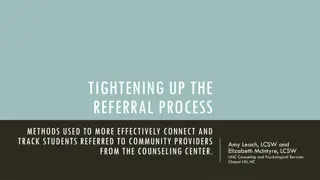How to Create a Referral
Medium Access Control (MAC) plays a crucial role in managing broadcast channels where multiple sources compete for access. Explore the concepts of contention and collision in MAC protocols such as ALOHA and CSMA. Understand how these protocols handle traffic load to ensure efficient data transmission.
Download Presentation

Please find below an Image/Link to download the presentation.
The content on the website is provided AS IS for your information and personal use only. It may not be sold, licensed, or shared on other websites without obtaining consent from the author.If you encounter any issues during the download, it is possible that the publisher has removed the file from their server.
You are allowed to download the files provided on this website for personal or commercial use, subject to the condition that they are used lawfully. All files are the property of their respective owners.
The content on the website is provided AS IS for your information and personal use only. It may not be sold, licensed, or shared on other websites without obtaining consent from the author.
E N D
Presentation Transcript
How to create a Referral 1. Open the Referral Order Form(RMS) 2. Select a diagnosis from the list 3. Select an Authorizing Provider (Residents Only) 4. Select Referral Type: Internal or External 5. Enter Reason for Referral 6. Select Consult Type and Priority 7. Transmit Referral
1. Open the Referral Order Form(RMS) Open the Referral Order Form(RMS) within an update
2. Select a diagnosis from the pre-populated list Select a diagnosis from the patients problem list Click on Add Problem to add a new problem not on patients problem list
3. Select an Authorizing Provider (Residents Only) Residents will need to select an Authorizing Provider for the referral. Authorizing Provider will be the Supervising Provider during the office visit.
4. Select Referral Type: Internal Referral Select Internal if the patient will be seen by a Texas Tech Physician Referral dropdown will display and show the list of specialties within Texas Tech. Select the desired Referral. For Screening Colonoscopy referral: To IM Gastroenterology please use Gastroenterology Screening Colonoscopy and Procedure Only Referral To Surgery, please use Surgery Clinic Referral
4. Select Referral Type: External Referral Select External if the patient will see a Physician outside of Texas Tech Referral dropdown will display and show the list of all specialties . Select the desired Referral.
5. Enter Reason for Referral Enter Reason and Instructions for Referral. Specify requested provider if necessary.
6. Select Consult Type and Priority Consult Type: Select if the referral will be for a Consultation or to Evaluate and Treat the patient Priority: Identify the priority of the referral as Routine or Urgent
7. Transmit Referral After all fields have been completed the Transmit Referral button will display. Click on Transmit Referral to submit. Confirmation will display when referral is submitted successfully and Referral ID number will display.