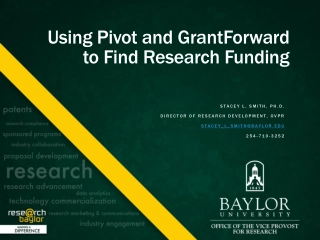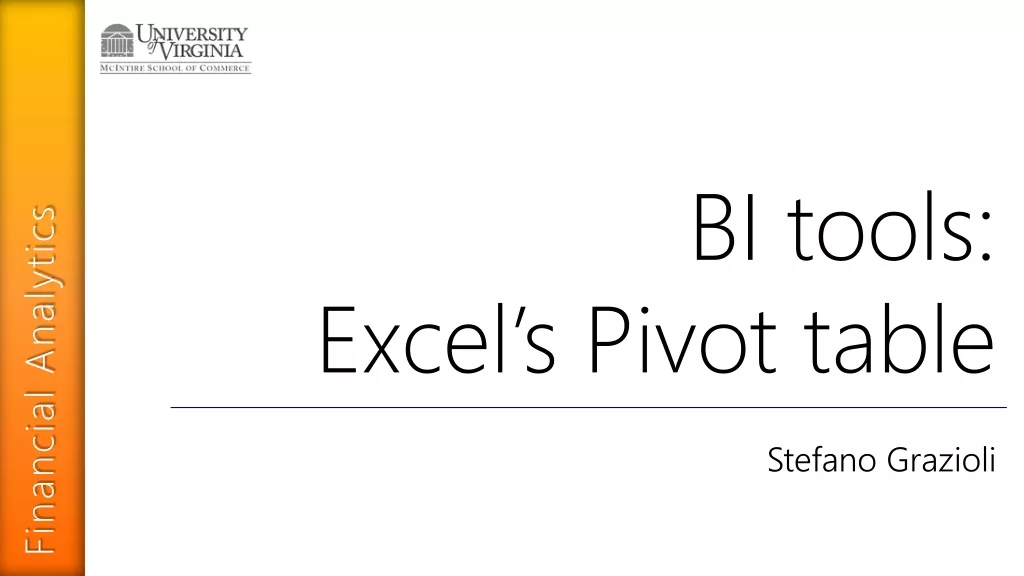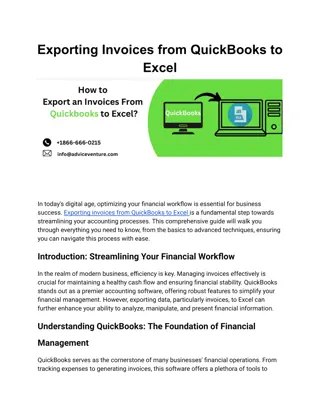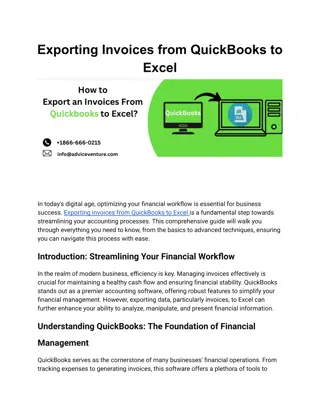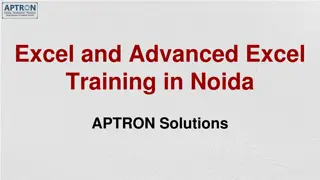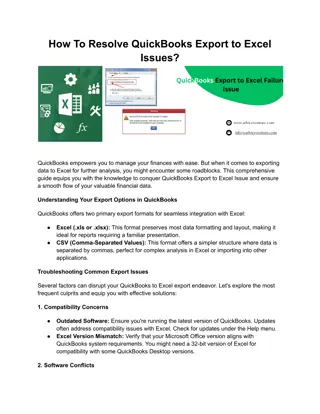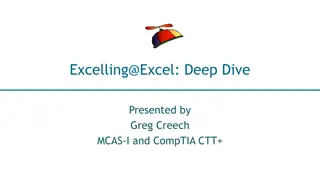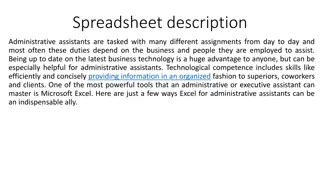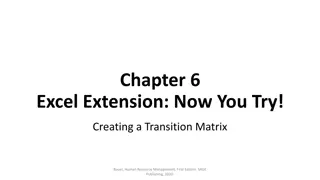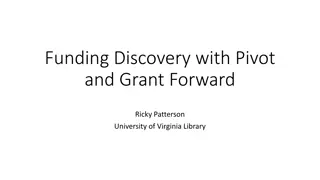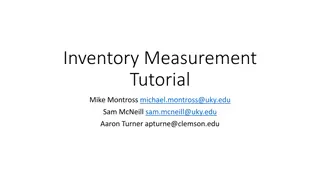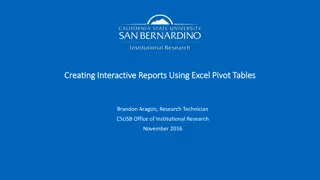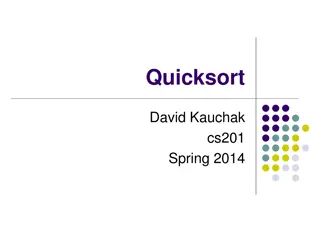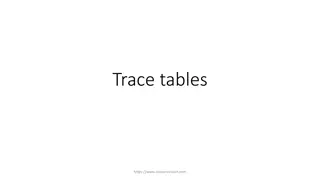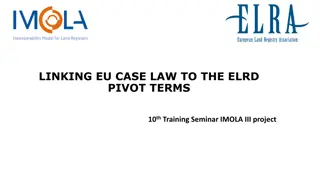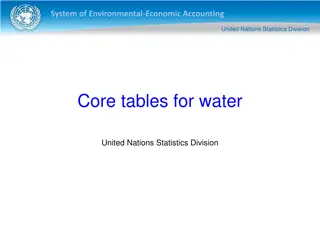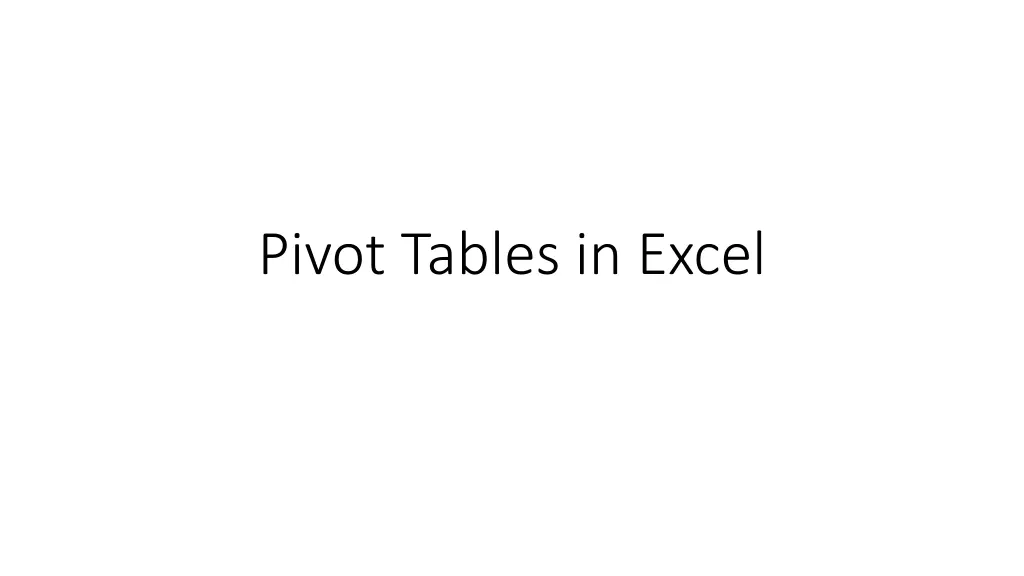
How to Create Pivot Tables in Excel
Learn how to create pivot tables in Excel to summarize and reorganize data in a spreadsheet. Follow step-by-step instructions on making pivot tables, changing arithmetic operations, and ensuring data accuracy. Discover the power of pivot tables for effective data analysis and reporting.
Download Presentation

Please find below an Image/Link to download the presentation.
The content on the website is provided AS IS for your information and personal use only. It may not be sold, licensed, or shared on other websites without obtaining consent from the author. If you encounter any issues during the download, it is possible that the publisher has removed the file from their server.
You are allowed to download the files provided on this website for personal or commercial use, subject to the condition that they are used lawfully. All files are the property of their respective owners.
The content on the website is provided AS IS for your information and personal use only. It may not be sold, licensed, or shared on other websites without obtaining consent from the author.
E N D
Presentation Transcript
What is a Pivot Table? A pivot table is a statistics tool that summarizes and reorganizes selected columns and rows of data in a spreadsheet or database table to obtain a desired report. The tool does not actually change the spreadsheet or database itself, it simply pivots or turns the data to view it from different perspectives. https://searchsqlserver.techtarget.com/definition/pivot-table
How to make a Pivot Table in Excel Click somewhere in the data that you want to summarize Click on the top-level Insert menu Click on Tables in the ribbon Excel will show you some suggested Pivot Tables which you can use Or you can create your own Pivot Table Excel lets you select the data to use The location of the Pivot Table usually a new sheet
Making a Pivot Table You get the Fields pane next It lists all the fields in the data and four different areas The areas are Columns, Rows, Values and Filters Typically you use the numbers in the data for the Values The names or ID numbers are the Rows or Columns You can sort the table by clicking somewhere in the column you want to sort by, then right-clicking and choose Sort from the menu. Lastly choose the order: ascending or descending
Changing the Arithmetic done By default there will be a Sum column on the right side If you want to change the operation, Right click on the Sum column Click on Value Field Settings Choose from Sum, Count, Average, Max, Min, etc.
Important Note about Pivot Tables You save your pivot tables with the sheets in the xlsx file as expected IF you make changes to your data (back in Sheet1), the Pivot Table is NOT updated. You have to explicitly tell Excel to update the Tables In the Top-Level menu, when a pivot table is active (you ve clicked on it), choose Analyze In the ribbon, choose Refresh to make sure your Tables have the up- to-date data in them
A simple tutorial on Pivot Tables https://www.excel-easy.com/data-analysis/pivot-tables.html