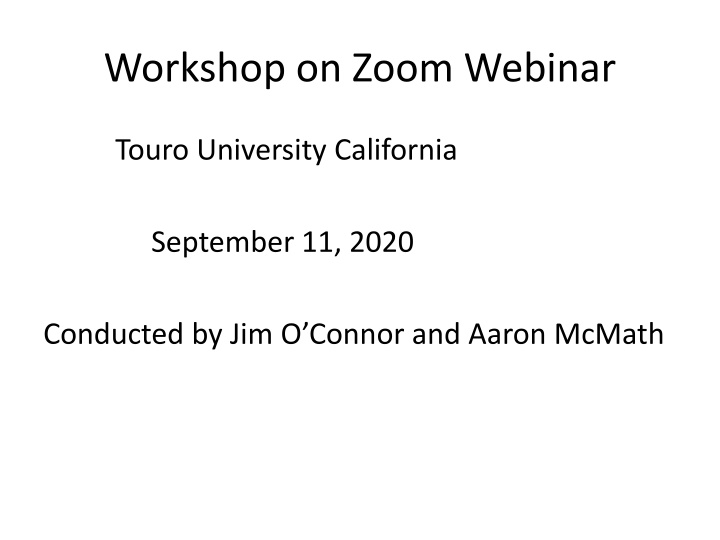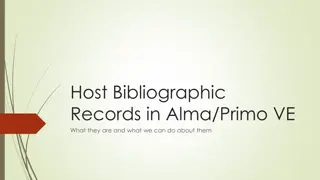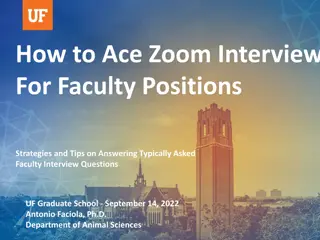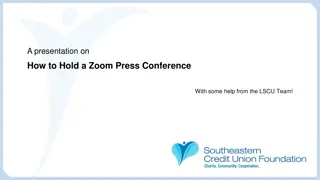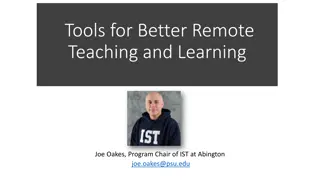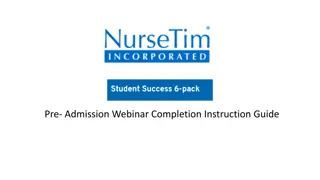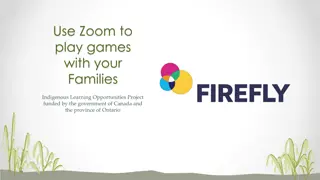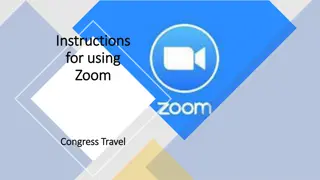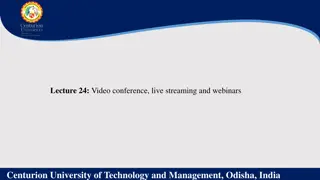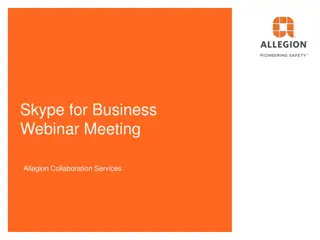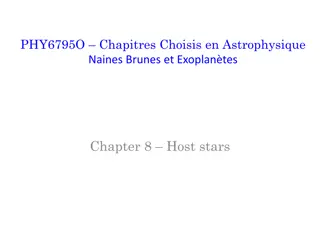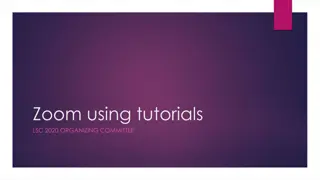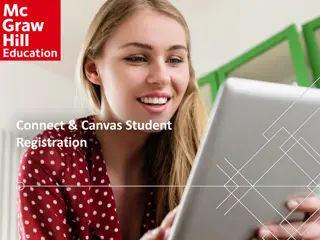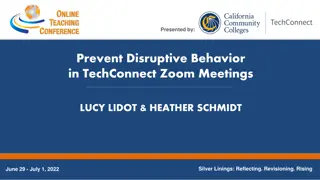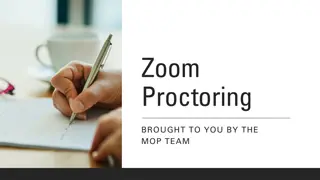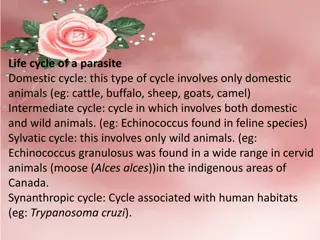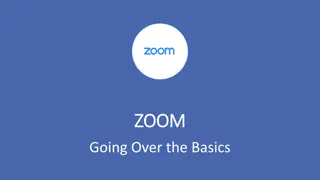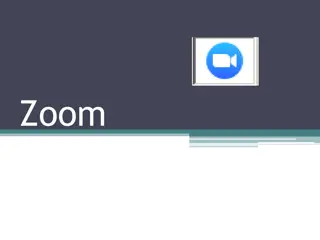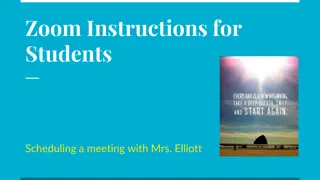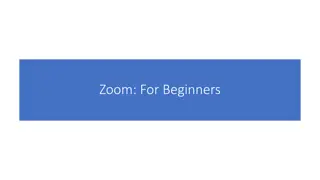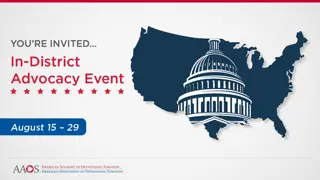How to Host Zoom Webinars: Step-by-Step Guide
Learn everything you need to know about hosting Zoom webinars efficiently and effectively. This comprehensive guide covers scheduling webinars, managing attendees, utilizing optional features, and more. Follow the step-by-step instructions to ensure your Zoom webinars run smoothly and engage your audience seamlessly.
Download Presentation

Please find below an Image/Link to download the presentation.
The content on the website is provided AS IS for your information and personal use only. It may not be sold, licensed, or shared on other websites without obtaining consent from the author.If you encounter any issues during the download, it is possible that the publisher has removed the file from their server.
You are allowed to download the files provided on this website for personal or commercial use, subject to the condition that they are used lawfully. All files are the property of their respective owners.
The content on the website is provided AS IS for your information and personal use only. It may not be sold, licensed, or shared on other websites without obtaining consent from the author.
E N D
Presentation Transcript
Workshop on Zoom Webinar Touro University California September 11, 2020 Conducted by Jim O Connor and Aaron McMath
A Zoom webinar provides access for up to 100 panelists and up to 10,000 attendees, depending on the size of the license. CILT has a TCUS license with a capacity of 500.TUC faculty and staff can request to use this Zoom webinar account.
Optional features allow the host to select options for managing large audiences with registration, branding, polls, Q&A, chat, recording and reporting. Here's everything you need to know about hosting Zoom webinars with tips, step-by-step instructions, and Zoom webinar best practices.
How To Use Zoom Webinar First things first, when it's time to schedule your webinar. You'll need to select the date, time, and topic of the webinar, and determine and invite the panelists. Webinars can require advance registration from attendees, with approval being either automatic or manual. Or Zoom webinar registration can be turned off so attendees can join without registration by clicking a link at the time of the webinar. Webinars can be held once, or recur in a series or the same session can be held multiple times. You can also record webinars and use them as a resource for others to watch at their leisure.
1. Log In To Your Zoom Account First, log in to your Zoom account. Once you're logged in, select "My Webinars. 2. Select "Schedule My Webinar First, enter the topic (webinar name) and description. Include who will be presenting, the subject matter, your company name, or any other descriptive info. Enter the date, time, and duration. Determine if webinar will be recurring, and if so, at what intervals.
3. Select Registration Options Under "Invite Attendees," select edit. Attendees can be required to register via a form, and attendees are either manually approved or automatically approved. Or, attendees aren't required to register via a form. Instead, they'll simply enter their name and email information Choose the registration option that's best for you. If you plan to follow up with attendees after the Zoom webinar, requiring them to register might be the best option. This way, you can ask custom questions on the form and learn more about them.
4. Select Q&A Settings The Zoom webinar Q&A feature allows attendees to ask questions during the webinar. This feature can be enabled and disabled. When it's enabled, you can select an option to make the Q&A anonymous or allow attendees to see the questions. To access the webinar Q&A settings, navigate to "Webinar Options", check "Q&A", and click "Schedule".
5. Choose Your Webinar Options There are a few webinar options to choose from. You can: Automatically record the webinar Make webinar available on-demand Turn host's and panelists' video on or off Tip: Start the webinar with your panelists' video off so they can collect themselves before signing in. Require password upon sign-in Enable a practice session
Host a Tech Rehearsal Once you've confirmed the panelists, it's critical to host a "dry run," particularly for folks who are new to the format. Run some test questions that you might get during the Q&A portion of the webinar and review how they can leverage features like polling to engage and interact with the audience. Make sure PowerPoint presentations and other visuals are formatted properly and ready to go. This can be done several days before the scheduled webinar.
Aboutfive minutes before your presentation begins, use the broadcast button to move from practice mode to start mode and allow attendees to join. Just before you start, take a few moments with your attendees for some "housekeeping", informing them of tools you will be using, how to ask questions, etc. Once you've completed that task, it's time to begin!
Keep Attendees Engaged Nothing will cause attendees to tune out more quickly than a rambling, uninspired introduction. Keep your opening statements short and to the point, and encourage discussion early on through Q&A, polling, and hand raising, a feature allowing participants to digitally "raise their hand" to keep them focused. Ask attendees to chat in and comment where they're tuning in from. Rather than listening to one voice for the full duration of the webinar, attendees are likely to remain more engaged if they are listening to a discussion between two or more panelists. Likewise, using clear, concise and visually pleasing slides will be much more effective in conveying your point and holding the attendees' attention.
Remain engaged throughout your time together by keeping good eye contact. Utilizing Zoom's awesome annotation tools and keeping your content visually and audibly compelling will ensure that your attendees will hang on until the end of your presentation. After the webinar, find out what the attendees thought, what you can do better next time, and if you achieved your goals
Zoom provides five types of reports to help you analyze your webinar: Poll, Q&A, Attendee, Registrant, and Performance. Use this data to help dig into this event and plan for your next one. Planning regular events will help keep your audience engaged and your company's name out there, helping to not only drive revenue but build community and brand awareness as well. So when you're ready to host your next -- or maybe your first -- Zoom Webinar, the bottom line is: be prepared. With advance planning and attention to even the smallest detail, you will keep your attendees engaged and anxiously awaiting your next event.